Notebooks
Contents
Notebooks enable you to combine the tools of PostHog into a single space for analysis. Rather than jumping between dashboards, insights, replays, experiment results, and more, your chain of analysis exists on a single page.
It provides a flexible interface for organizing ad-hoc analysis, bug investigations, internal documentation, and feature releases by yourself or with your team.
You can get started with notebooks by going to the notebook tab in your PostHog instance and clicking "New notebook."
Accessing the notebook popover
Critical to combining the functionality of PostHog is being able to access notebooks from anywhere, like a scratchpad for analysis which you can organize and clean up later.
You can access a notebook by clicking it in the sidebar or by clicking and dragging a link anywhere in PostHog.
To switch the notebook that opens in the popover, click the title button in the top left of the popover.
Adding content to notebooks
To start adding content to notebooks, start typing. There are three main ways to add content to notebooks:
- Slash commands. Within a notebook, type
/and a menu will pop up with options for you. For example,/trendcreates a trend insight.
- Click the
+icon on an empty line. This opens the same menu as slash commands.
- Dragging to popover. From the other sections in PostHog, click and hold a link and a popover notebook shows up on the right side you can drag into.
You can rearrange content in notebooks by dragging and dropping components into a different order.
Notebook content types
Text
Notebooks supports the standard text editing features via Markdown. These include:
- # Heading 1
- ## Heading 2
- ### Heading 3
- - List
1.Numbered list- [] Check list
- **bold**
- _italic_
- `code`
Insights
You can add all of PostHog's insight types natively in Notebooks. These include trends, funnels, retention, paths, stickiness, lifecycle, and SQL.
Each of them can be completely customized within notebooks like you would in insights. To do this, click the three-line reverse pyramid icon.
You can add insights from the insights list by clicking, holding, and dragging the title onto the right-side popover.
Events, persons, groups, cohorts
On top of insights, you can add event, person, group, and cohort lists or entries. They provide a summary of the event, person, group, or cohort and let you click in to get more details or filter.
For example, you can customize event lists to show a specific event and related columns over a period of time.
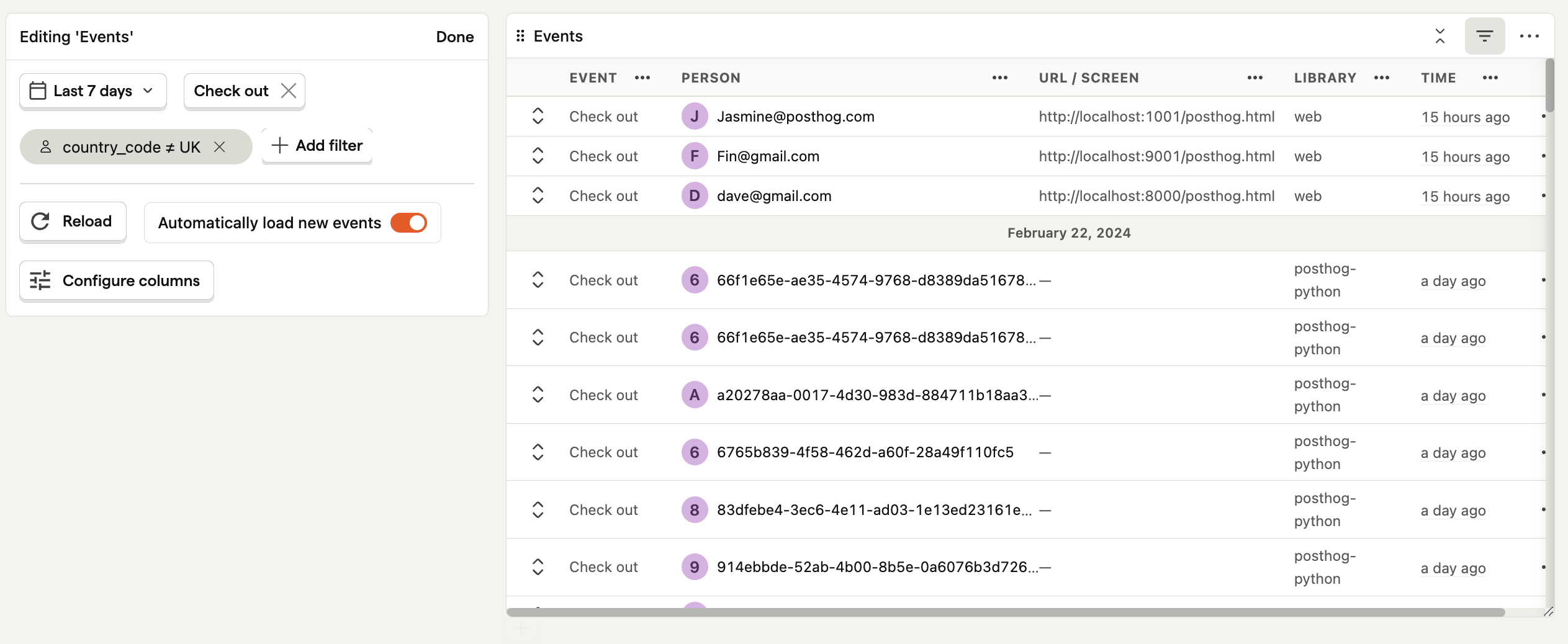
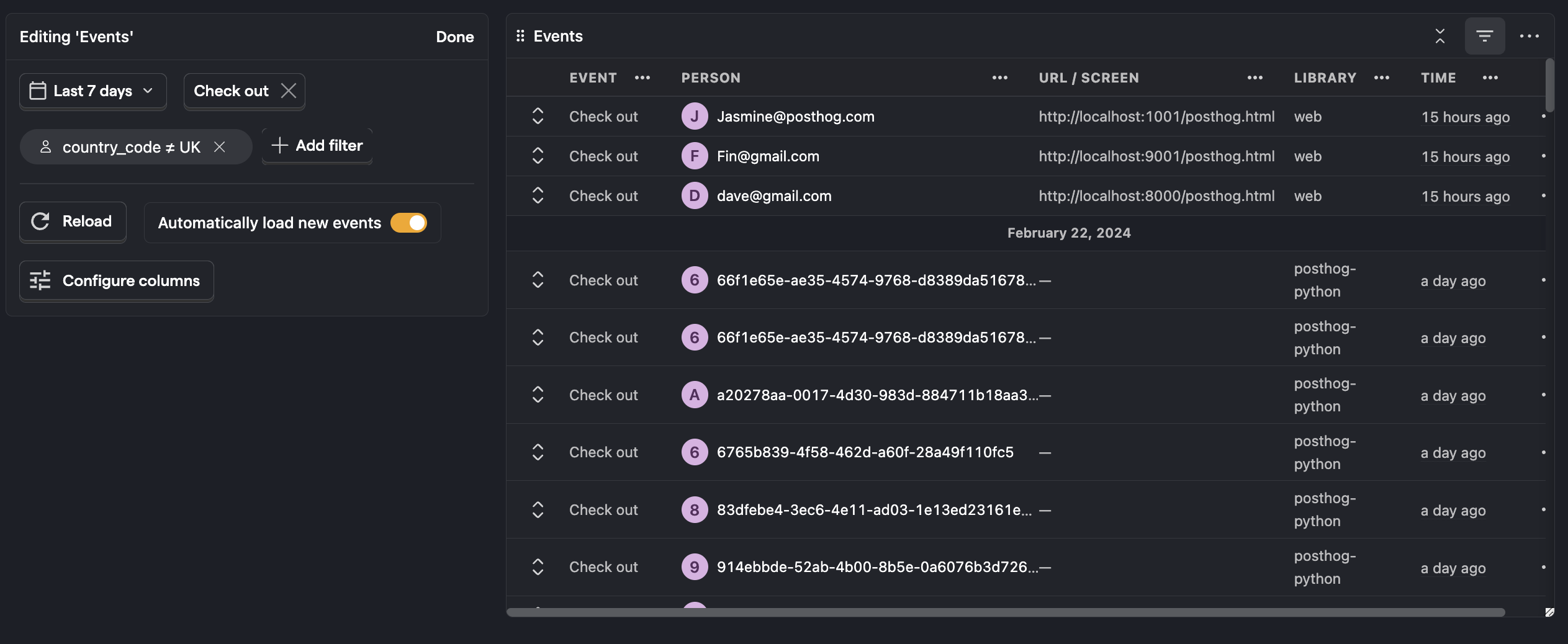
Session replays and playlists
You can add both individual replays and filtered playlists of replays to notebooks.
Within playlists in notebooks, you can see new replays, update the filter such as countries or URLs, and pin replays to the playlist.
If there are specific replays important to your analysis, you can save them to a notebook by clicking the "Comment" button. You can also drag and drop them from the session replay action.
While watching an individual replay in the notebook, you can click the "Comment" button to add commentary at different timestamps. You can also share the session replay, view performance data and console logs, search events, and more.
Feature flags
You can add a feature flag by dragging and dropping its link into your notebook.
Once you add a feature flag to your notebook, you can see its status, release conditions, implementation code, and related session replays. Using it, you can create surveys and early access features.
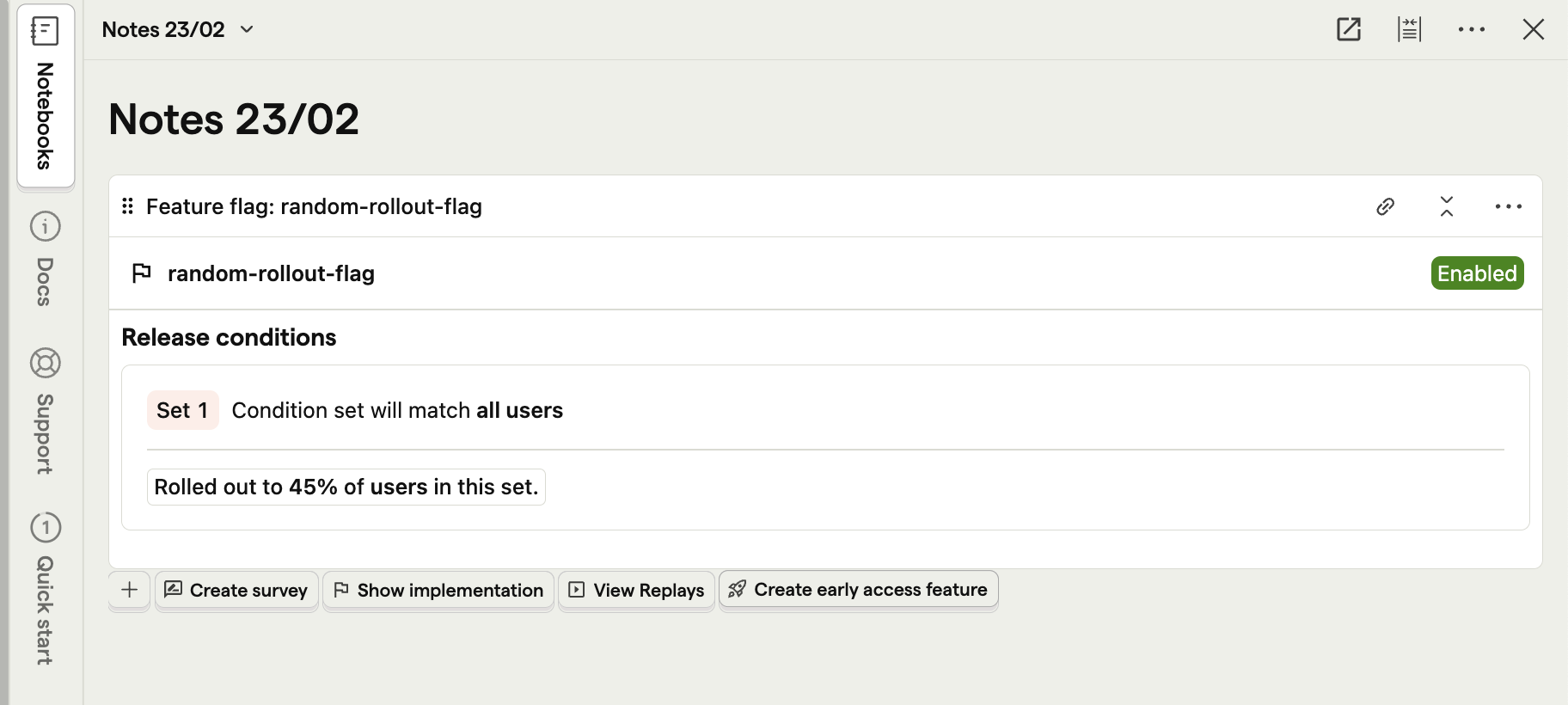
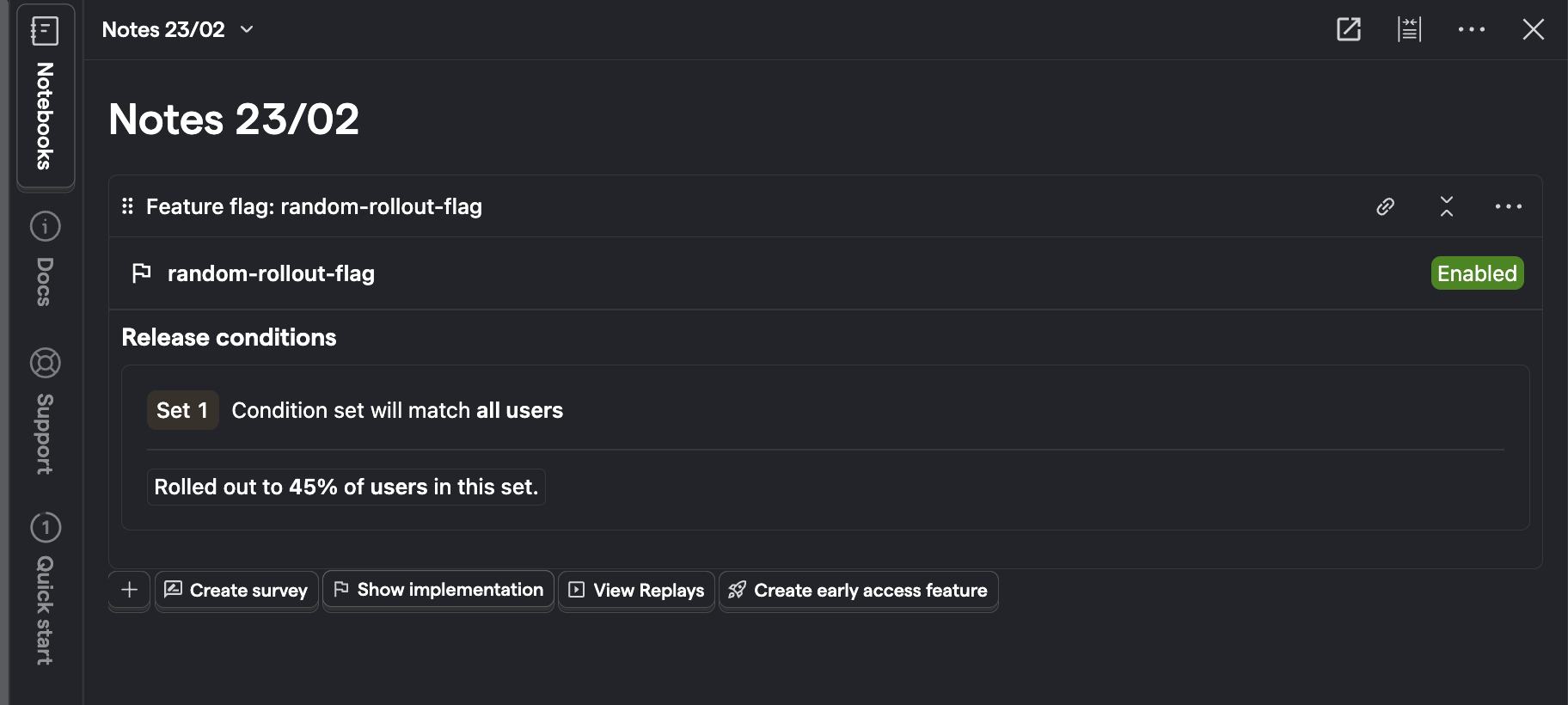
Surveys
You can add a survey by dragging and dropping its link into your notebook.
Once you add one, you can see its status, views, dismissals, and submissions. Depending on the survey type, you can also see more details or visualizations for the responses.
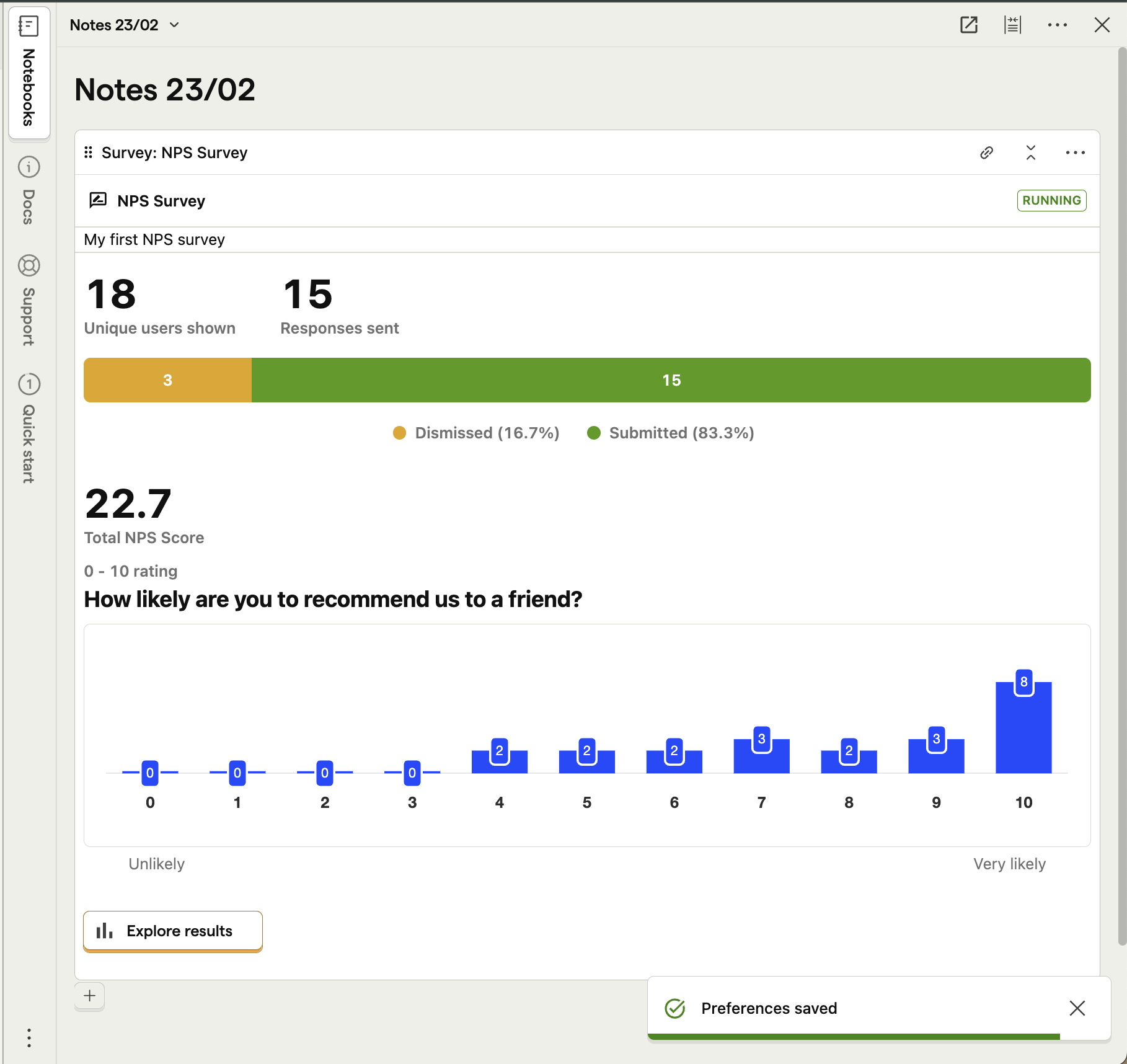
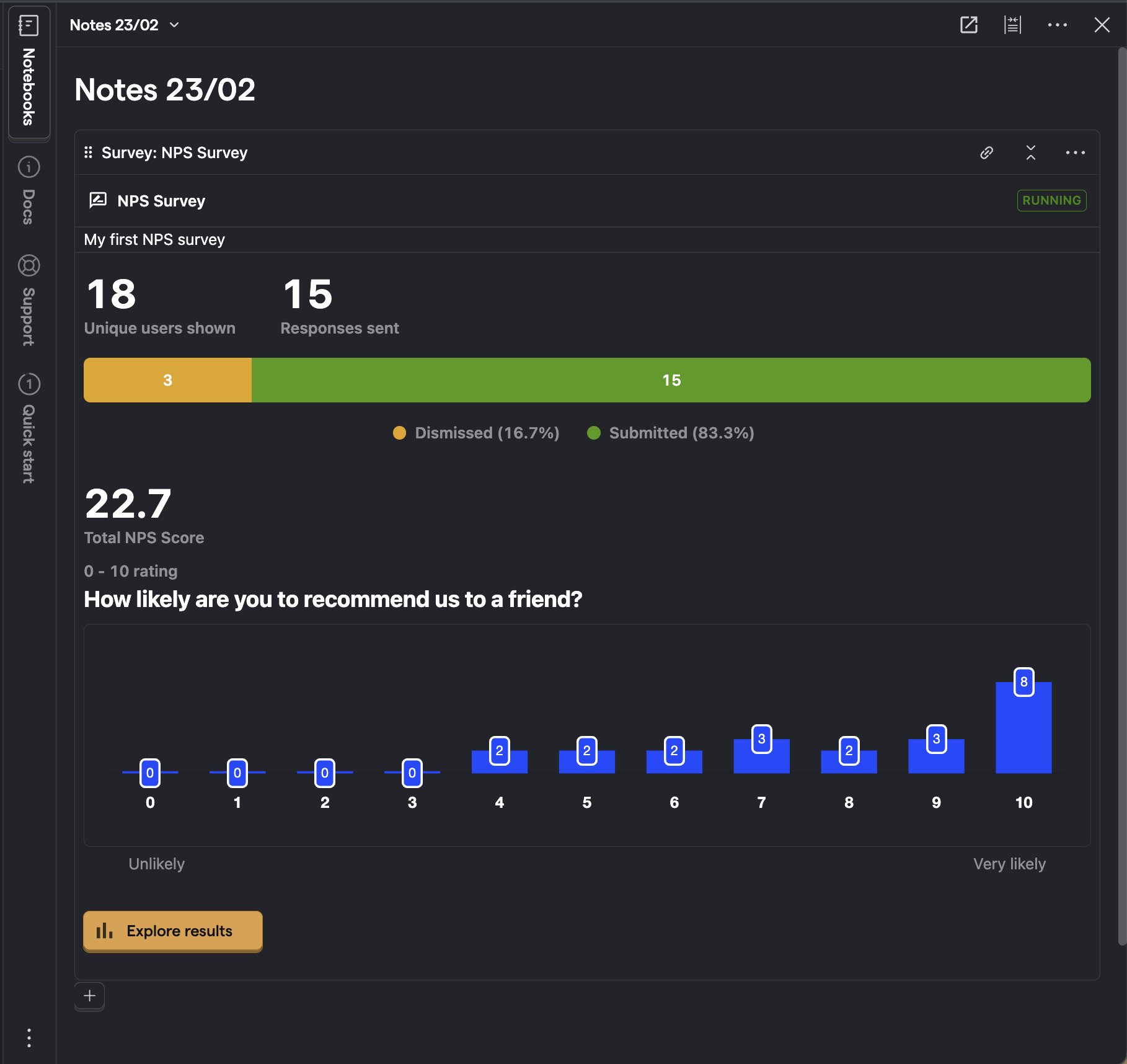
Images
You can add both images (.png, .jpg, .jpeg, .bmp) and GIFs to your notebooks using the slash command or by dragging and dropping.
Links
You can create preview links for areas within PostHog, like dashboards and notebooks, by dragging and dropping them into notebooks.
You can create external links by highlighting text and then pasting the link in the box.
LaTeX
You can include mathematical formulas and equations in your notebooks using LaTeX notation. This is perfect for data analysis, statistical explanations, or any mathematical documentation you need to include.
You can add LaTeX content in two ways:
- Using the slash command and selecting LaTeX to create a dedicated math block.
- Inline by wrapping your formula with double dollar signs (
$$). For example, typing$$x = \frac{-b \pm \sqrt{b^2 - 4ac}}{2a}$$will render as a formatted equation.
Canvas
A canvas is like a Notebook whose entire contents is persisted in the URL so that it can be easily shared with members of your organisation. Canvases support all the same content types as Notebooks but do not get persisted to the database or come with any form of history tracking. They are a great way of doing some quick explorations that you may want to share with a colleague but don't necessarily need to save for future use. The shareable link changes as you make edits, so updates to you notebook will require a new link to be shared.
Frequently asked questions
How much do notebooks cost?
Notebooks are free. Sign up for free to try them out.
What are the differences between dashboards and notebooks?
Notebooks incorporate all the components of PostHog. Dashboards specifically focus on analytics, insights, and events.
Dashboards are great for metrics you want to check repeatedly and understanding the status of your product. Notebooks are great for doing analysis and piecing data together into a narrative.
Can I share a notebook?
Yes, members of your organization can access and edit the notebooks you create. You can click the share icon at the top of your notebook to get a link to provide them direct access.
Sharing externally isn't available yet, but you can request it in the notebook sharing menu.
Do notebooks support real-time multiplayer editing?
No. Although other people can see and edit your notebooks, they can't edit them at the same time. We do conflict detection and warn you of potential conflicts when you are trying to save (overwrite or revert).








