Replay comments
Contents
Comments enable you to add written notes to a particular time on a session recording so you can highlight what you see.
Creating a comment
When viewing a recording, you can press 'c' or click the comment button at the bottom of the recording.


You can add text, images, and emojis to your comments.
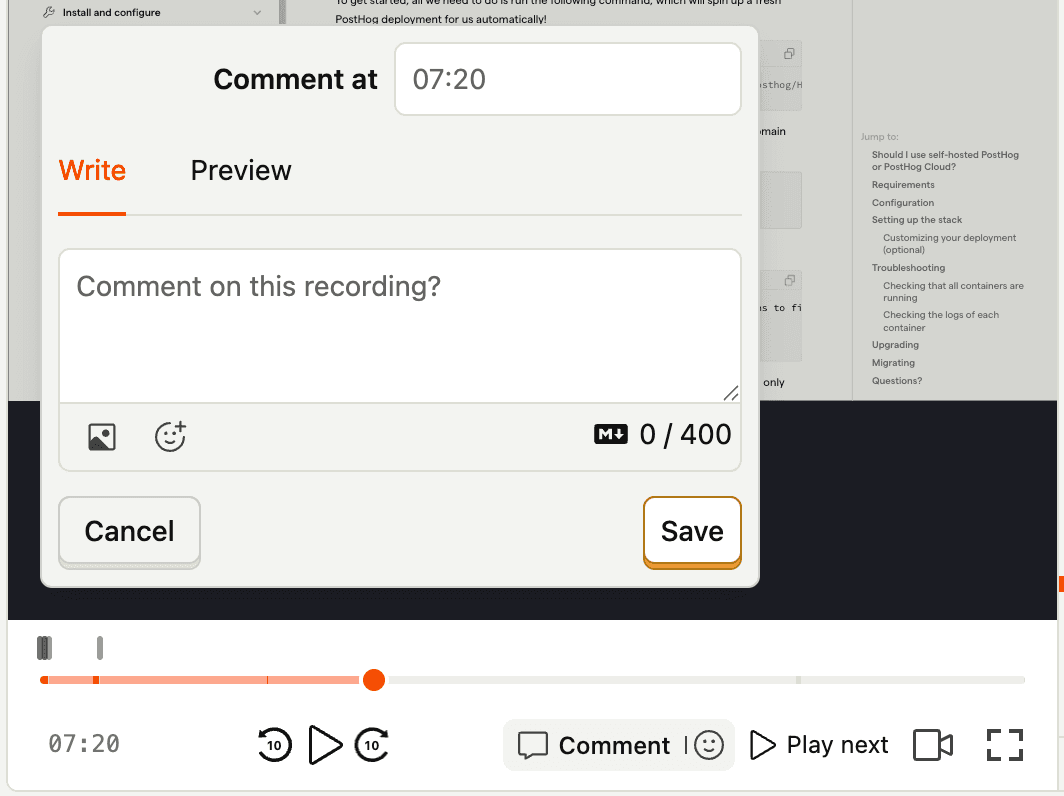
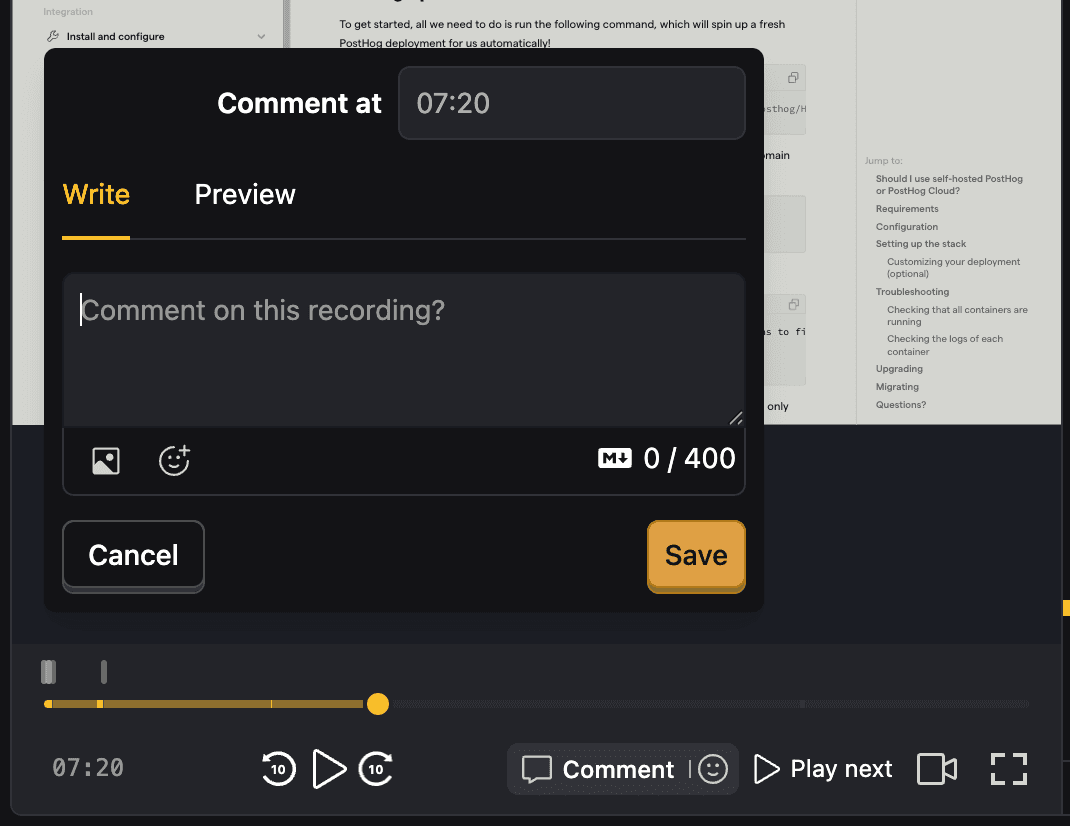
If you want to quickly highlight something great or terrible in a recording, you can add emoji reactions.


Once created, comments and reactions are available at the bottom of your recording in the timeline or in the player's activity inspector.
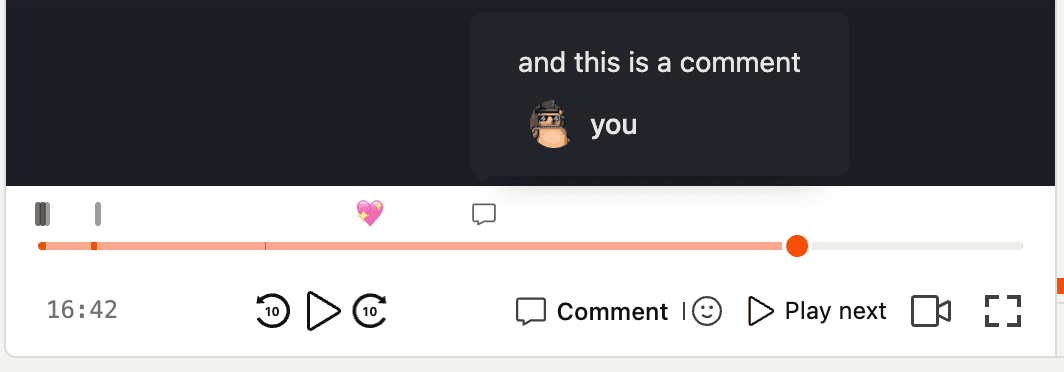
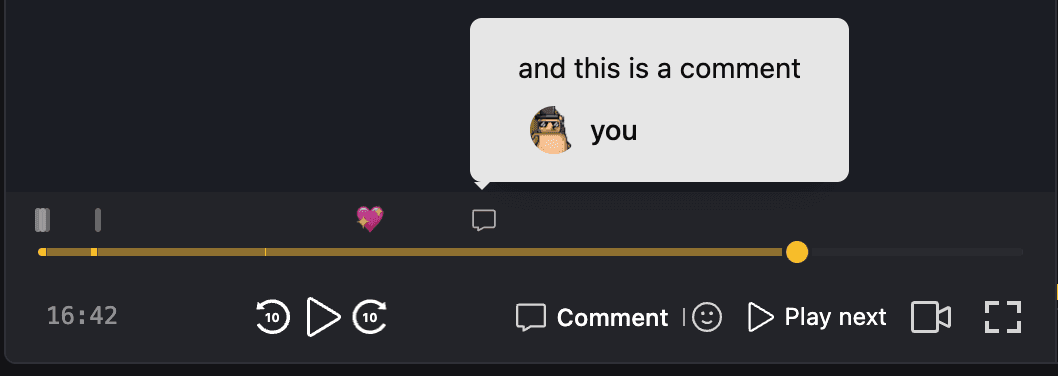
And you can also view all of your existing comments in /data-management/comments.








