Insight tips and advanced features
Contents
Using the persons modal
Clicking on a data point in a trends insight opens the persons modal, which shows you a list of users/groups that performed it during the selected time period.
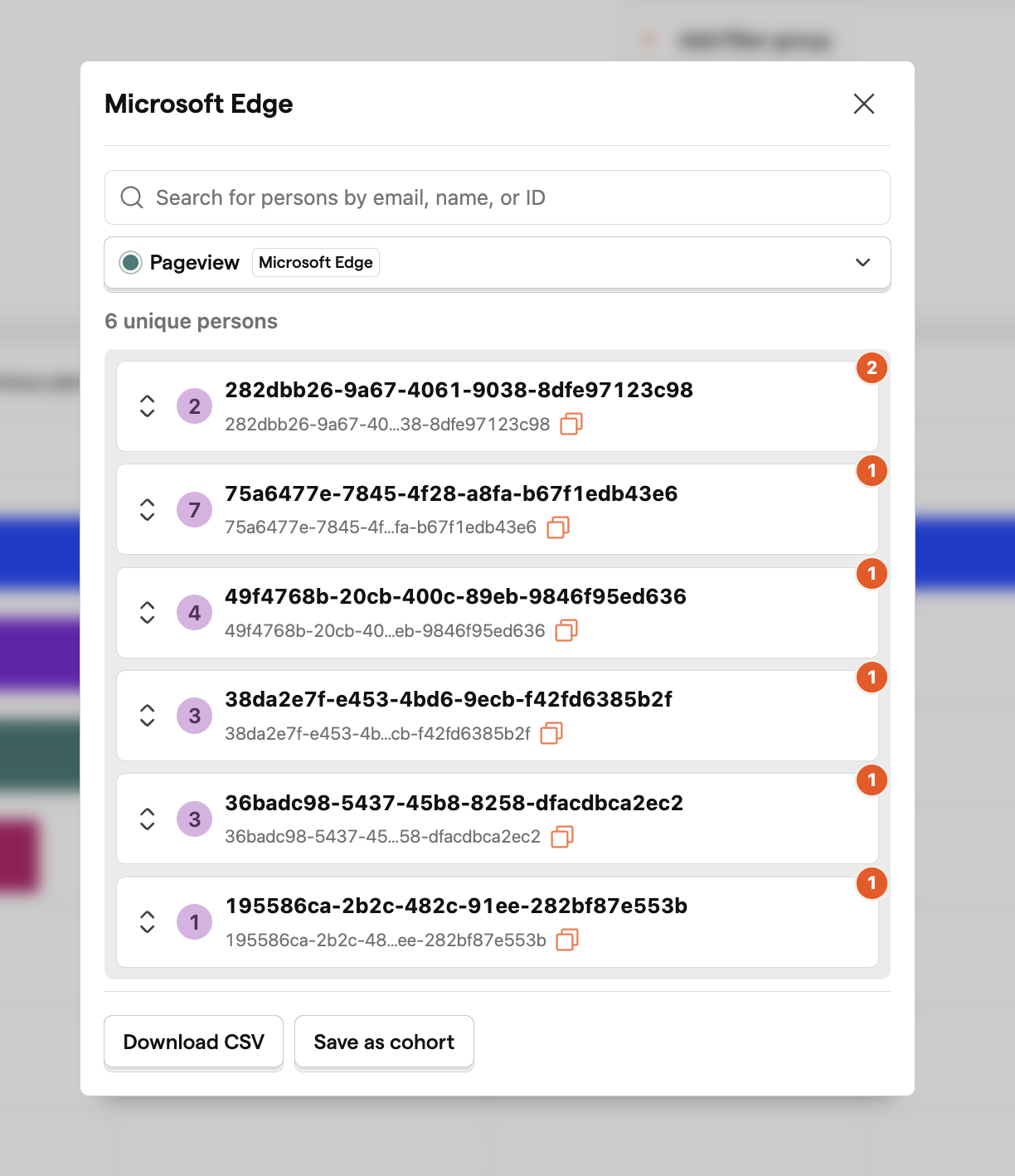
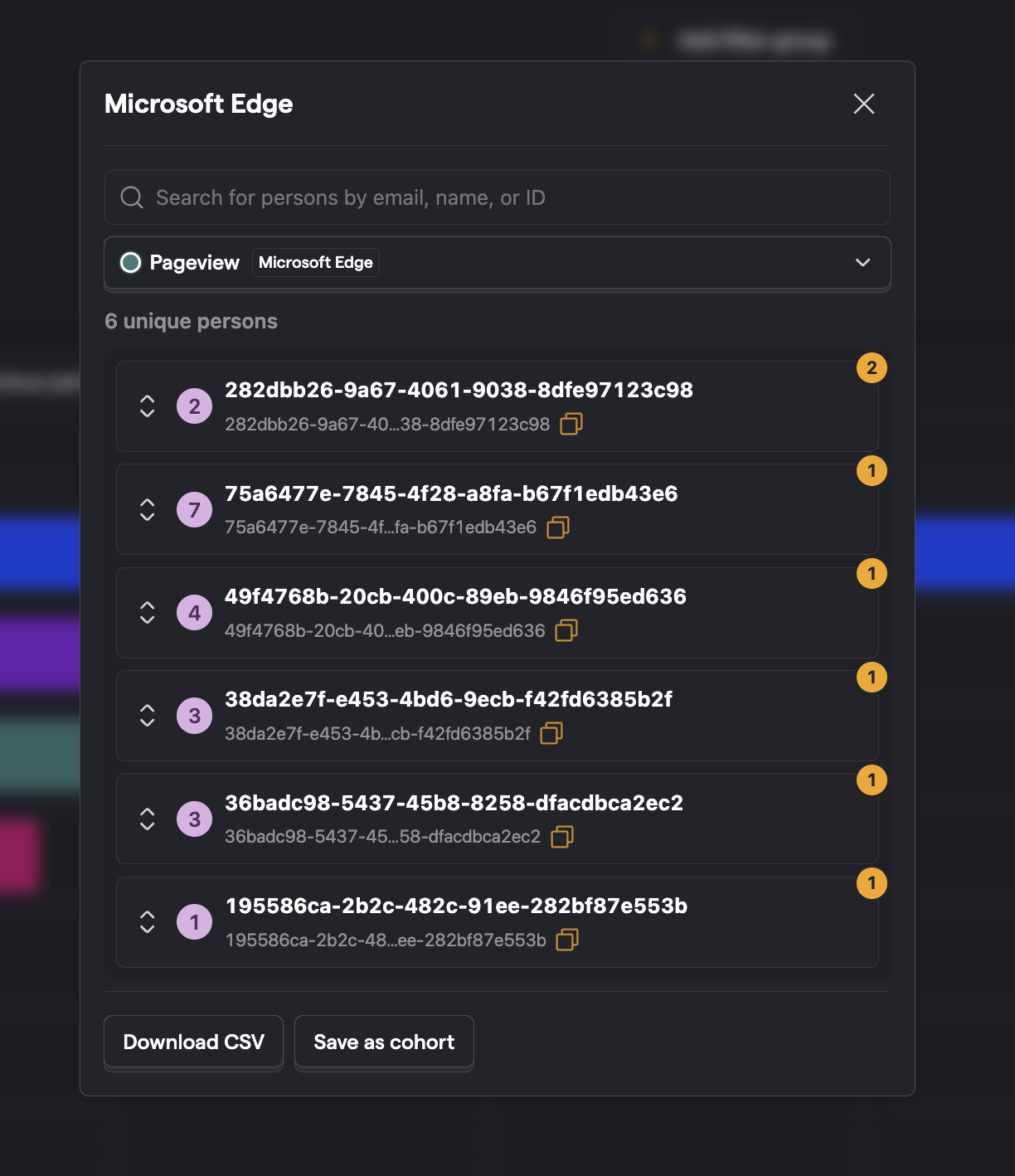
From this menu, you can:
- Watch specific session replays where the user performed the selected event
- Dive deep into the properties of each individual user
- Save the entire list of users as a cohort
- Export the list of users to a CSV for further analysis
Creating insights in notebooks
You can create all of PostHog's insight types natively in Notebooks. These include trends, funnels, retention, paths, stickiness, lifecycle, and SQL.
Each of them can be completely customized within notebooks like you would in insights. To do this, click the three-line reverse pyramid icon.
You can also add insights from the insights list by clicking, holding, and dragging the title onto the right-side popover.
Add units / custom prefixes and postfixes
You can change the unit of any trends insights, or add custom prefixes/postfixes - e.g. with a prefix of $, 123.45 will be displayed as "$123.45".
Units include duration (seconds or milliseconds) and percentage.

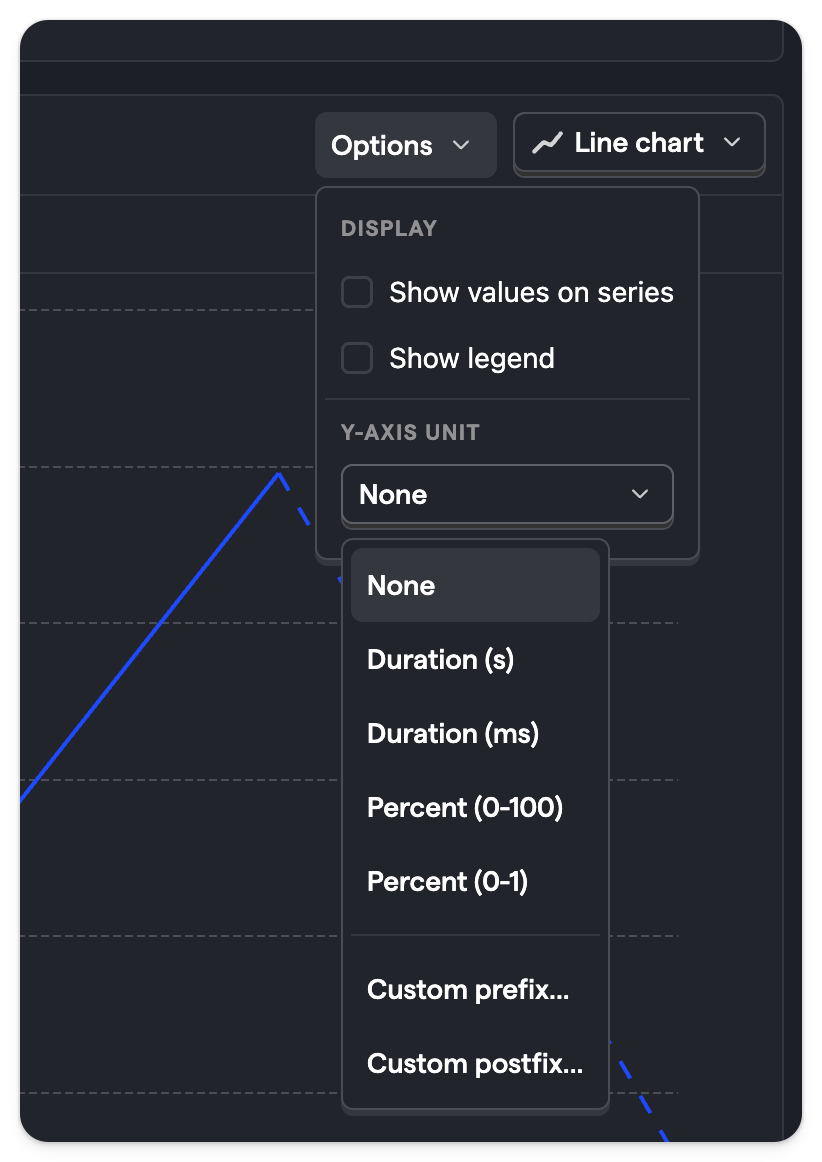
To do so, click on 'Options' dropdown next to the chart type and select the one you want.
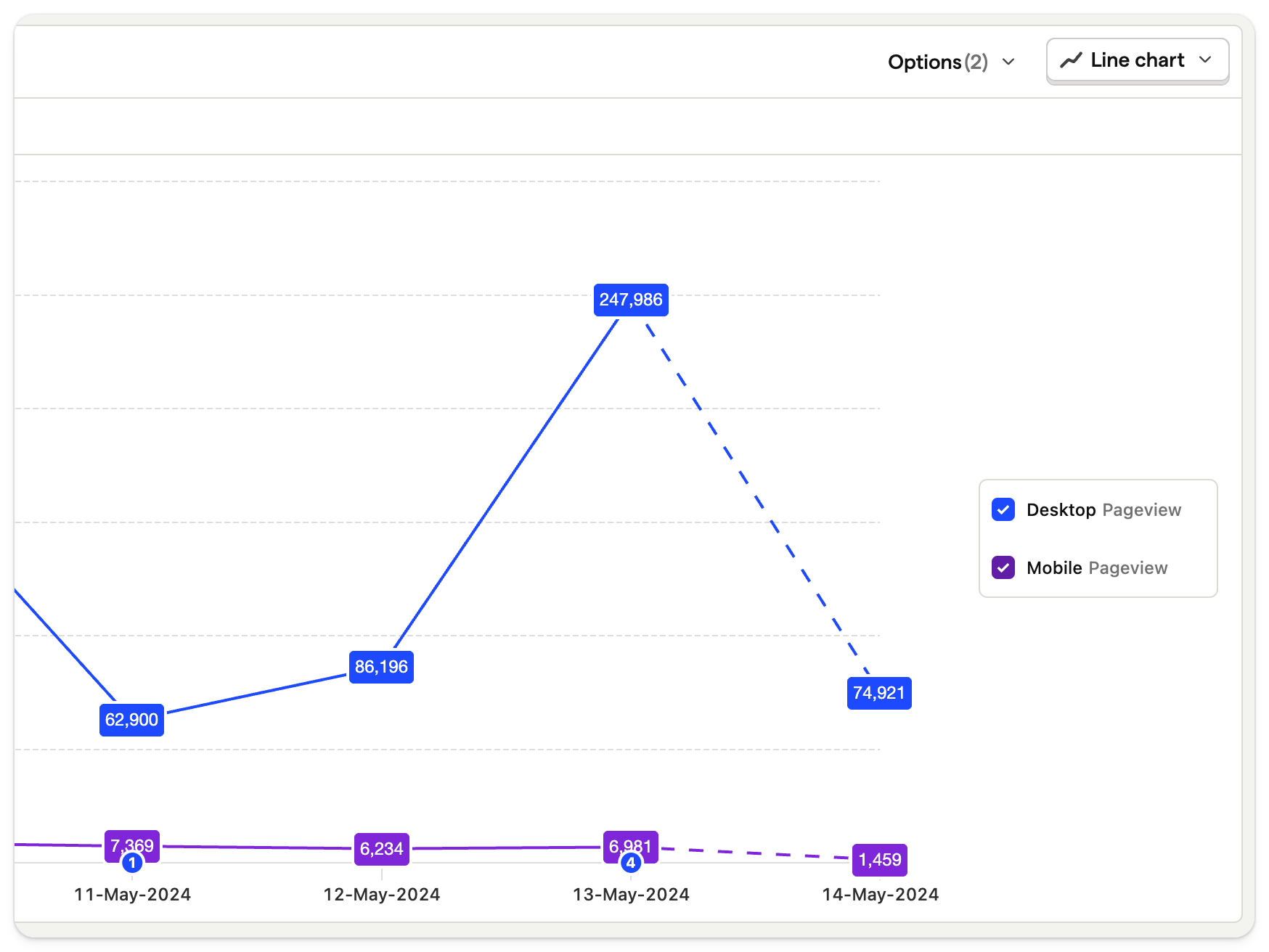
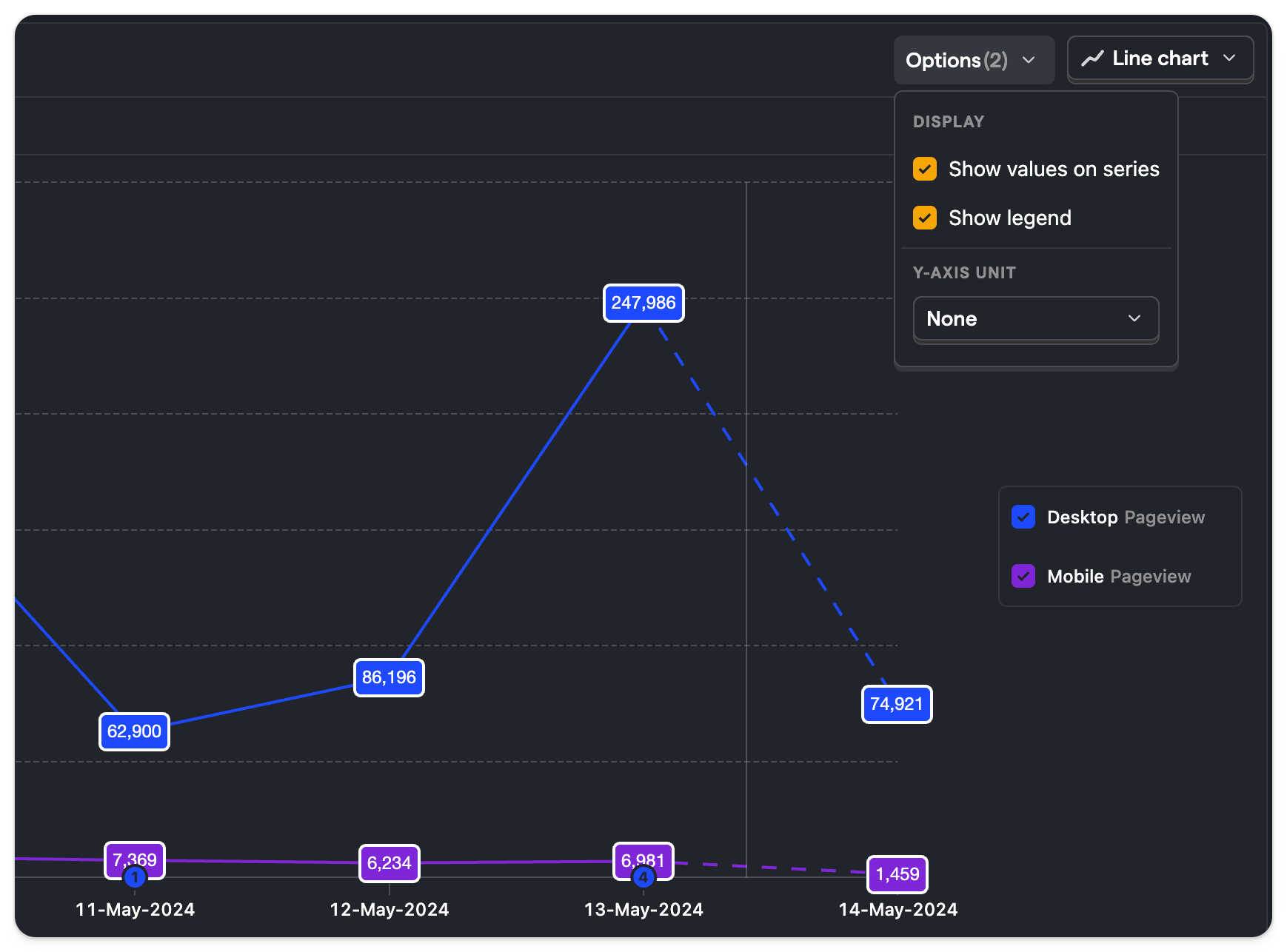
Also under the 'Options' dropdown is the ability to enable values on trends, and the legend, like in the screenshot above.
Set goal lines
You can add goal lines to any trend line insight by clicking on Advanced Options, then + Add goal line, and then entering a value. This is helpful for highlighting quarterly KPIs, limits, and more.
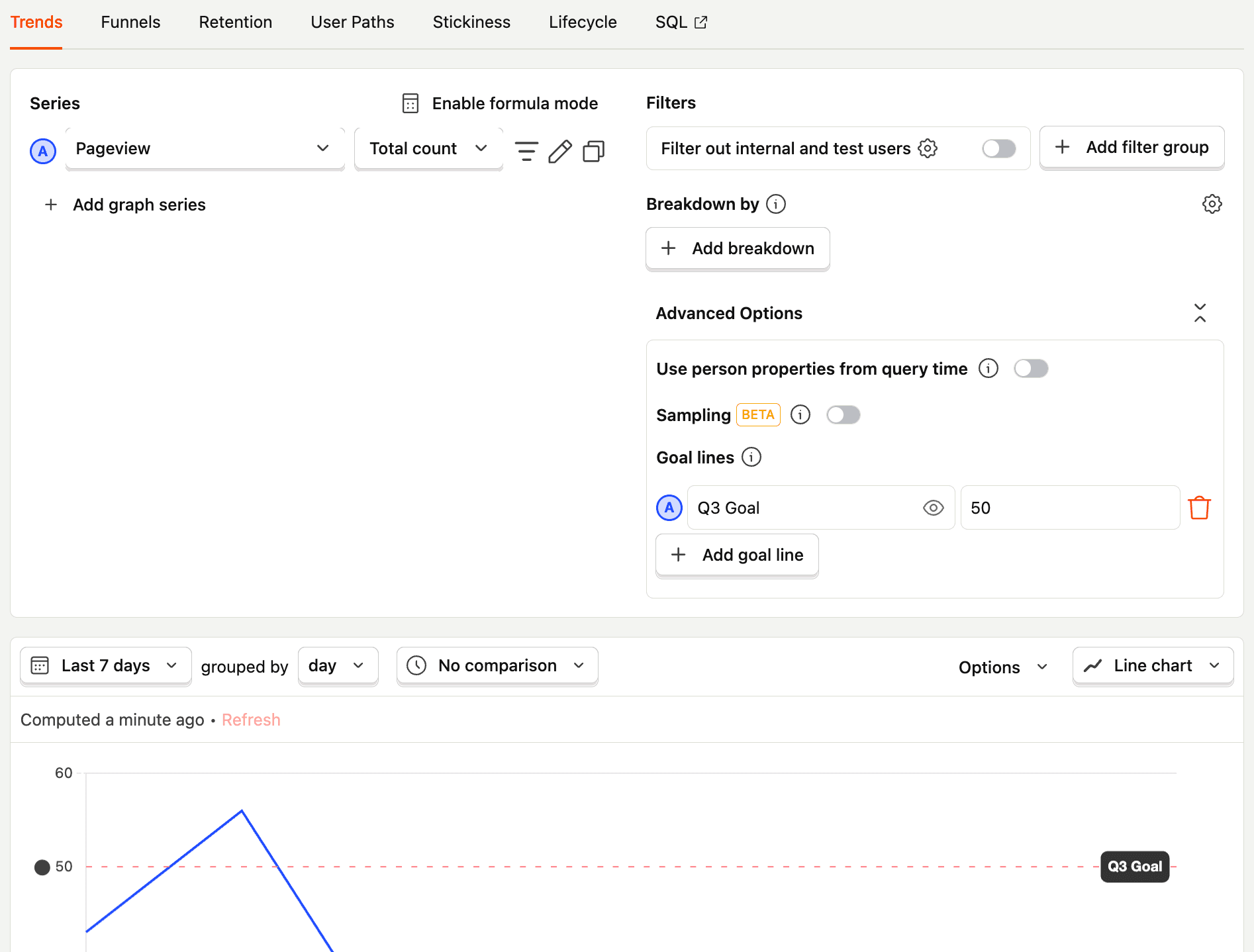
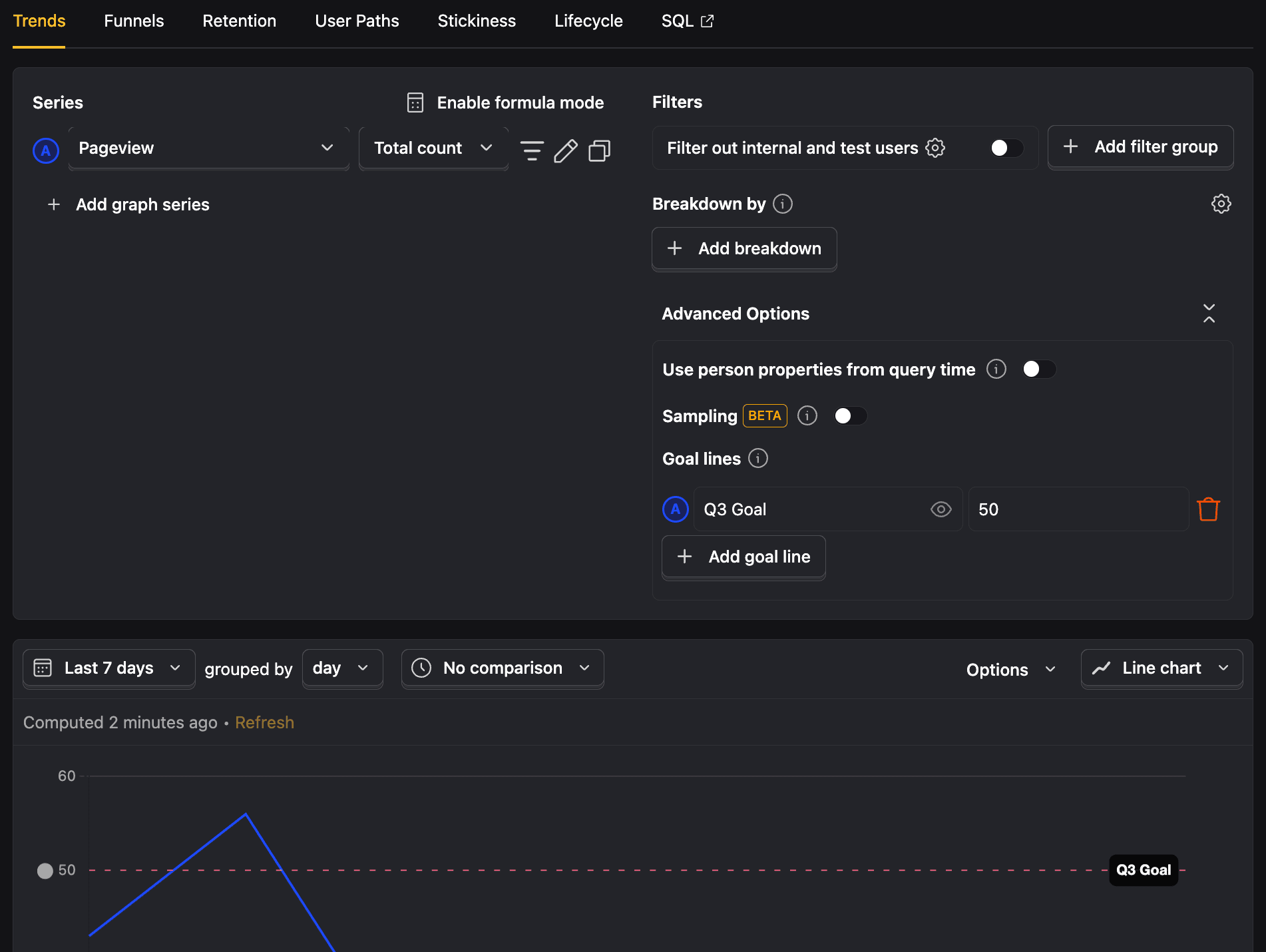
View source (Beta)
Insight filters follow a declarative format that you can view and edit. To do so, open the insight editor by clicking on the {} icon next to the save insight button and you will see the source for the current insight configuration.
Using this editor you can copy-and-paste complete or partial insights and understand what is going on under the hood. We admit this is a bit of a power user feature, but if you're so inclined you might even find it easier to edit insights this way.
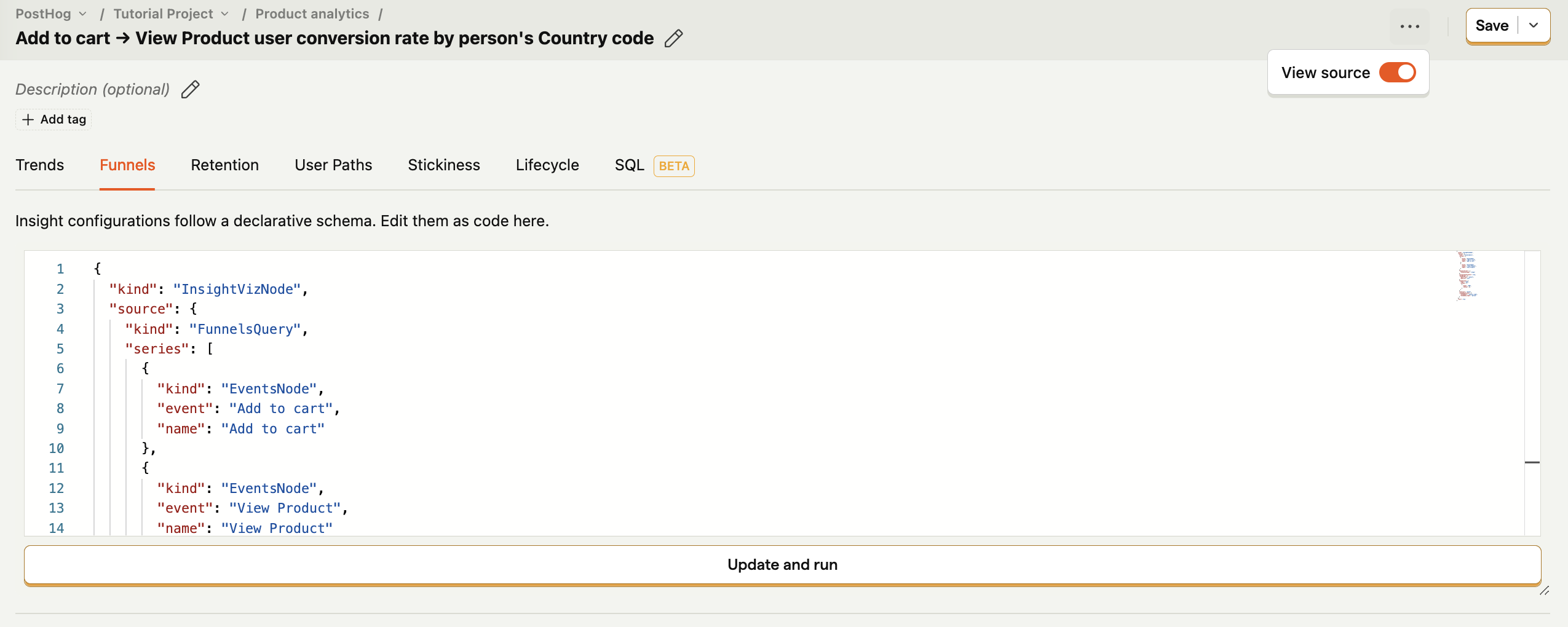
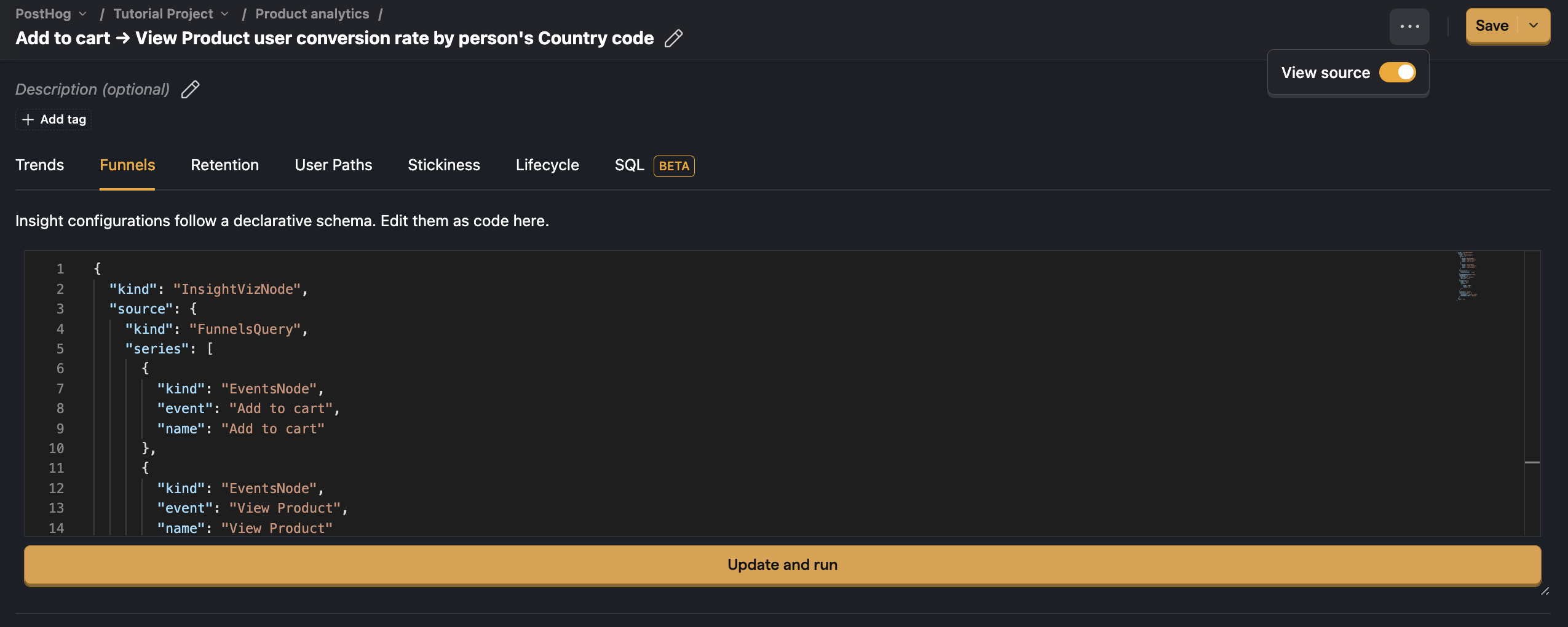
See our full list of PostHog tutorials for more guides and tips.








