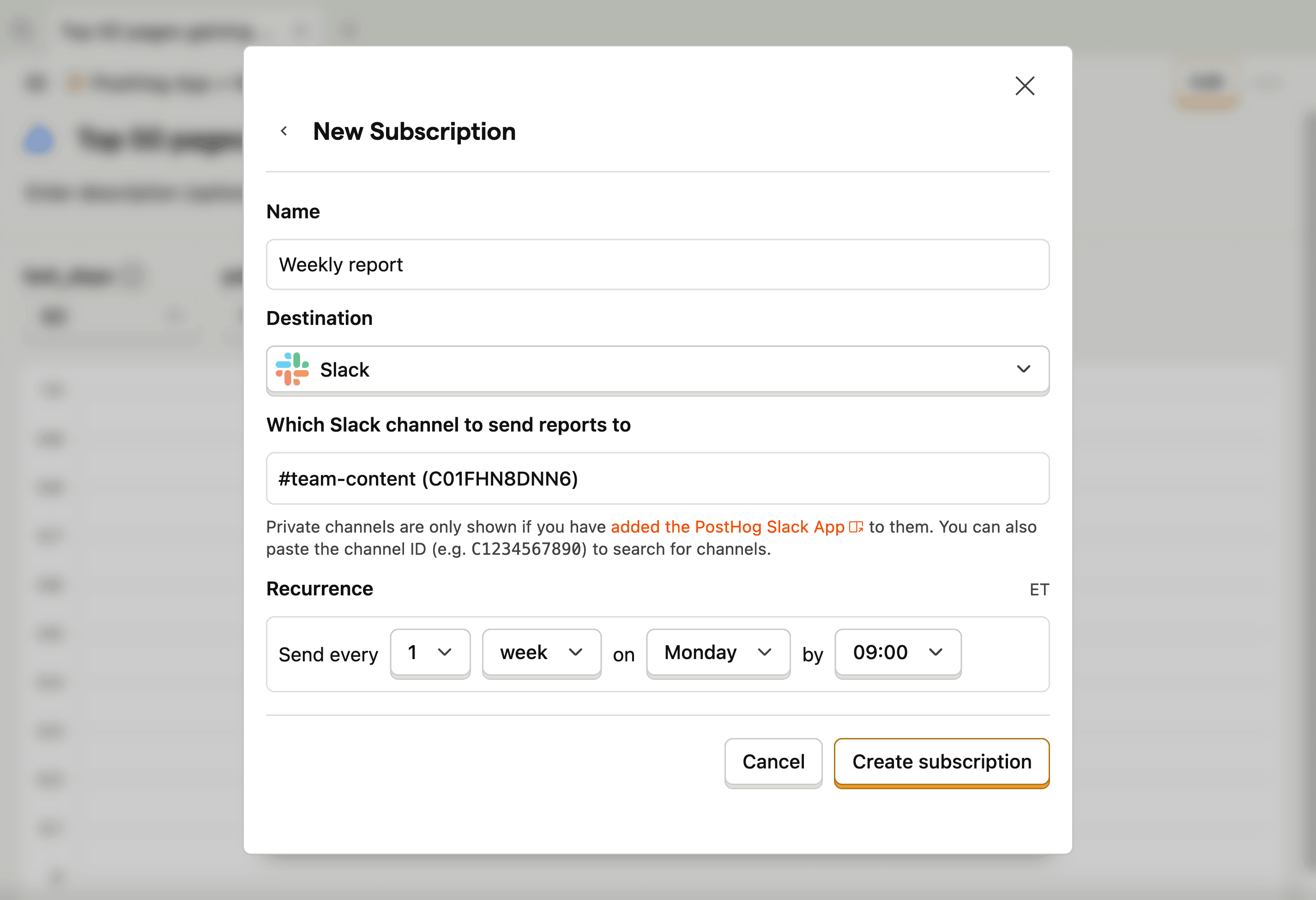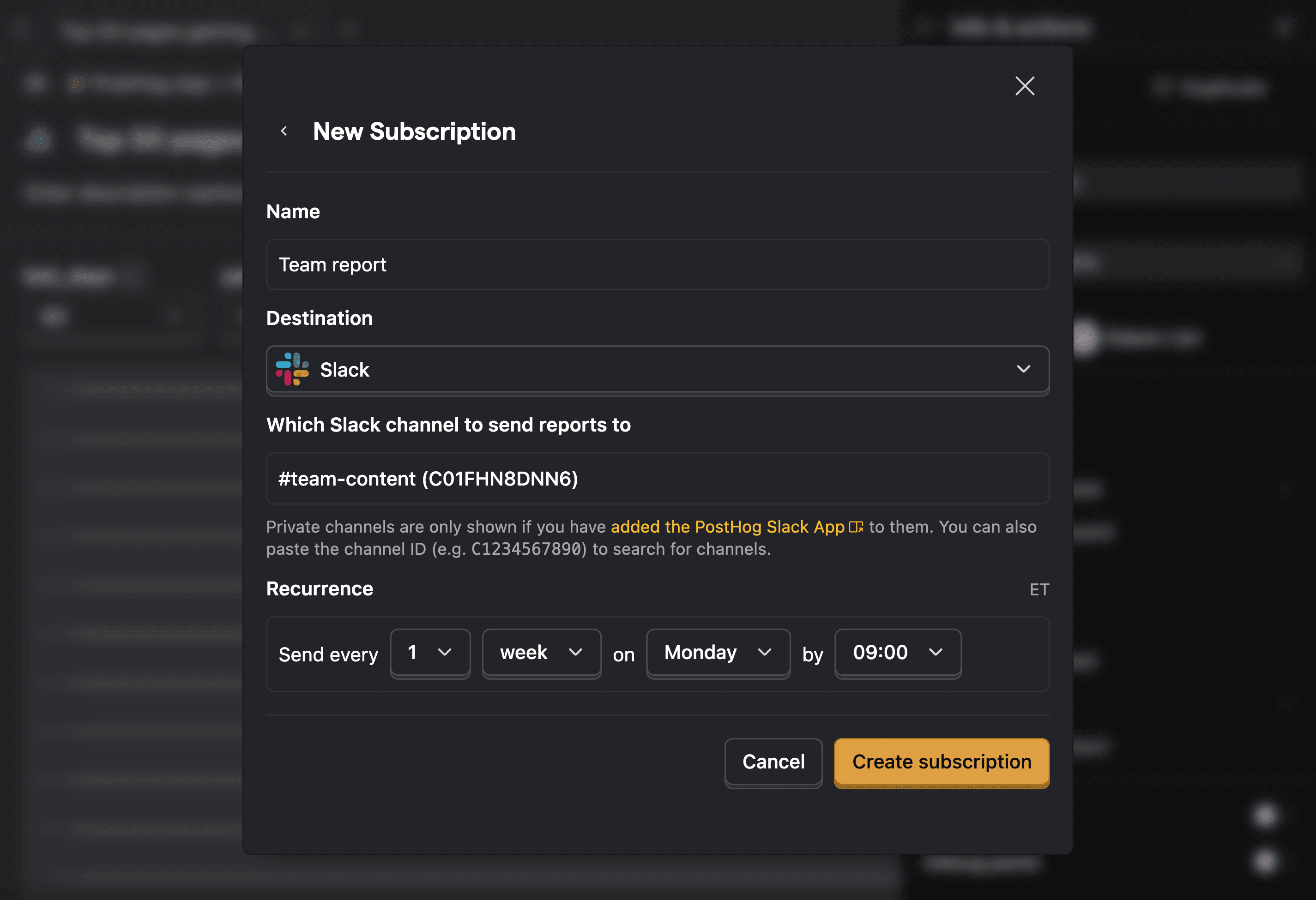Subscriptions
Contents
Subscriptions enable you to send insights or dashboards to your email or Slack on a regular basis.
Where is this feature available?
Free / Open-source
Paid
Boost
Scale
Enterprise
Looking to subscribe to events or actions? See our realtime destination docs to learn how to send event or action data to webhooks, Slack, and more.
To get started, open the dropdown menu in the top right of any insight or dashboard and click Subscribe.
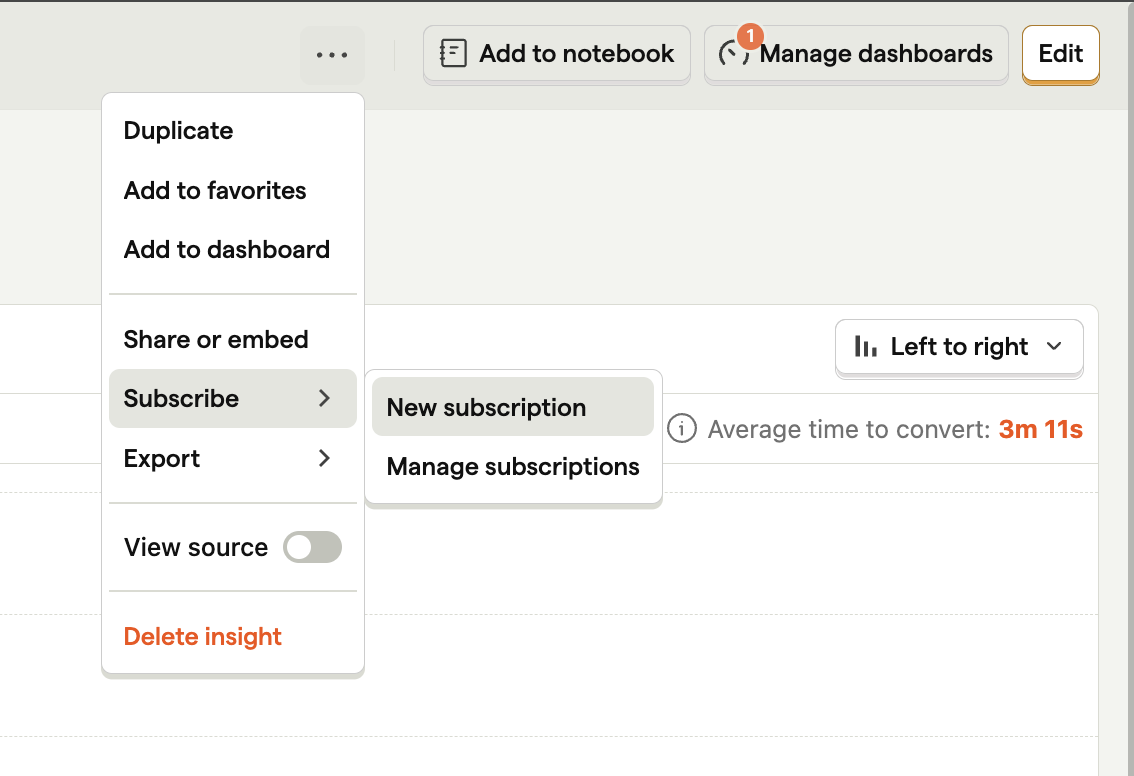
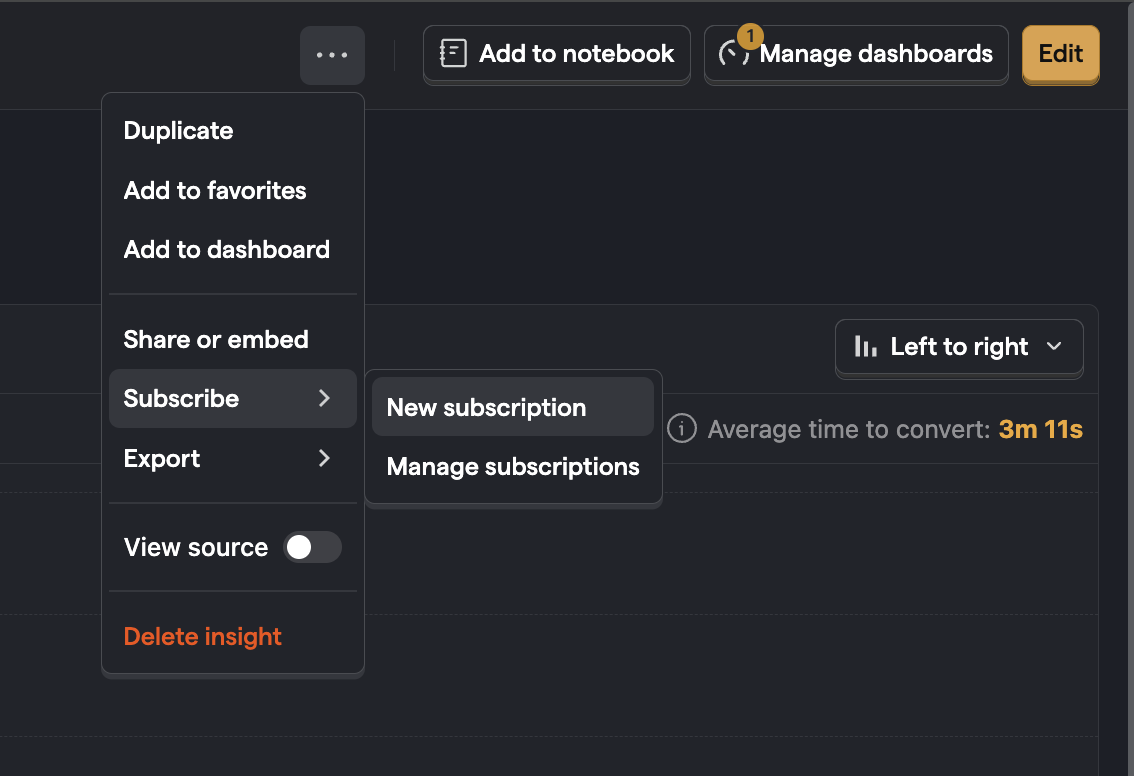
Email subscriptions
When configuring an email subscription you can subscribe multiple emails at once, whether they are a member of your PostHog team or not and set the frequency of the subscription.
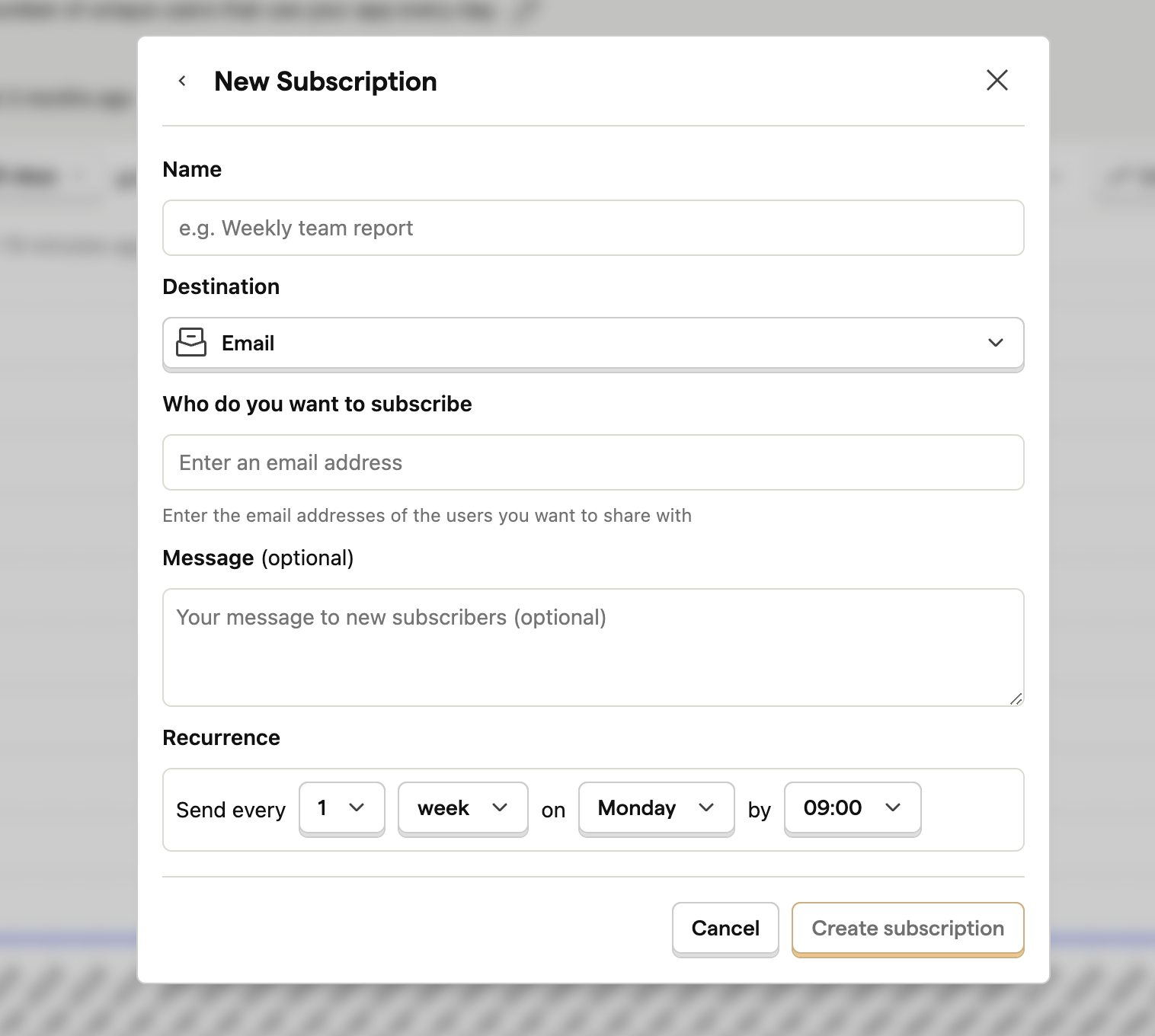
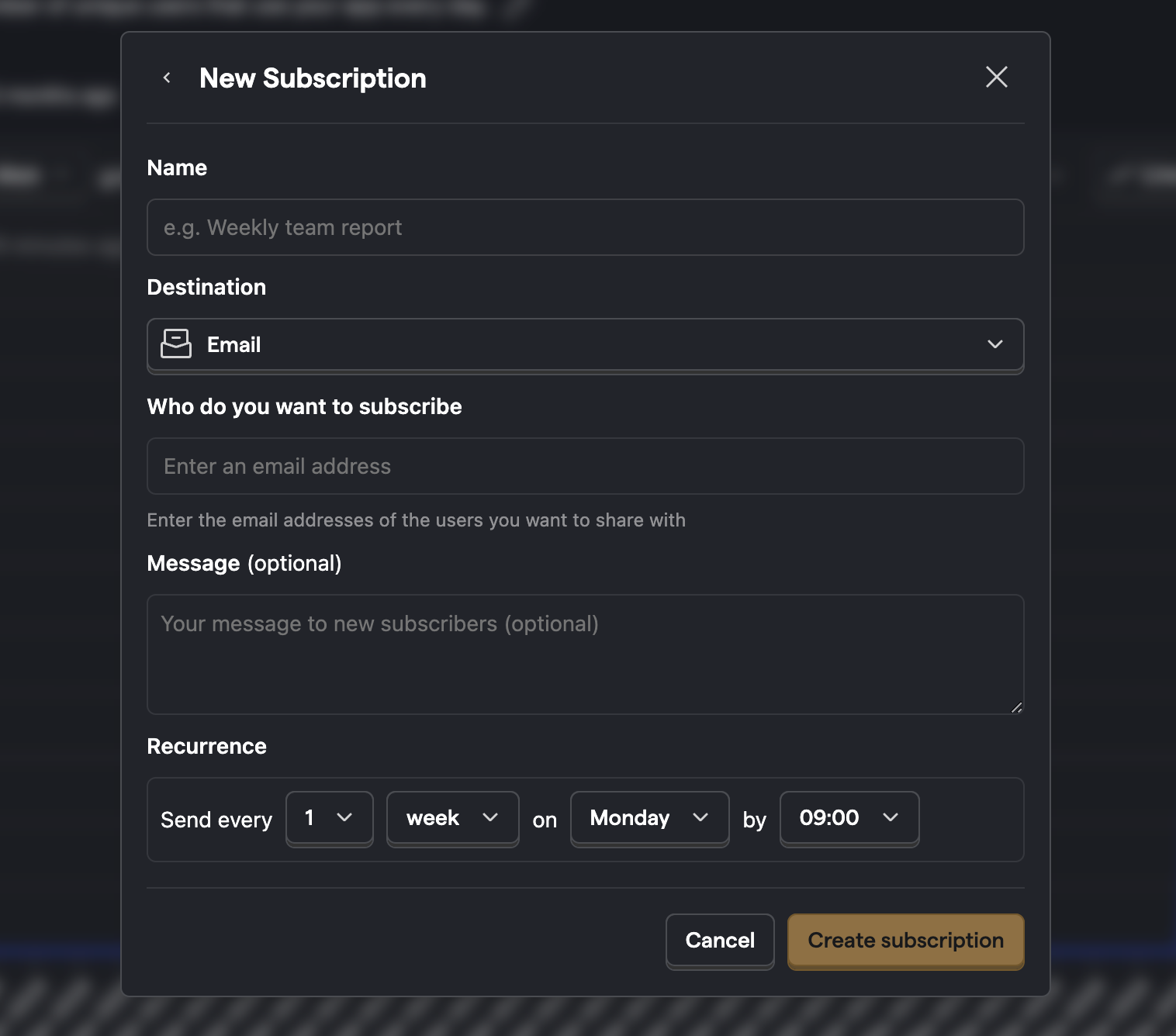
Once saved, any emails not already subscribed receives a notification email informing them what you have subscribed them to. You can optionally include a small personalized message that is sent along to them.
Slack subscriptions
There are three steps to setting up a Slack subscription:
- Adding the PostHog Slack app to your workspace
- Adding the PostHog Slack app to specific channels
- Creating a new Slack subscription in PostHog
1. Adding the PostHog Slack app to your workspace
Starting in PostHog, you can add the PostHog Slack app to your workspace in your project settings.
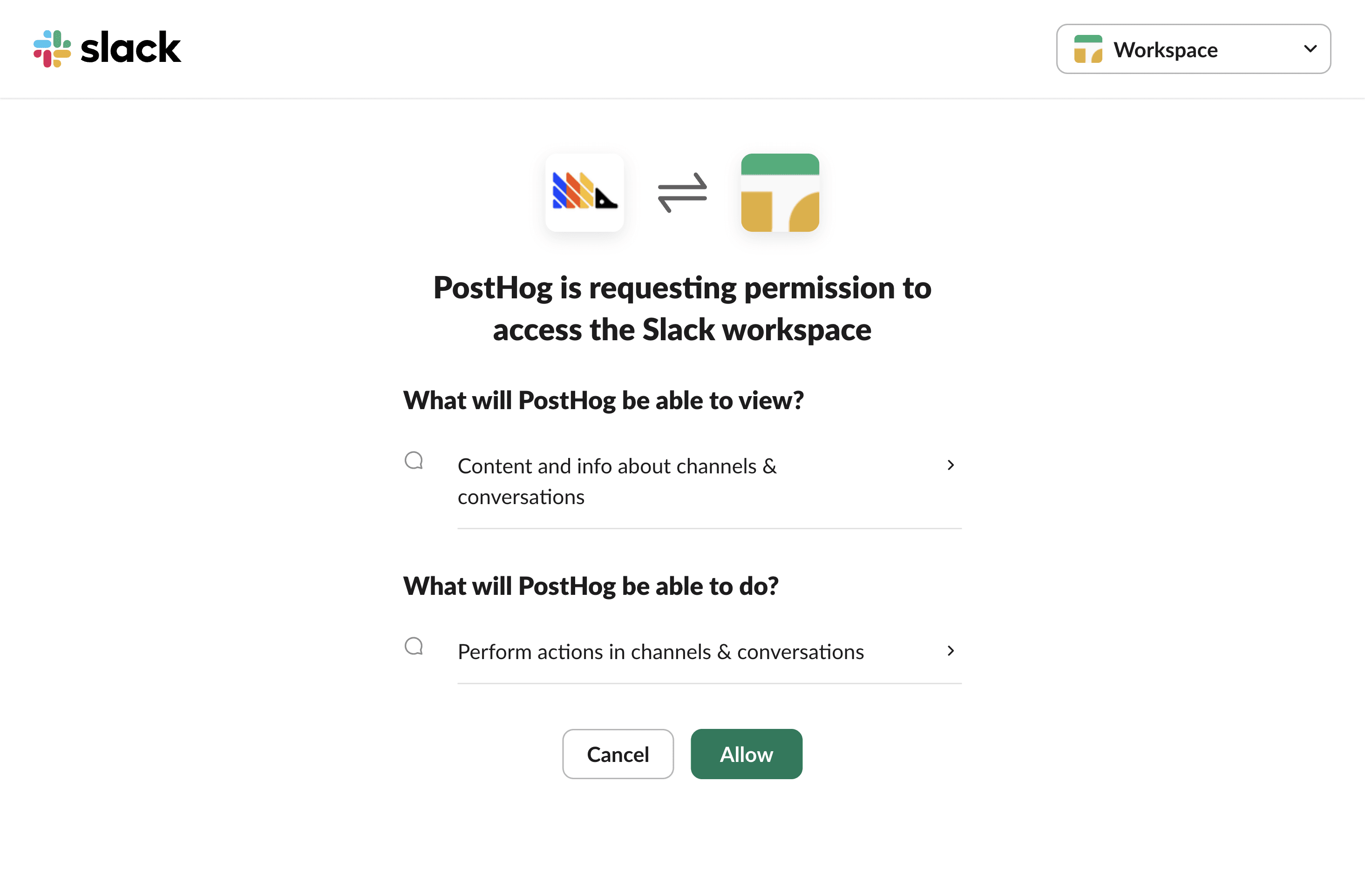
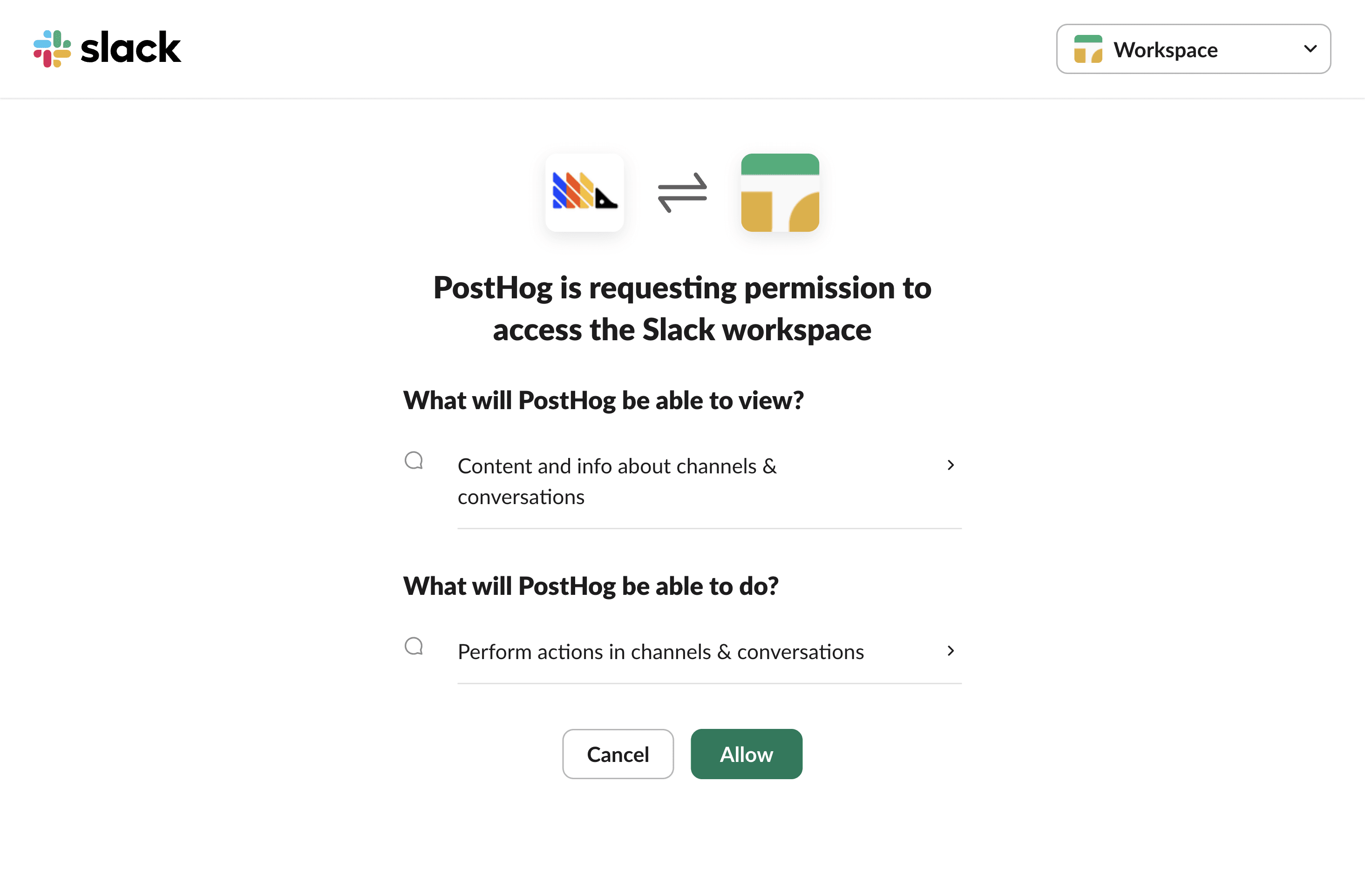
The PostHog Slack app will require some basic permissions which you can grant by clicking the Allow button.
2. Adding the PostHog Slack app to specific channels
Then, head to Slack and add PostHog to specific Slack channels. To do this:
- In the Slack channel header, click the top right menu and click Open channel details
- Navigate to the Integrations tab
- Click the Add an app button
- Under In your workspace, click PostHog
3. Creating a new Slack subscription in PostHog
After installing the app, head back to PostHog and add a new subscription. You can do this in any dashboard or insight by clicking the top right menu, then Subscribe, and then Add subscription.
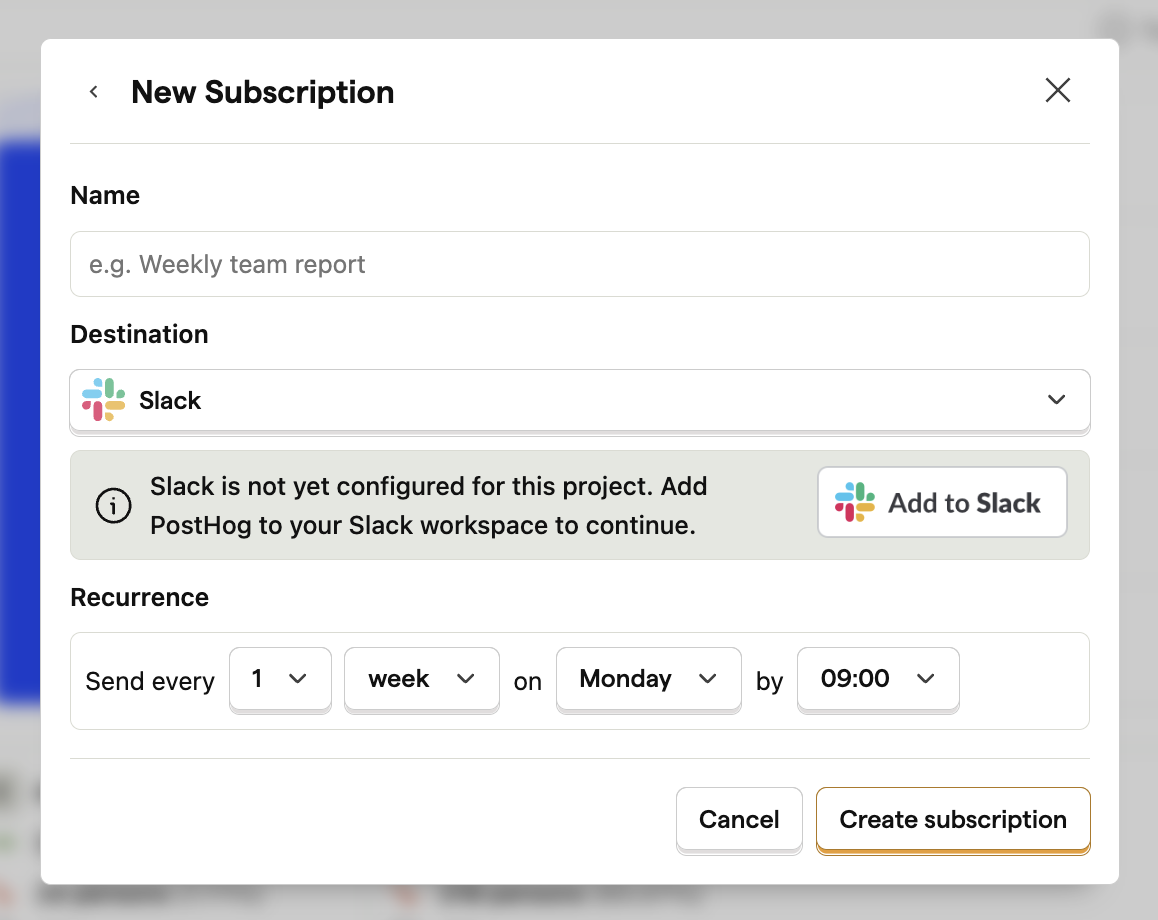
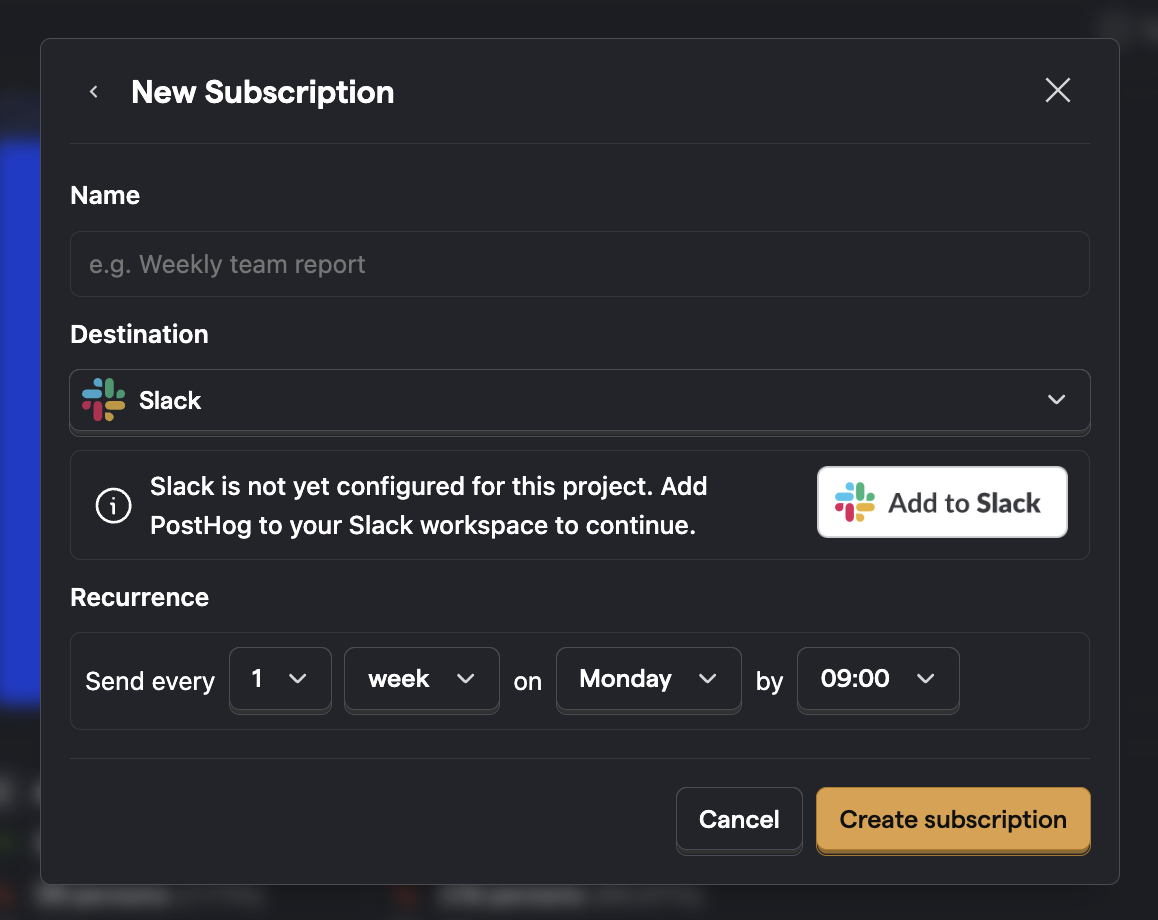
You can then select any channel the app has access to and set a frequency. Private channels are only listed if you have already added PostHog to the relevant channel.