Drop Events
Contents
PostHog's drop events transformation allows you to selectively discard events from being ingested based on specific criteria.
Overview
The drop events transformation permanently removes events from your data pipeline, preventing them from being stored or processed by PostHog.
Events that are dropped using a transformation do not count towards your usage/billing.
While we encourage you to instrument custom events and configure autocapture to only capture the events you need long term, a Drop Events transformation can serve as a temporary solution to reduce usage immediately (vs. waiting for your next deployment cycle to modify custom events or configuration).
It can also be useful when you want more granular control over bundled autocapture events such as excluding a specific app lifecycle events and only capturing the ones you need.
Configuration
The drop events transformation uses filters to target specific events for removal.
Filtering options
- Event matching: Target specific event types by name (e.g.,
$pageview,user_signed_up) - Property filters: Further refine your filters with property conditions:
- Match on any event property
- Supports operators like equals, contains, greater than, etc.
- Apply property filters globally across all events or specifically to individual event types
How to use the filters
The drop events transformation uses two types of filters that work together:
- Match events filters: These filters operate with OR logic. If an event matches ANY of these filters, it will be considered for dropping. For example, if you select both
$pageviewand$pageleaveevents, the transformation will match events of either type.
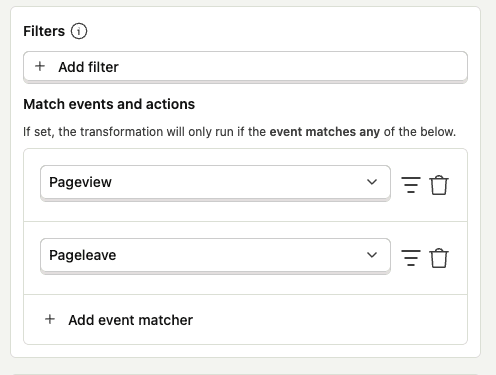
Property filters: These filters use AND logic and are applied after the event matching. ALL property conditions must be met for an event to be dropped. For example, if you set:
browser is setCountry Name is set
Only events that have BOTH properties matching these conditions will be dropped.
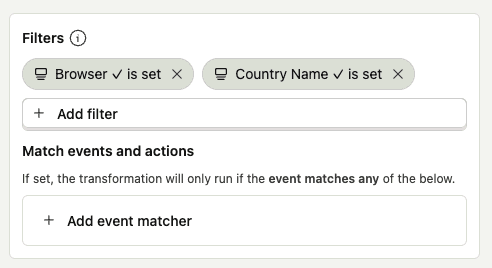
- Property filters on event match filter: You can add property filters directly to event match filters. For example:
- If you select "All events" and add a property filter "browser is set", it will drop ALL events that have the browser property set
- If you also add specific event matches like
$pageviewand$pageleave, it will drop:- All
$pageviewevents - All
$pageleaveevents - Any other events that have the browser property set
- All
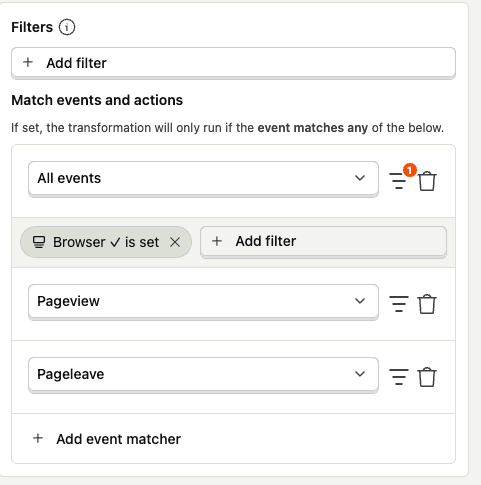
Example of combined filters
Let's say you configure the following:
Match events:
$pageviewuser_signed_up
Property filters:
browser is setCountry Name is set
This configuration will drop:
- Any
$pageviewevents that have both browser and country name properties set - Any
$pageleaveevents that have both browser and country name properties set
Events that don't meet ALL these criteria (like a $pageview missing the browser property, or a $pageleave event missing the country name) will not be dropped.
Testing
Before enabling your drop events transformation in production, use the built-in testing interface to verify it works as expected:
- Go to the Testing section of your transformation
- Select an event to test with
- Run the test to see if the event would be dropped
- Iterate on your filters until you're satisfied with the results
Important considerations
- Permanence: Dropped events are permanently deleted and cannot be recovered
- Monitoring: Check the metrics and logs tabs regularly to ensure the transformation is working as expected








