Linking Google Ads as a source
You can sync data from Google Ads reports by configuring it as a source in PostHog. The supported reports that can be synced include Ad, AdStats, AdGroup, AdGroupStats, Campaign, CampaignStats, Keyword, KeywordStats, Video, and VideoStats, as they are described in the Google Ads BigQuery transformation documentation. Additional reports will be added based on user feedback we receive via our in-app support form.
Requirements
- The Google Ads customer ID of the account you are trying to sync to PostHog.
- Administrator access to the Google Ads account you want to sync. If you use manager accounts then this is often enough to connect. An manager account is an Ads account type that enables you to manage several Ads accounts under a single login – see here for more on Google Ads manager accounts.
- During the authentication, make sure you check the necessary scopes.
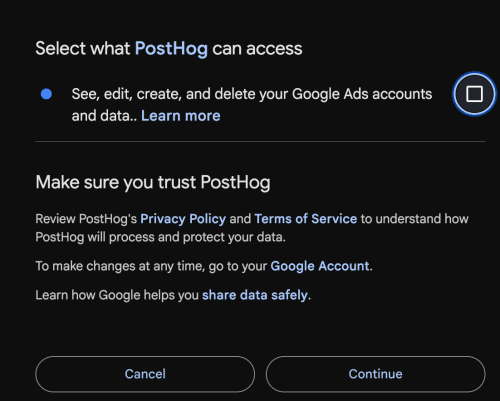
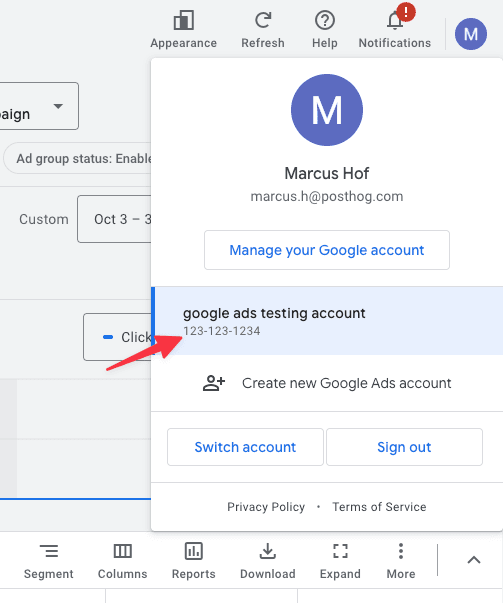
Configuring PostHog
Connect PostHog to your Google Ads account using a Google account. The Google account must have administrator access to your Google Ads account.
- In PostHog, go to the Data pipelines tab.
- Open the + New drop-down menu in the top-right and select Source.
- Find Google Ads in the sources list and click Link.
- Enter the Google Ads customer ID of the Google Ads account you want to sync.
- Select an existing Google Ads account, or create a new integration
- (Optional) Add a prefix for the table name.








