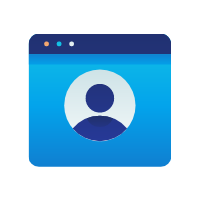
User Agent Populator
Enhances events with user agent details. User Agent plugin allows you to populate events with the $browser, $browser_version for PostHog Clients that don't typically populate these properties
Configuration
| Option | Description |
|---|---|
Can override existing browser related properties of event?Type: string Required: False | If the ingested event already have $browser $browser_version properties in combination with $useragent the $browser, $browser_version properties will be re-populated with the value of $useragent |
Automatically read segment_userAgent property, automatically sent by Segment via analytics.js?Type: choice Required: False | Segment's analytics.js library automatically sends a useragent property that Posthog sees as segment_userAgent. Enabling this causes this plugin to parse that property |
Using our REST API you can create this transformation like so:
Terminal








