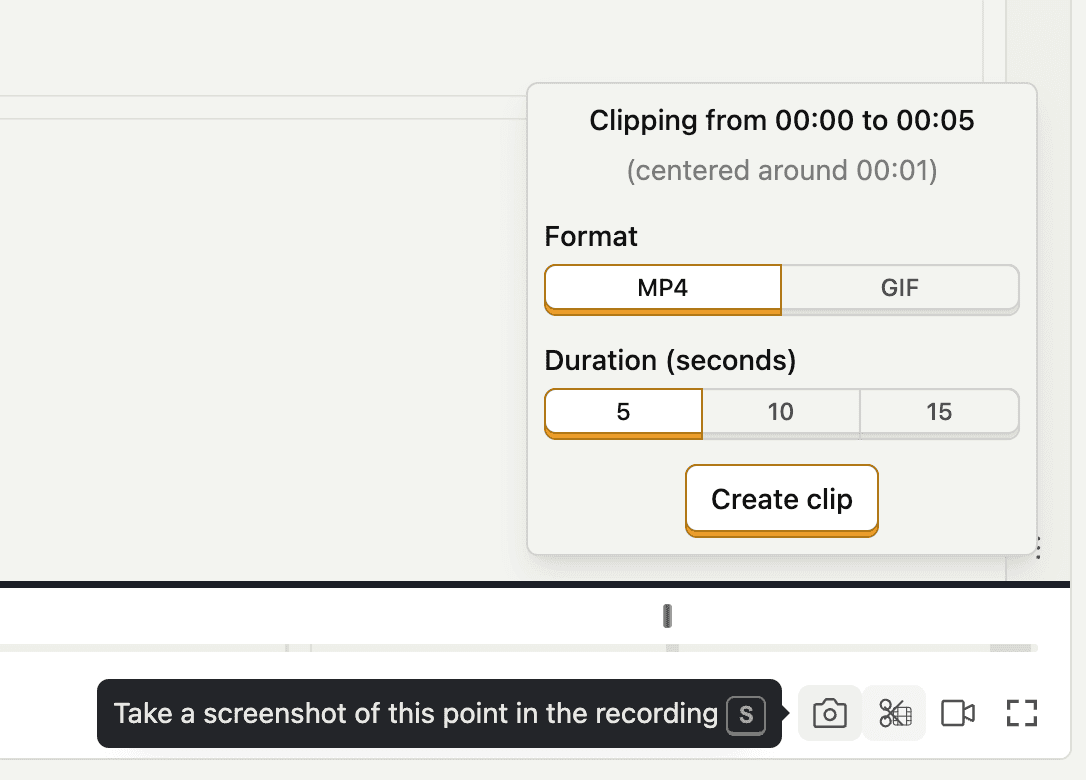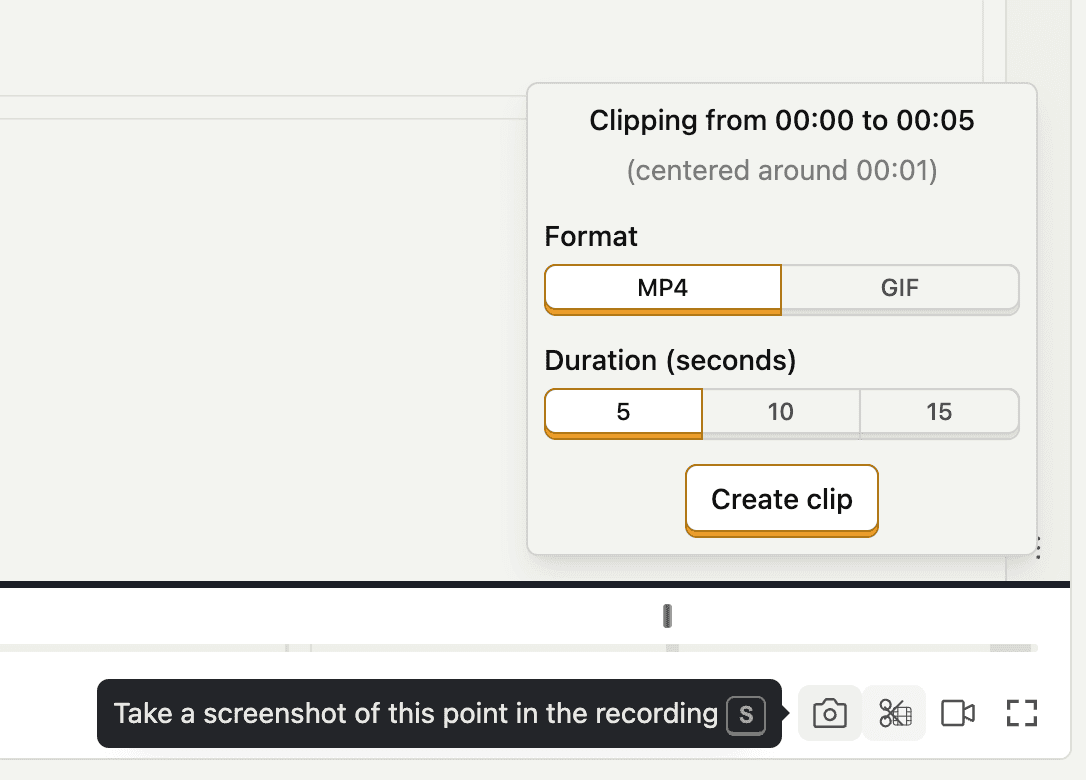How to watch recordings
Contents
To watch recordings, you can visit the Replay page or click on any data point in an insight. This opens a list of persons and displays a Watch recording button or Recordings tab if available. This is especially useful in funnels, where you can drill down and watch recordings of users who converted or dropped off.
When watching replays, you can:
Choose whether to watch just one of your user's windows, or follow user activity between windows
Share the private link to the recording, create a public link, or link the recording in an issue in a tool like Linear or GitHub
Add the recording to a collection so you can find it easily in future
Open the activity panel to see a list of all the events that happened during the recording. This also lets you see the network waterfall, page performance score, asset breakdown, and more.
Click Inspect DOM to interact with the DOM of the page. It may not be 100% accurate, but should be close enough to help you debug. You can interact with the content below but most things won't work as it is only a snapshot of your app. Use your browser's developer tools (
CMD+Opt+Ion Mac andCtrl+Shift+Ion PC for Chrome) to inspect the content.Use the HTML from the session recording as the background to view your heatmap data
Change the playback speed, as well as select the option Skip inactivity which skips parts of the recording where the user was inactive on the page
Play, pause, and seek through the recording. Hold
altto switch the seek buttons to seek in 1 millisecond stepsSwitch the timestamp view between "relative" (seconds in recording), UTC, and project timezone
Add comments by pressing C or clicking the Comment button to share your thoughts with your team
Add emoji reactions by pressing e or clicking the emoji quick reaction button
Take a screenshot by pressing s or clcking the screenshot button
Create a short gif clip around the current timestamp by pressing x or the clip button
Skip to the next recording in a playlist or collection by pressing n or the play next button
Enter cinema mode to focus on the recording by pressing t or clicking the cinema mode button
Enter fullscreen mode by pressing f or clicking the fullscreen button


When watching a filter result or collection:
Open the filter panel to find more recordings
Ask PostHog AI to find recordings for you
Choose whether to see all recordings, or to hide ones you or other people have watched
Switch time display between "relative" (seconds in recording), UTC, or projet timezone
Change sorting to see recordings by timestamp, activity, errors, and more
Change the autoplay mode for the playlist. Switch it off, or automatically play the next newest or oldest recording
Scan quick information about the recording


Triage recordings with PostHog AI
Have too many recordings to watch? PostHog AI can help you triage them for you.
You can ask PostHog AI to do the following:
Find sessions where users dropped off during checkoutSummarize session replays where users got stuckShow recordings for users who triggered the rage click event
How to create saved filters
It's possible to create a dynamic list of replays that you're interested in.
To do so:
- Click Show filters.
- Create your filter with options for date, active duration, events, properties, console logs, and more.
- Once done, click Add to "Saved filters".
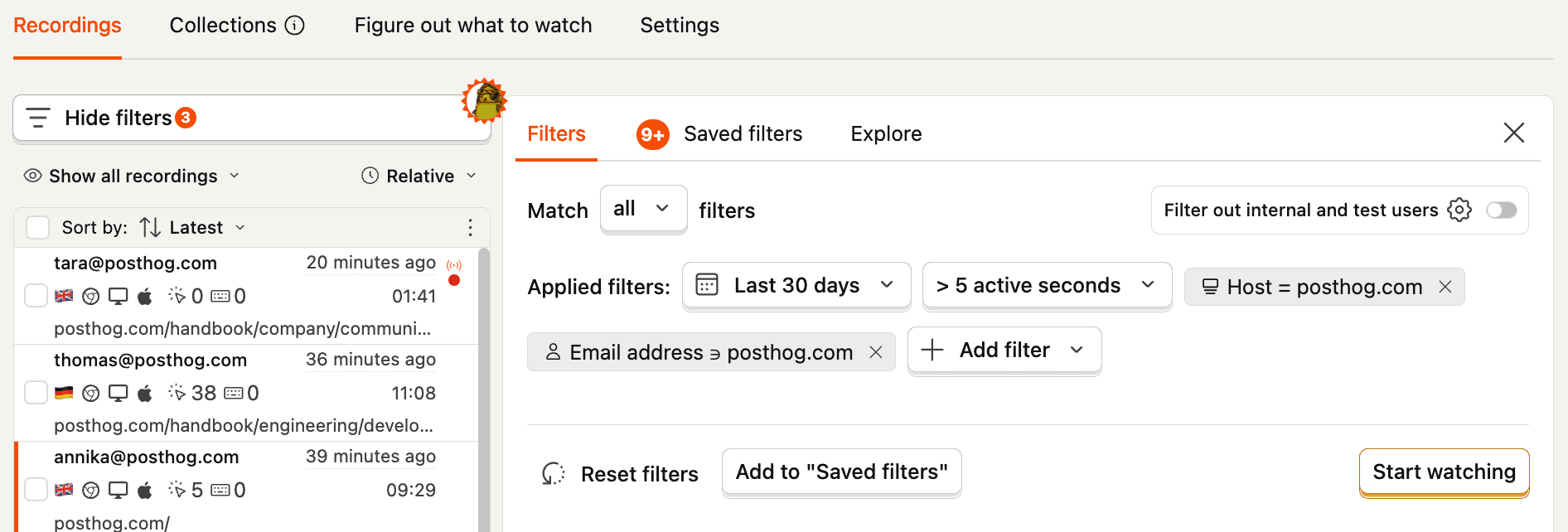
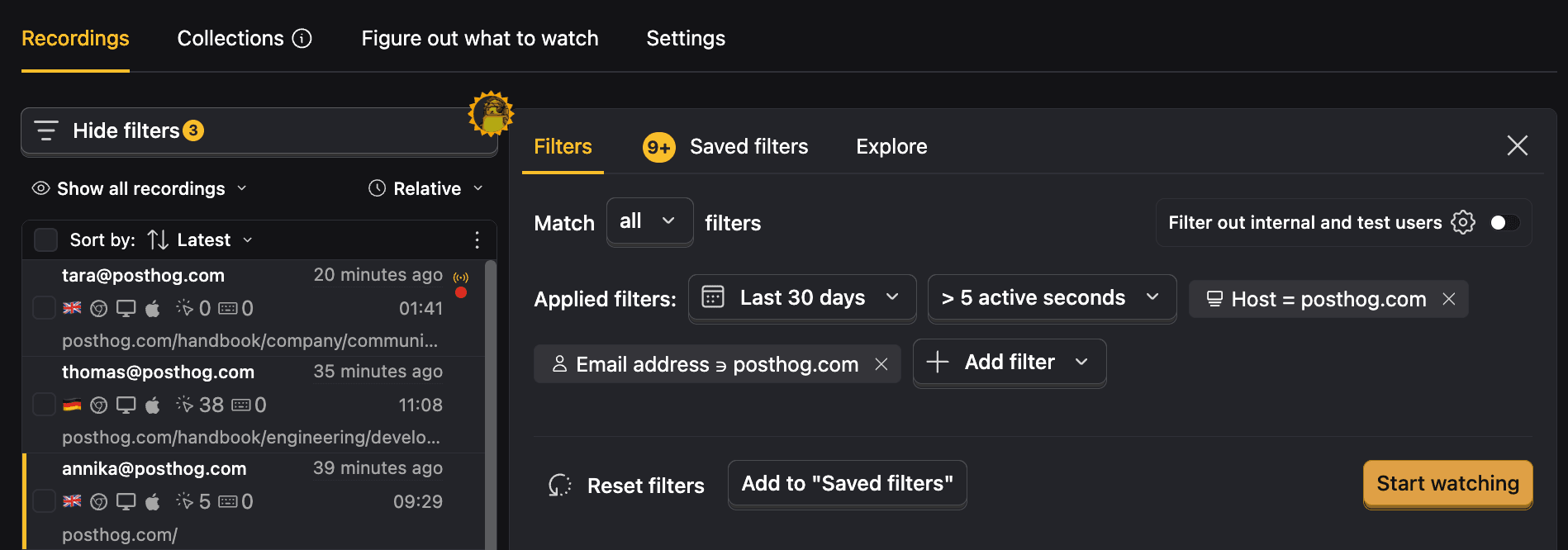
This will then be accessible to anyone in your project via the Shared filters tab and new replays will automatically be added to it.
How to create a collection
If instead, you want to create a more permanent list of replays to watch later, analyze specific behavior, or share with your team, you can create a collection.
To do so, click + Add to collection next to the Share button on a replay, search or create a new collection, and then select it. You can share the collection by going to the collection page, finding that collection, and sharing the link to anyone with access to your PostHog project.
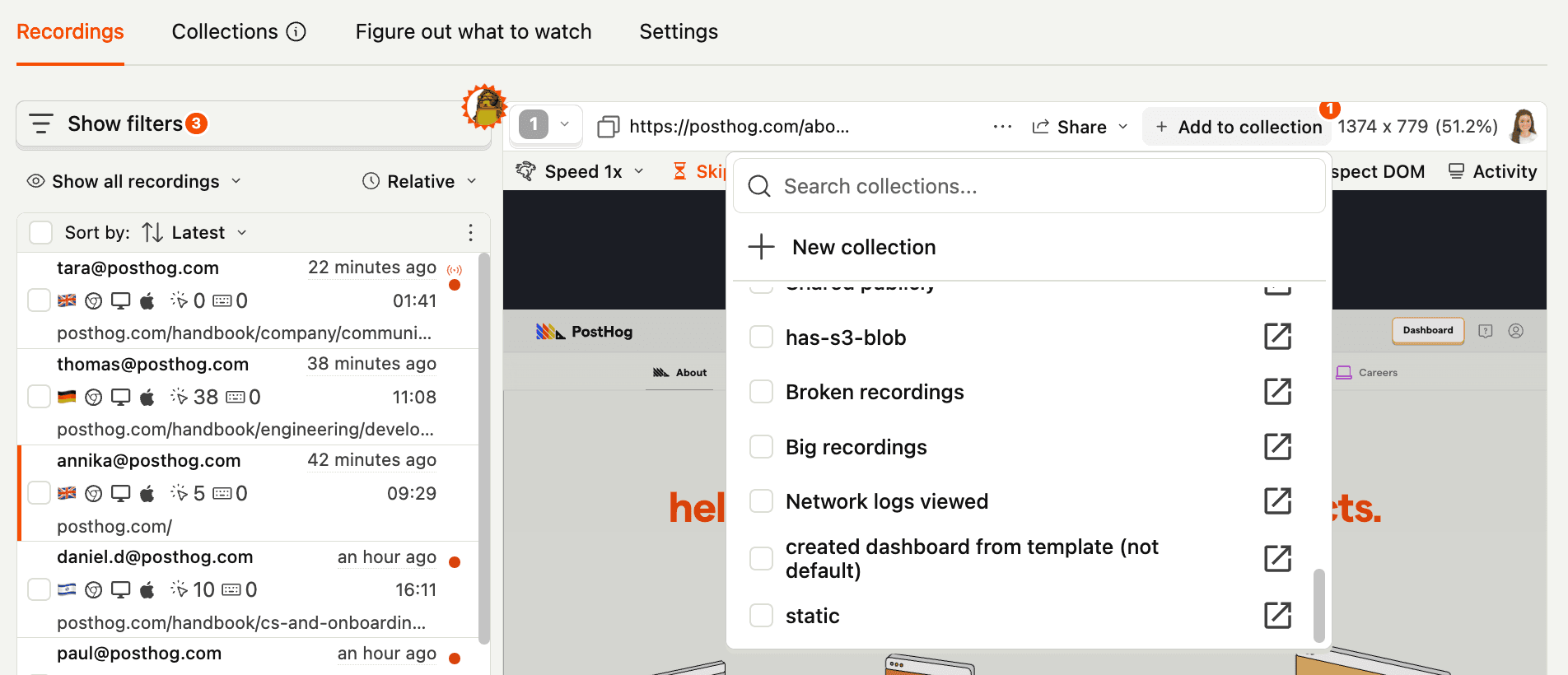
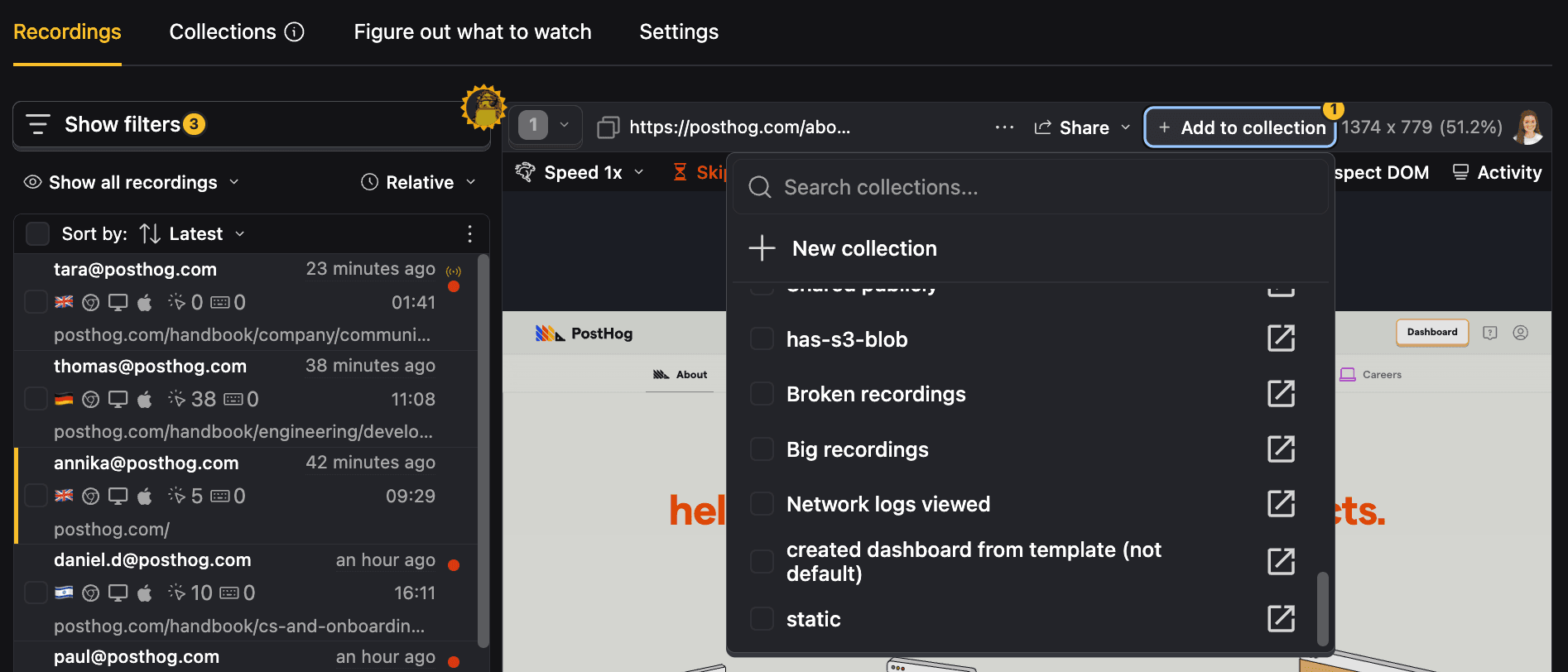
Capturing and sharing moments
PostHog makes it easy to capture and share specific moments from your recordings:
- Screenshots: Press S or click the camera icon to take a screenshot of the current moment. Perfect for capturing specific UI states or issues to share with your team.
- Short clips: Press X or click the clip icon to create 5, 10, or 15-second clips in GIF or MP4 format. These are ideal for sharing quick demonstrations of user behavior or bugs.
Both features are available in the bottom right corner of the recording player and provide an easy way to extract and share key insights from your session recordings. You can use these captures to share findings with colleagues, attach visual evidence to bug reports in task managers like Jira or Linear, or include them in team discussions and documentation.