How to track scroll depth
Contents
You can waste a lot of effort on parts of pages people never see. While session replay is great for understanding individual sessions, an aggregate understanding of how much of a page is viewed is valuable too. This is where tracking scroll depth can be helpful.
In this tutorial, we go over the different ways of measuring scroll depth, calculating and tracking them with PostHog, then creating insights with the data captured.
Setup
To showcase all this, first create a Next.js app. Run the script below, choose not to use TypeScript, not to use the app router, and the defaults for everything else.
Once created, create another page in the pages folder named big. It contains a long page with can scroll through.
This is all we need for scroll depth tracking.
Measuring scroll depth
There are multiple ways to measure scroll depth:
- Depth in pixels. To measure this, add the
window.innerHeightand thewindow.pageYOffset. This isn’t always accurate because pages and viewports can vary in size. Two users might have different-sized viewports causing the same pixel scroll depth to be a different experience. - Depth in percentage. To measure this, take the pixel depth (
window.innerHeight + window.pageYOffset) and divide it by thedocument.body.offsetHeight. This is a better metric to use because it captures the relative depth of the scroll. Getting 50% down a page is roughly equal to getting through 50% of the page’s content. - Scrolled at all or scrolled to the bottom of the page. To calculate these, check if the depth percentage is either not 0 or equal to 1. For many sites, this might not be relevant, but it does provide an easy point to say someone started or completed a page. If a page "ends" earlier than the bottom, you can also set up a trigger at that point.
Capturing scroll depth
We now calculate and capture these scroll depth measurements. Depending on how much information you want, you could capture scroll depth on every page change, or only when a user finally leaves your site. We’ll show you how to set up both.
Capturing scroll depth on page change
Similar to how we capture pageviews in Next.js, use next/router to listen for route change events, then capture the scroll depth values when those happen. Use the routeChangeStart event as the routeChangeComplete event doesn’t give us access to the window data we want.
When a routeChangeStart event happens, we want to capture an event that includes both pixel and percentage depth. Because what you want to analyze might vary, we will capture both the last and maximum values for these depths.
To get the maximum values, set up refs for both pixel and percentage. Add an event listener on the scroll event to check if the current depth is larger than the maximum depth, and update the ref if so. We don’t use state because it triggers a re-render causing our state to be reset.
With this set up., we can set up the capture calls. For this, we need an initialization of PostHog. Run npm i posthog-js, and then add a posthog.init call with your project API key and instance address. You can get both from your project settings.
In the handleRouteChange function, call posthog.capture() with a left page event with all the properties we want. Altogether, this looks like this.
This captures details about scroll depth into PostHog.
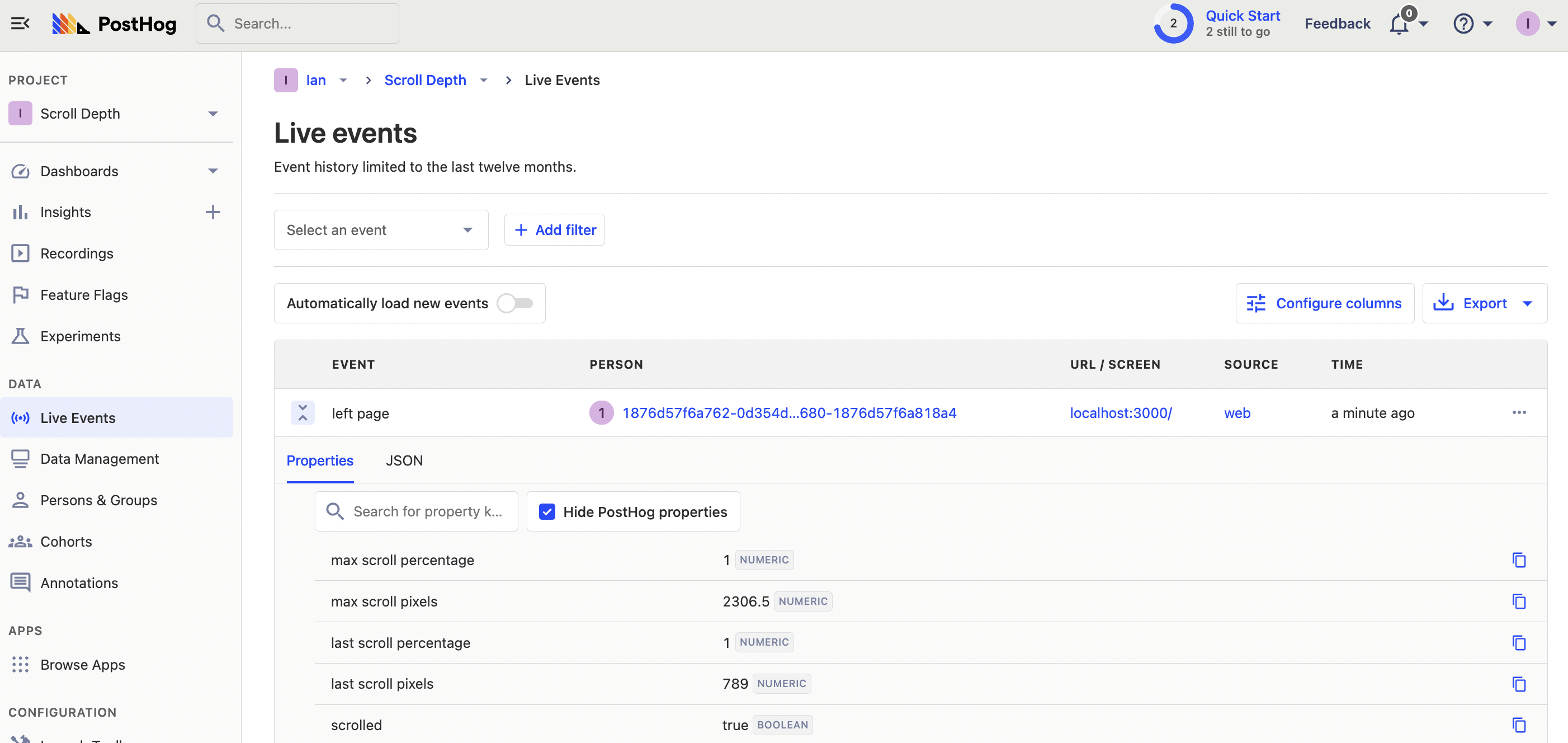
Capturing scroll depth on pageleave
The other time we can capture scroll depth is on page leave. Page change doesn’t capture when a user leaves the site completely, such as closing the page. It also doesn’t work for applications without a router of some type.
To capture page depth on page leave, we can set up an event listener for the beforeunload event, then capture the values when this happens. This is similar to what PostHog does for the $pageleave event, so we can create a custom version of it. To prevent duplicate events from being captured, make sure to set your PostHog config capture_pageleave to false.
The changed pieces of our code look like this.
With this, we’ll get a custom $pageleave event.
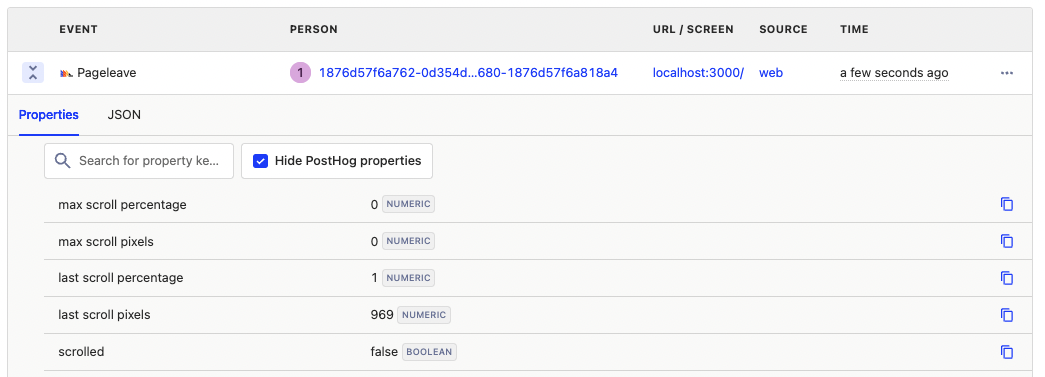
Creating scroll depth insights
Now that we are capturing scroll depth, we can use PostHog to analyze each of these.
First, create an insight for the average max scroll depth. To do this, create a new insight, choose the left page (or Pageleave) event, change "Total count" to "Property value (average)," then select "last scroll percentage" as your property.
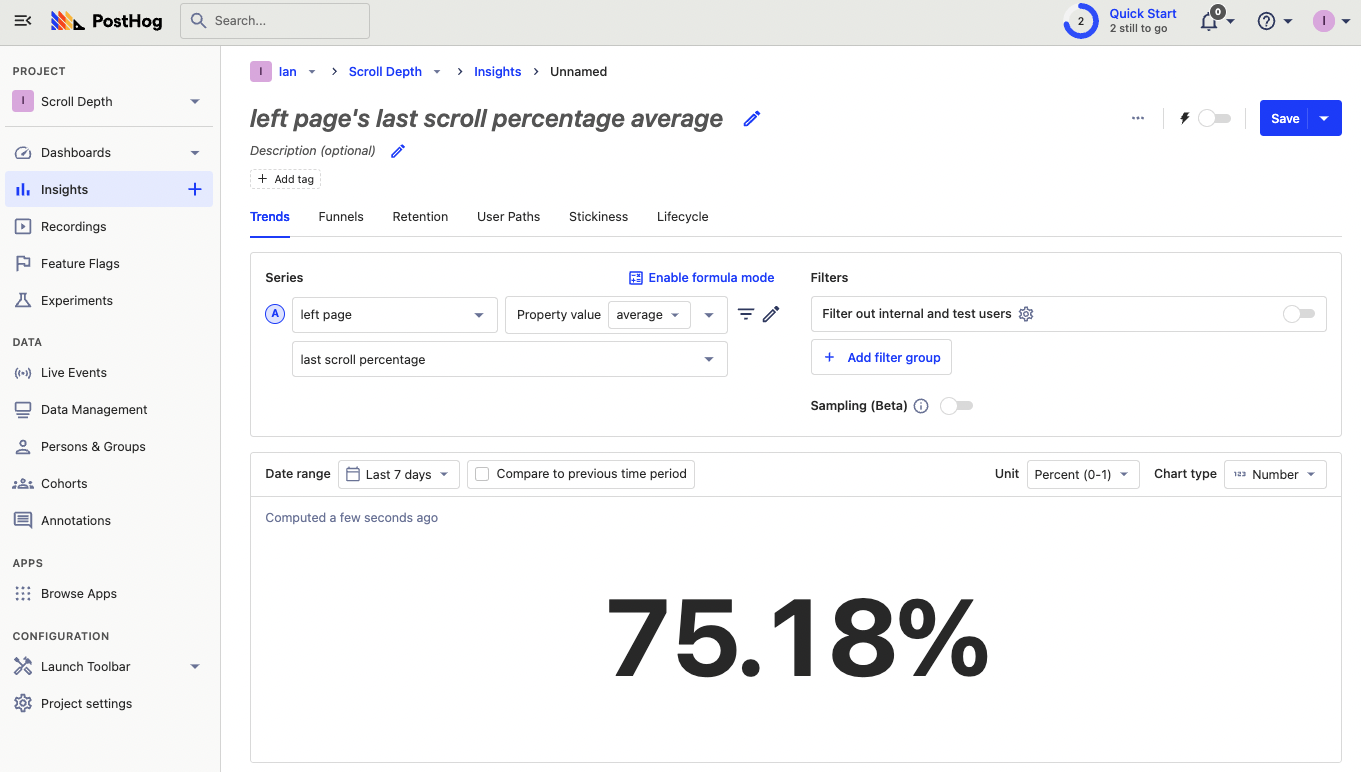
Second, break this down by pages to see the average scroll depth on different pages. Alternatively, you could filter the left page event by the current URL to get the average last scroll percentage for a specific page.

Third, create an insight to figure out what percentage of pageviews for a specific page made it to the bottom.
To do this, add a graph series for pageviews where the current URL contains the slug you want, in our case "big." Next, change the left page event back to "Total count" and add a filter where the max scroll percentage equals 1. You can also do this for scrolling at all (by using the scrolled property). Once done, use formula mode to divide the left page series by the Pageview series.
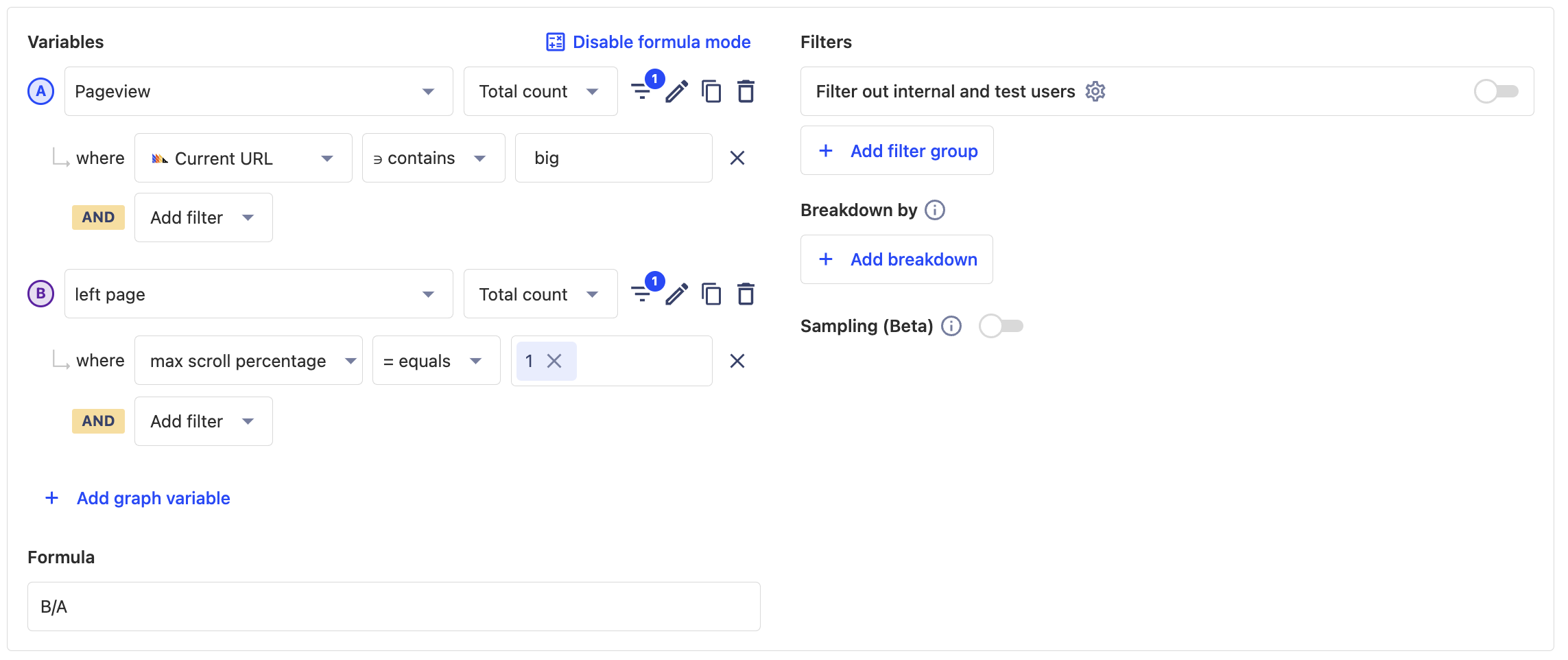
Once you’ve done this, you have scroll depth tracked and basic insights to analyze your pages. You can continue using the different properties we capture to figure out which pages are fully viewed, and which aren’t.
Further reading
- How to set up a React app heatmap
- How to use session recordings to improve your support experience
- How to use session recordings to get a deeper understanding of user behavior

Subscribe to our newsletter
Product for Engineers
Read by 100,000+ founders and builders
We'll share your email with Substack
PostHog is an all-in-one developer platform for building successful products. We provide product analytics, web analytics, session replay, error tracking, feature flags, experiments, surveys, LLM analytics, data warehouse, CDP, and an AI product assistant to help debug your code, ship features faster, and keep all your usage and customer data in one stack.









