How to set up LLM analytics for Cohere
Contents
Tracking your Cohere usage, costs, and latency is crucial to understanding how your users are interacting with your AI and LLM-powered features. In this tutorial, we show you how to monitor important metrics such as:
- Total cost
- Average cost per user
- Average API response time
We'll build a basic Next.js app, implement the Cohere API via the Vercel AI SDK, and capture these events automatically using PostHog's LLM analytics.
1. Creating a Next.js app
To showcase how to track important metrics, we create a simple one-page Next.js app with the following:
- A form with a textfield and button for user input
- A label to show Cohere output
- A dropdown to select different Cohere models
- An API route to call Cohere and generate a response
First, ensure Node.js is installed (version 18.0 or newer) then run the following script to create a new Next.js app. Say no to TypeScript, yes to app router, and the defaults for all the other options.
After creating your app, go into the newly created cohere-analytics directory and install the PostHog Node SDK as well as the Vercel AI SDK and Cohere provider:
Next, we'll create our frontend by replacing the placeholder code in app/page.js. Our frontend will be a simple form with an input, model selector, and response label. Each of these will need a state. We'll also set up an API call to /api/generate with the user's input and model.
Run npm run dev to see our app in action:
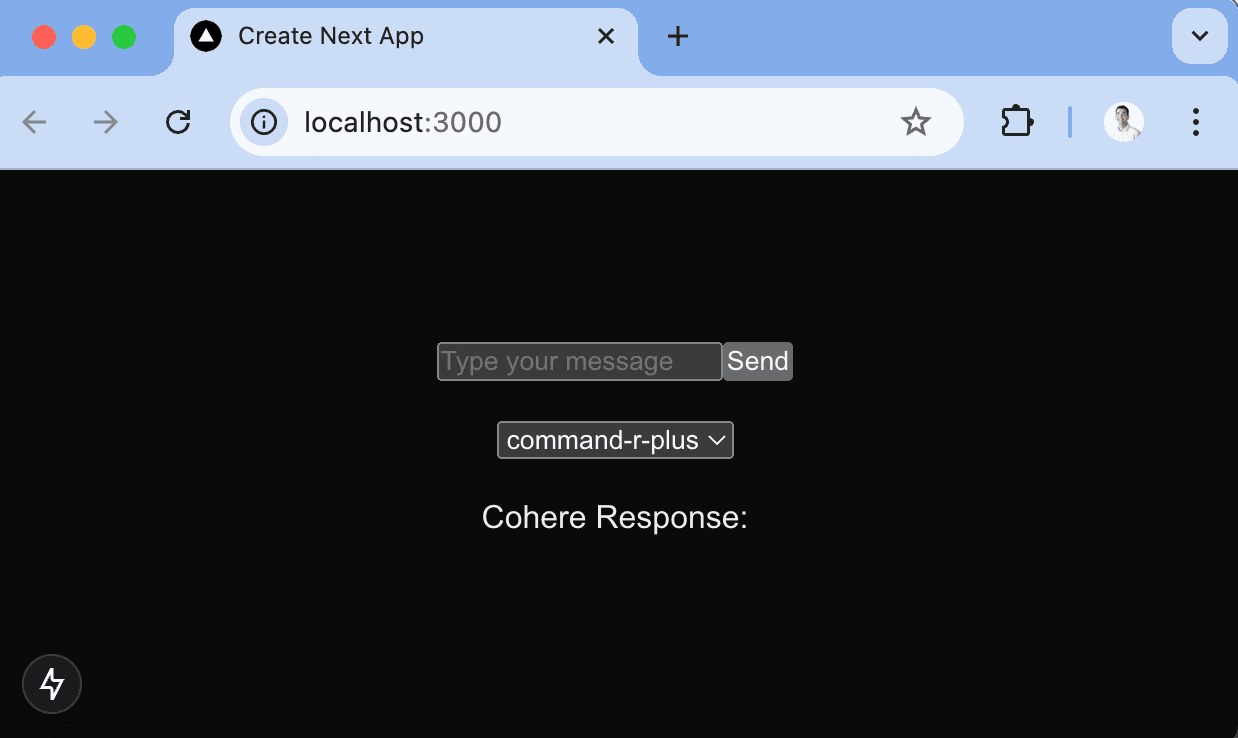
2. Adding and tracking the generate API route
In the app folder, create an api folder, a generate folder inside it, and then a route.js file in that. This is our /api/generate API route that calls the Cohere API and returns the response.
Next, set up:
- The PostHog Node client using our project API key and instance address which you can get from your project settings.
- The Cohere client which requires an API key from your Cohere dashboard.
Now, when we run npm run dev again and submit an input, we should see a response as well as the generation autocaptured into PostHog as an $ai_generation event.
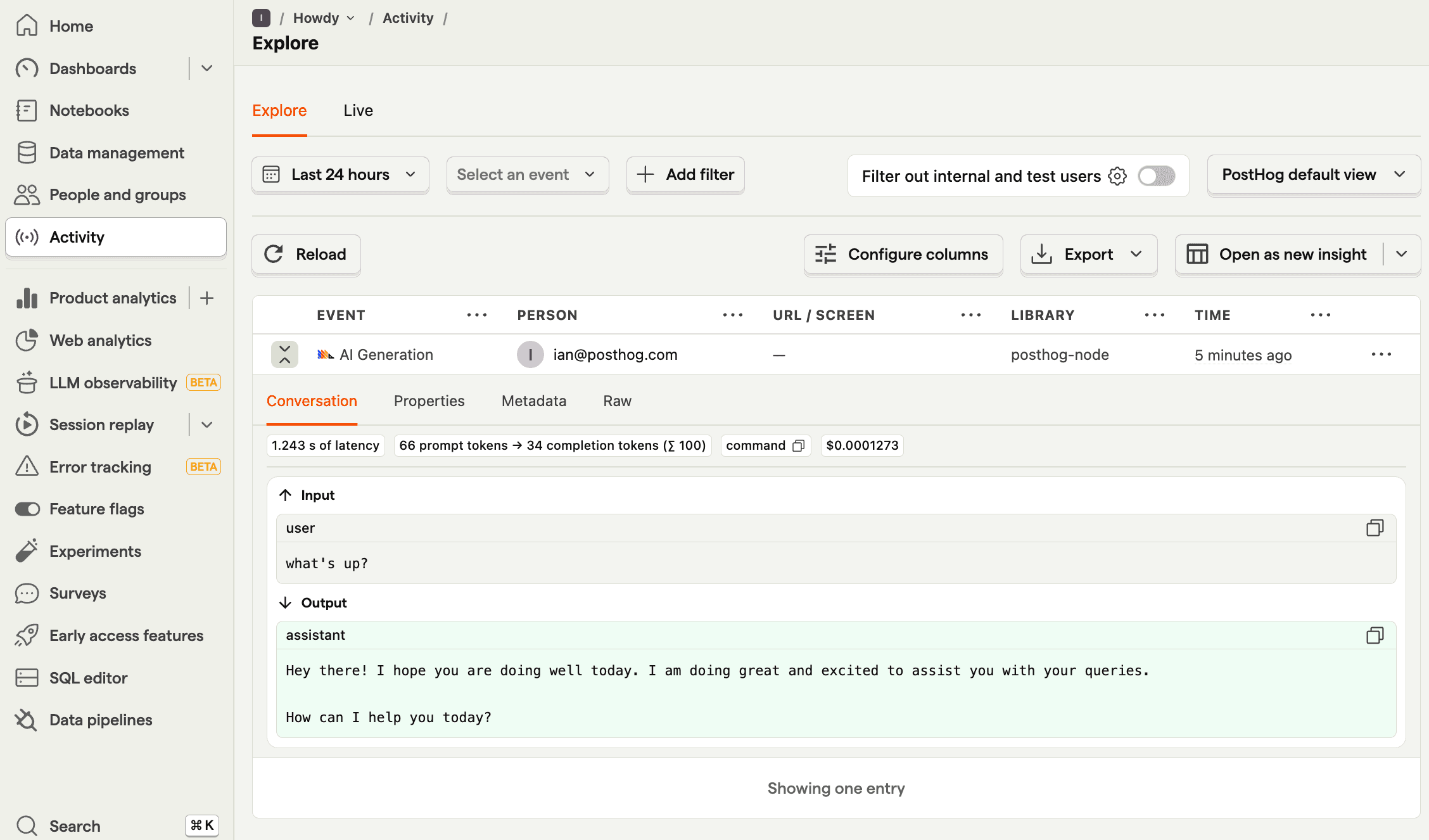
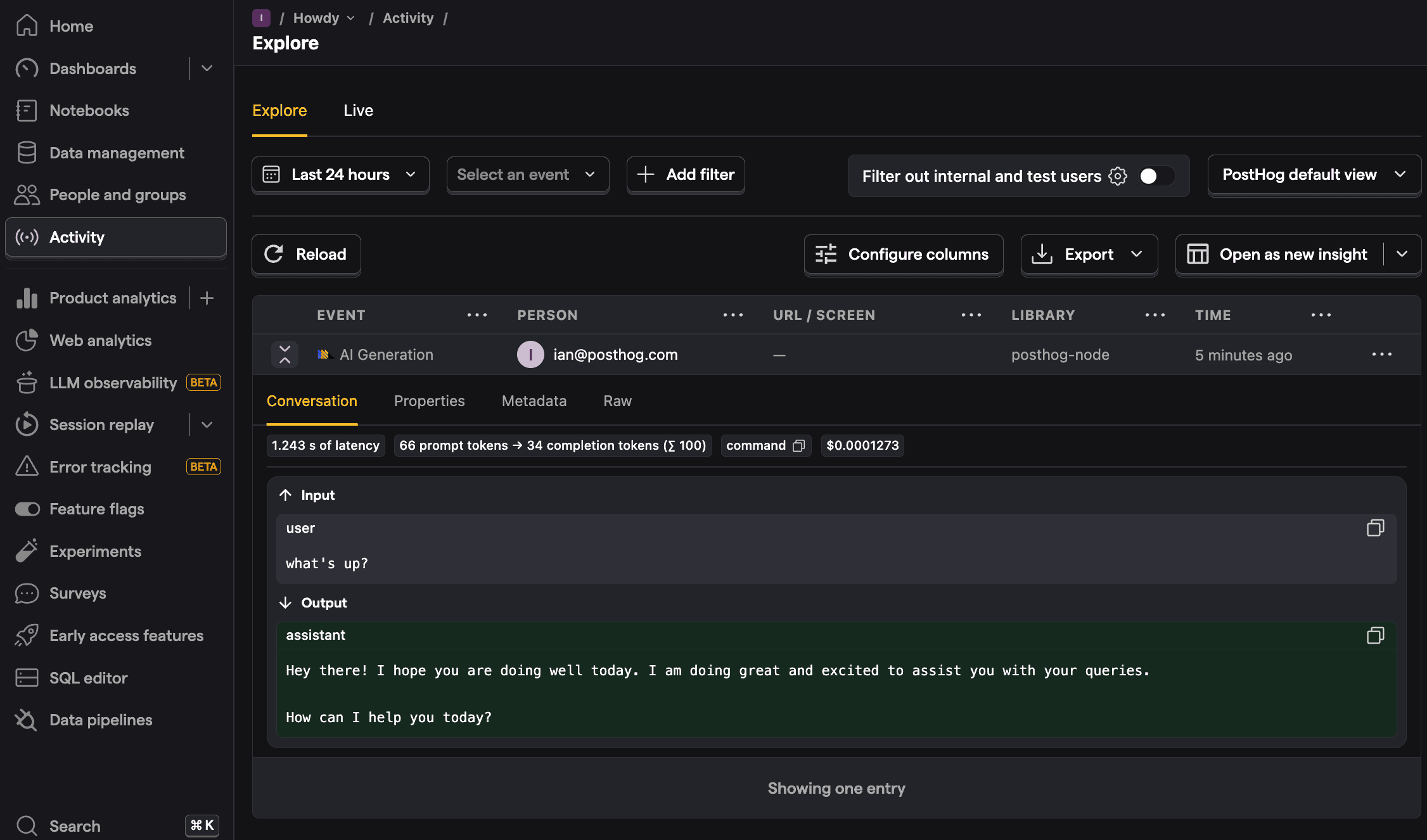
3. Viewing generations in PostHog
Once you generate a few responses, go to PostHog's LLM analytics tab to get an overview of traces, users, costs, and more.
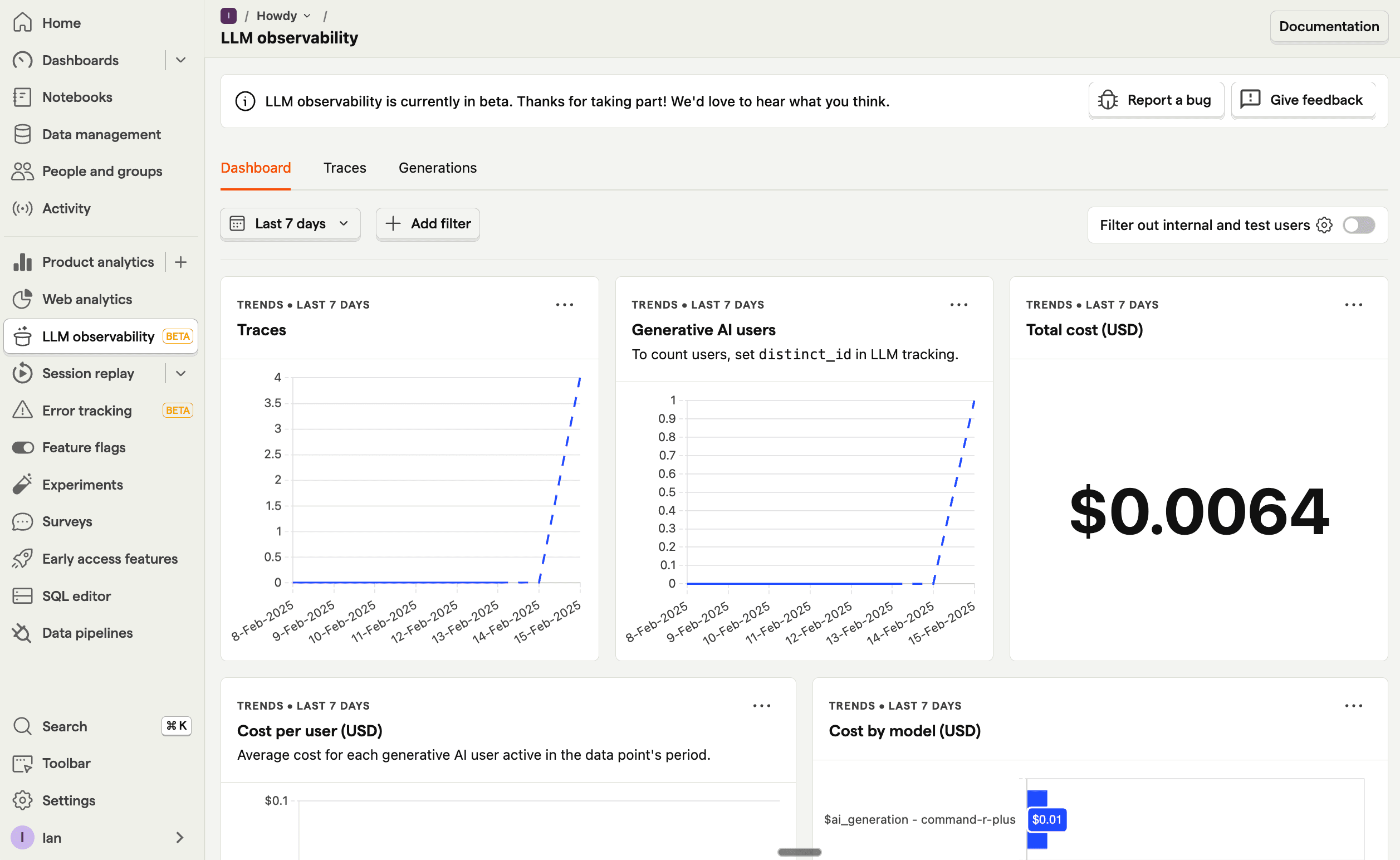
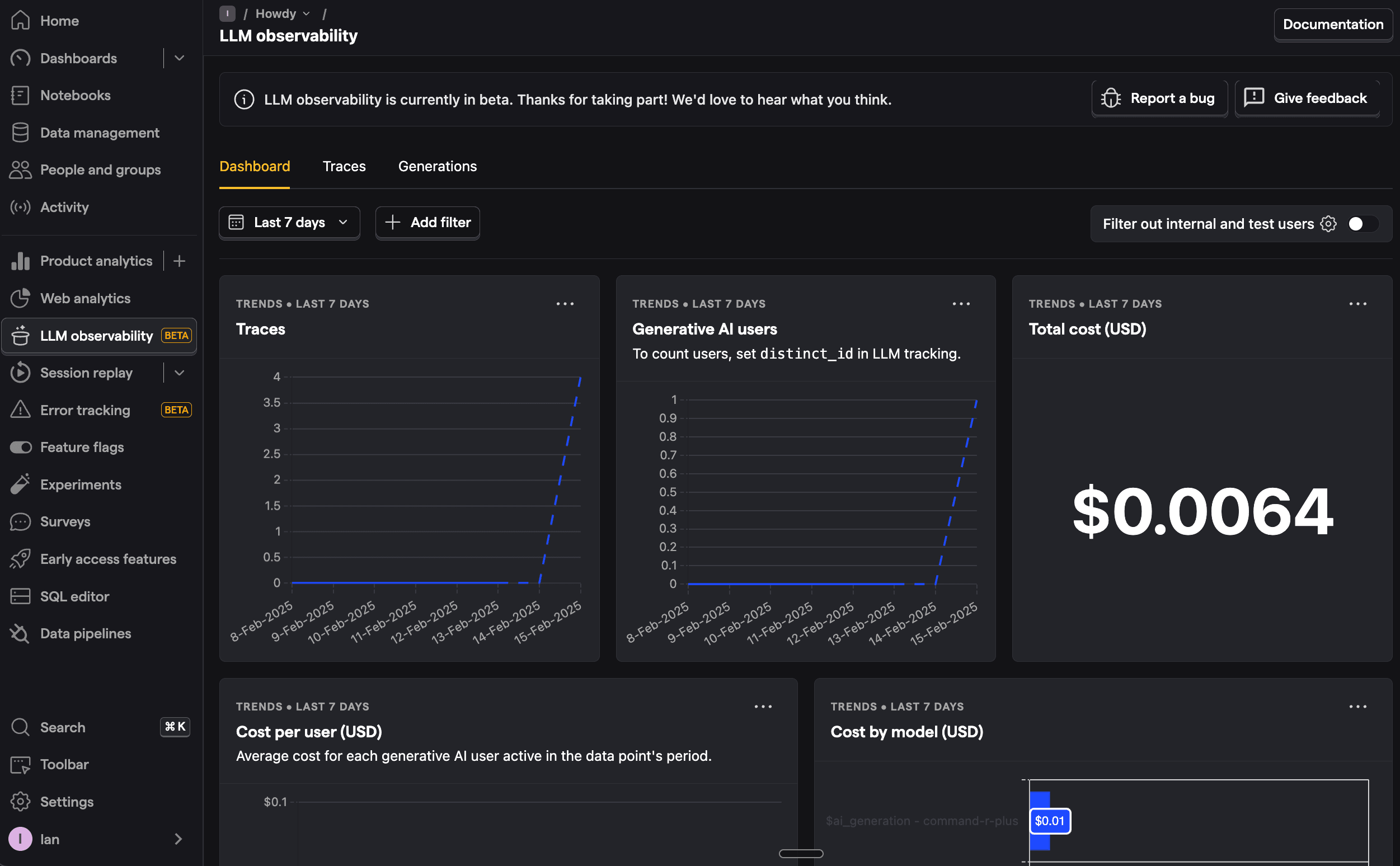
You can also go into more detail by clicking on the generations tab. This shows each generation as well as model, cost, token usage, latency, and more. You can even see the conversation input and output.
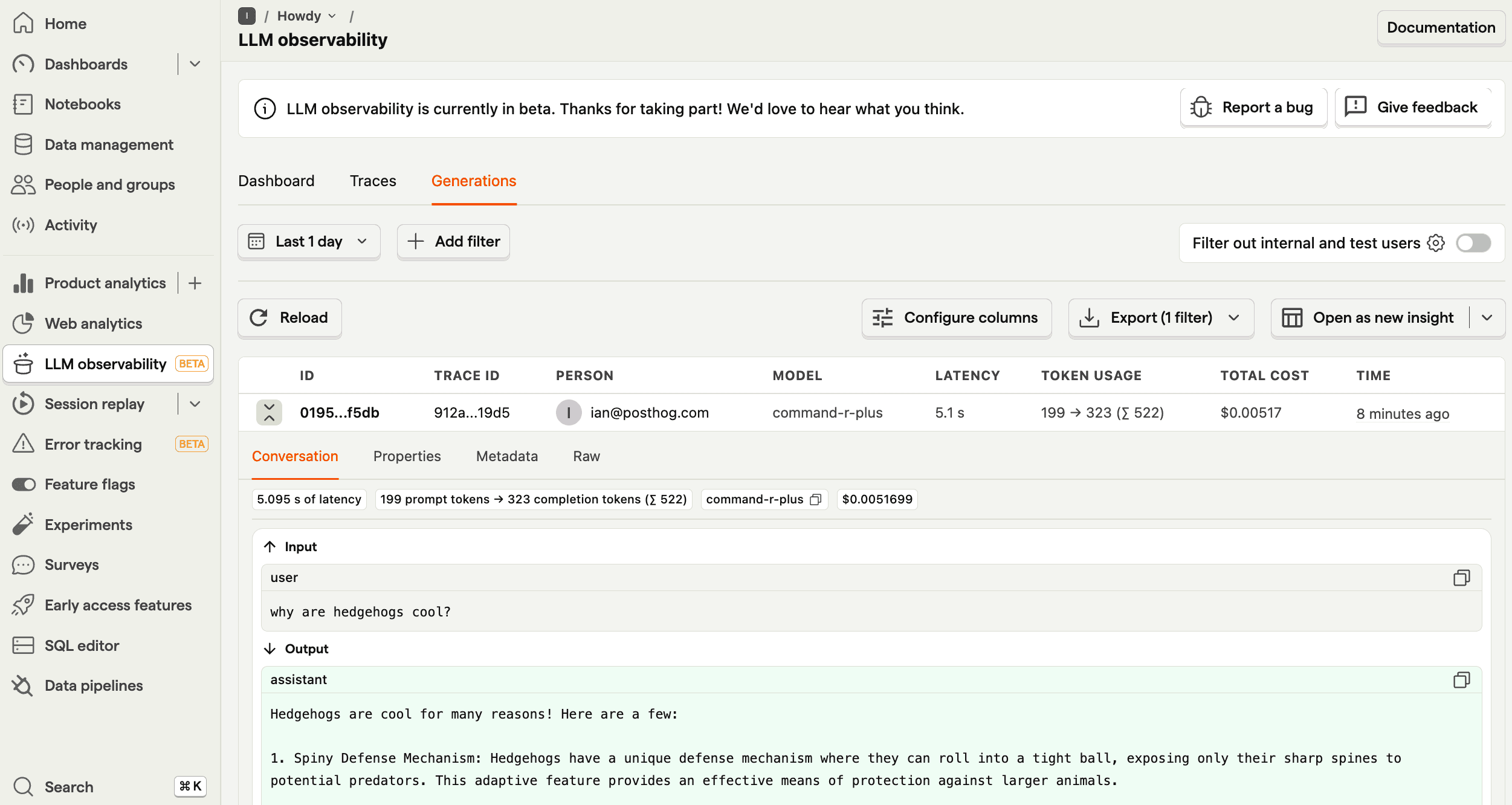
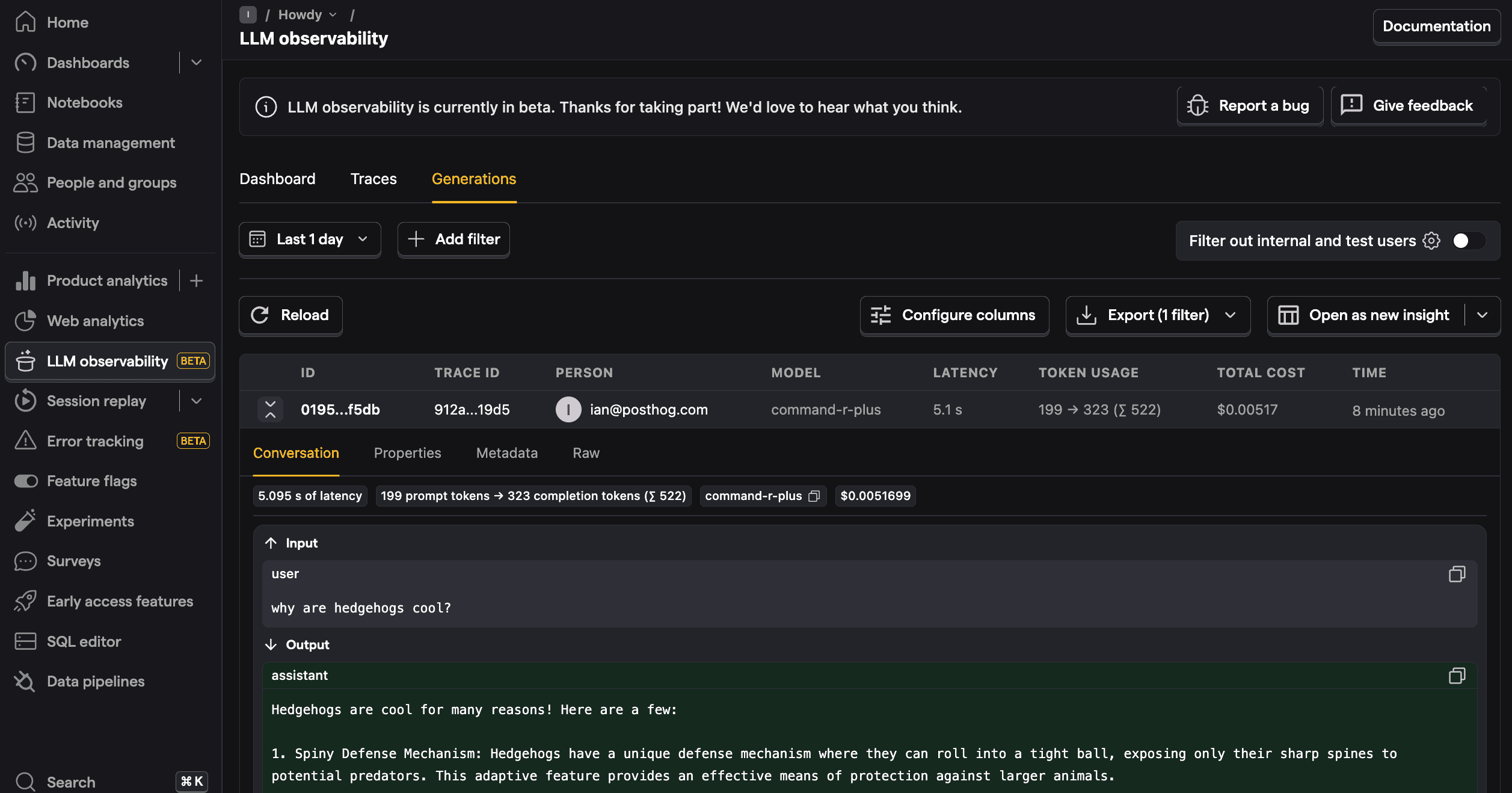
From here, you can go further by filtering your LLM analytics dashboard, use the $ai_generation event to create insights, A/B test models, and more.









