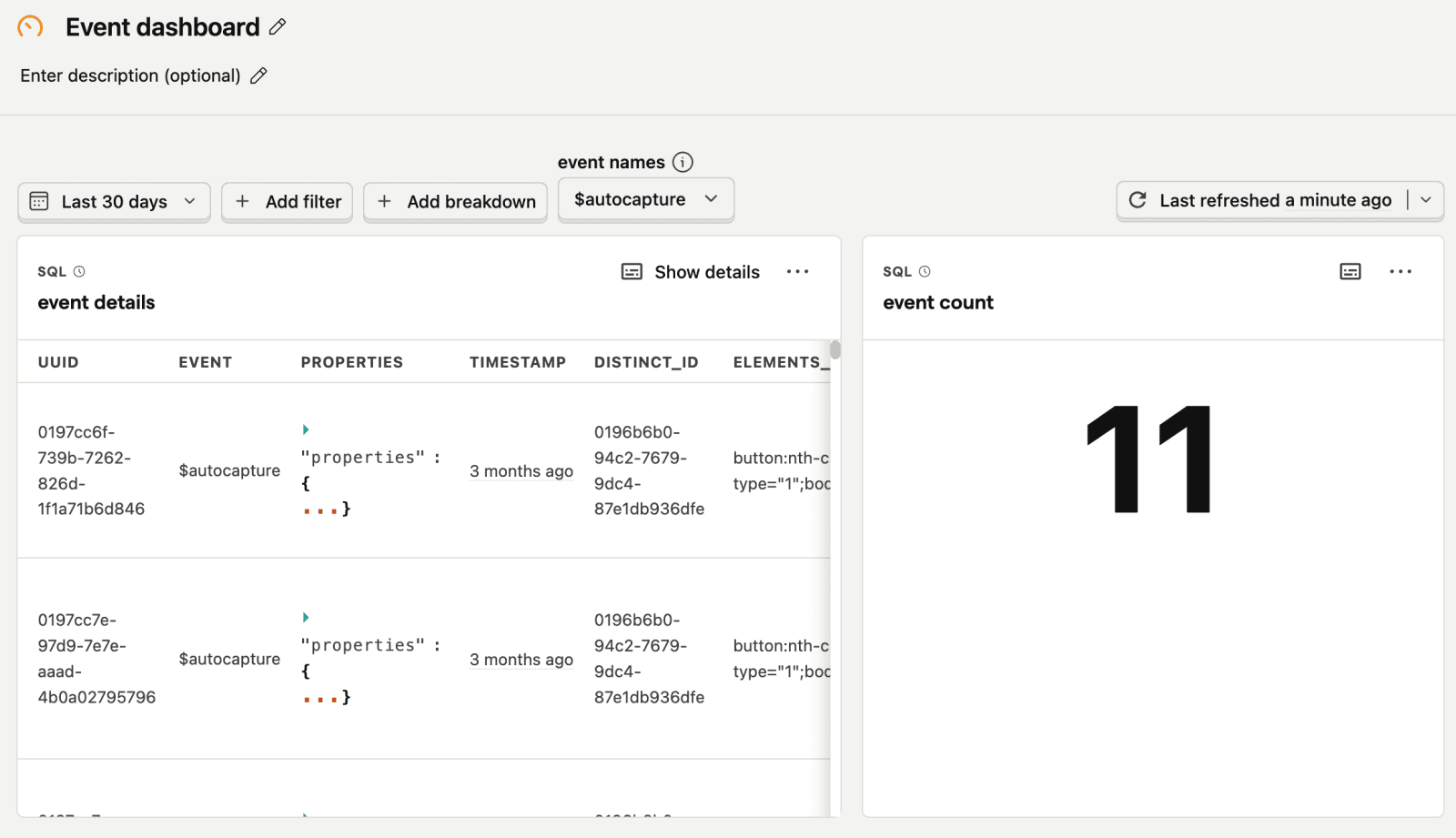SQL variables
Contents
SQL variables enable you to dynamically set values in your queries.
Creating SQL variables
To create a variable, go to the SQL editor, click the Variables tab, click Add variable, and choose your variable type (string, number, date, list, or boolean). Enter the variable name and value(s) and click Save and you'll be able to use it in any of your project's queries.
For example, you can create a list type variable with the key event_names and add events like $pageview and $autocapture as values.
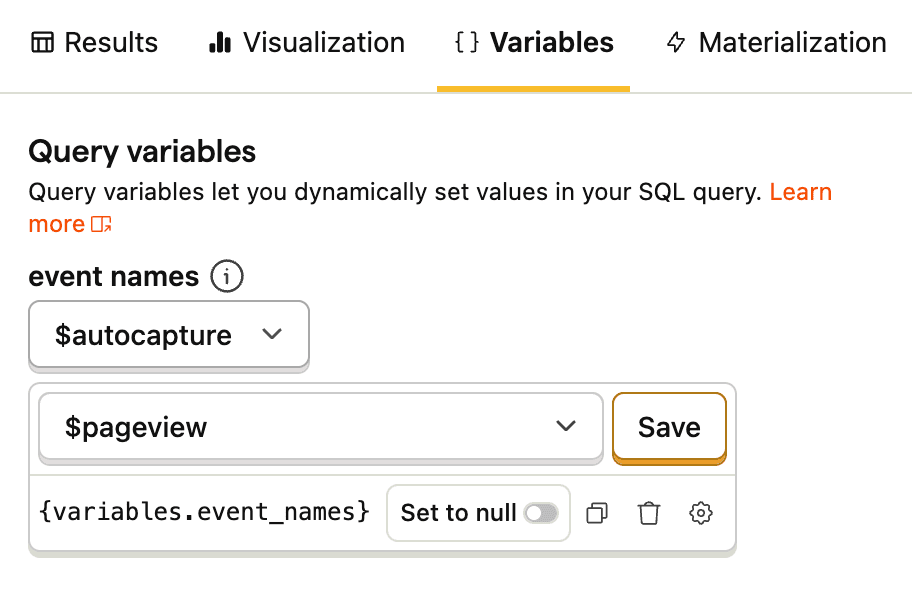
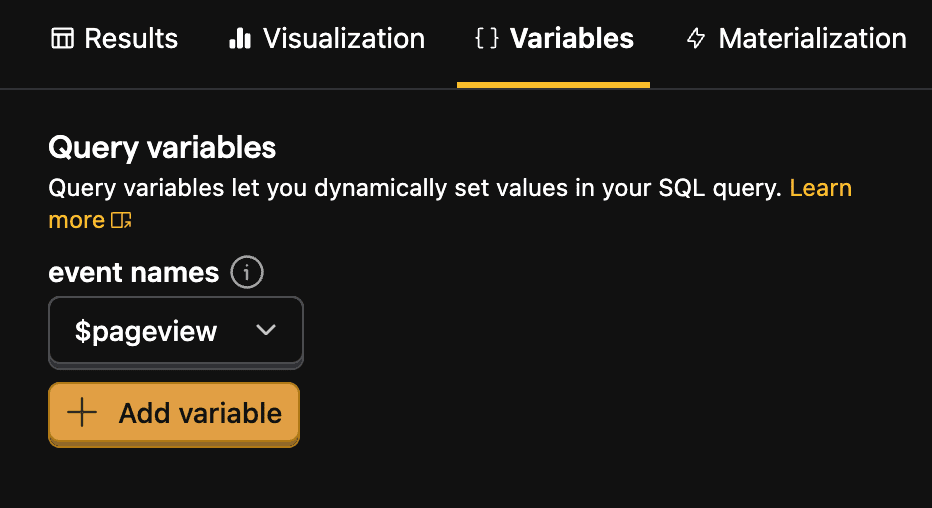
Using variables in SQL queries
Once created, variables can be used in queries with the {variables.<variable-name>} syntax like this:
You can set the value for the variable in the same Variables tab, on the insight, or on the dashboard once you've created and added an SQL insight to it. For example, below we set the "event names" variable to $autocapture on the dashboard. This means every instance of {variables.event_names} in the queries on the dashboard is replaced with $autocapture.
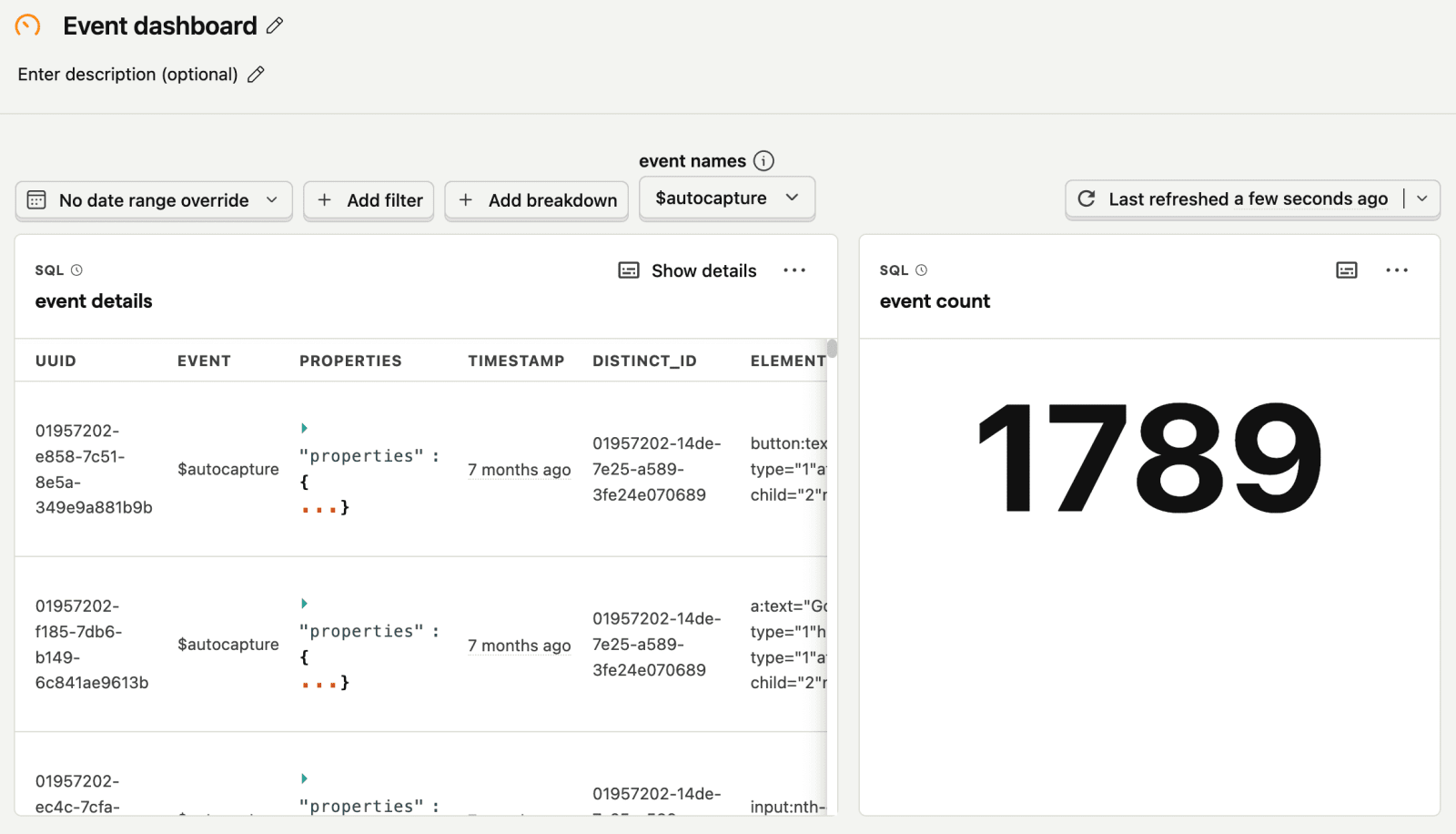
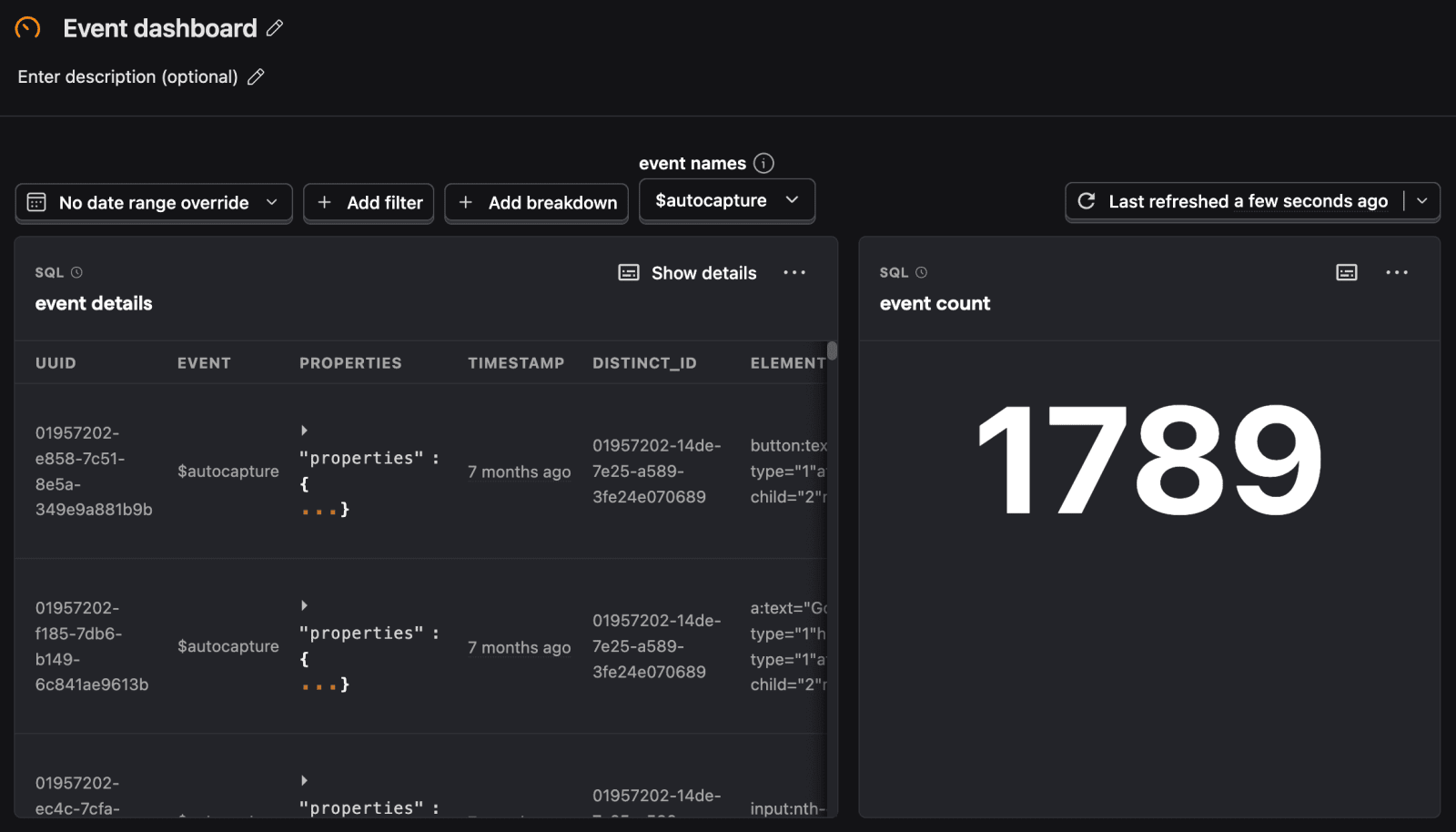
Dashboard date range filter variables
Beyond the SQL variables you set up, you can access the dashboard's date range filters through the filters.dateRange.from and filters.dateRange.to variables like this: