Send PostHog conversion events to Google Ads
Contents
IMPORTANT: This is an experimental destination that we do not provide official support for. Check out this page for more details on installing the integration.
You'll also need access to the relevant Google Ads account.
Installation
In PostHog, click the Data pipeline tab in the left sidebar.
Click the Destinations tab.
Search for Google Ads Conversions and click + Create.
Connect your Google account at the configuration step.
Select your Customer ID.
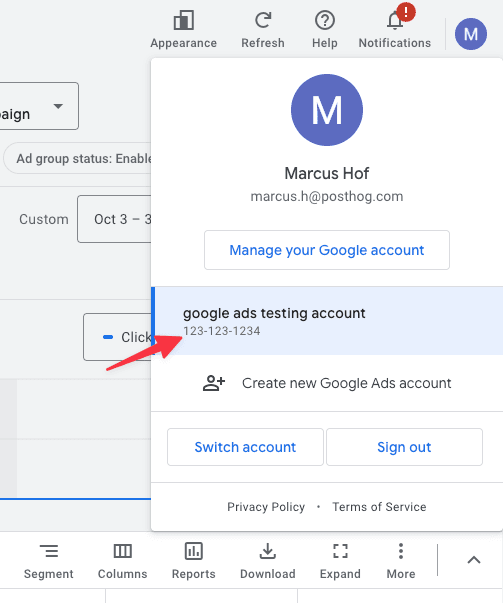
- In Google Ads, go to Goals settings, enable enhanced conversions, set the method to
Google Ads API, and click Save.
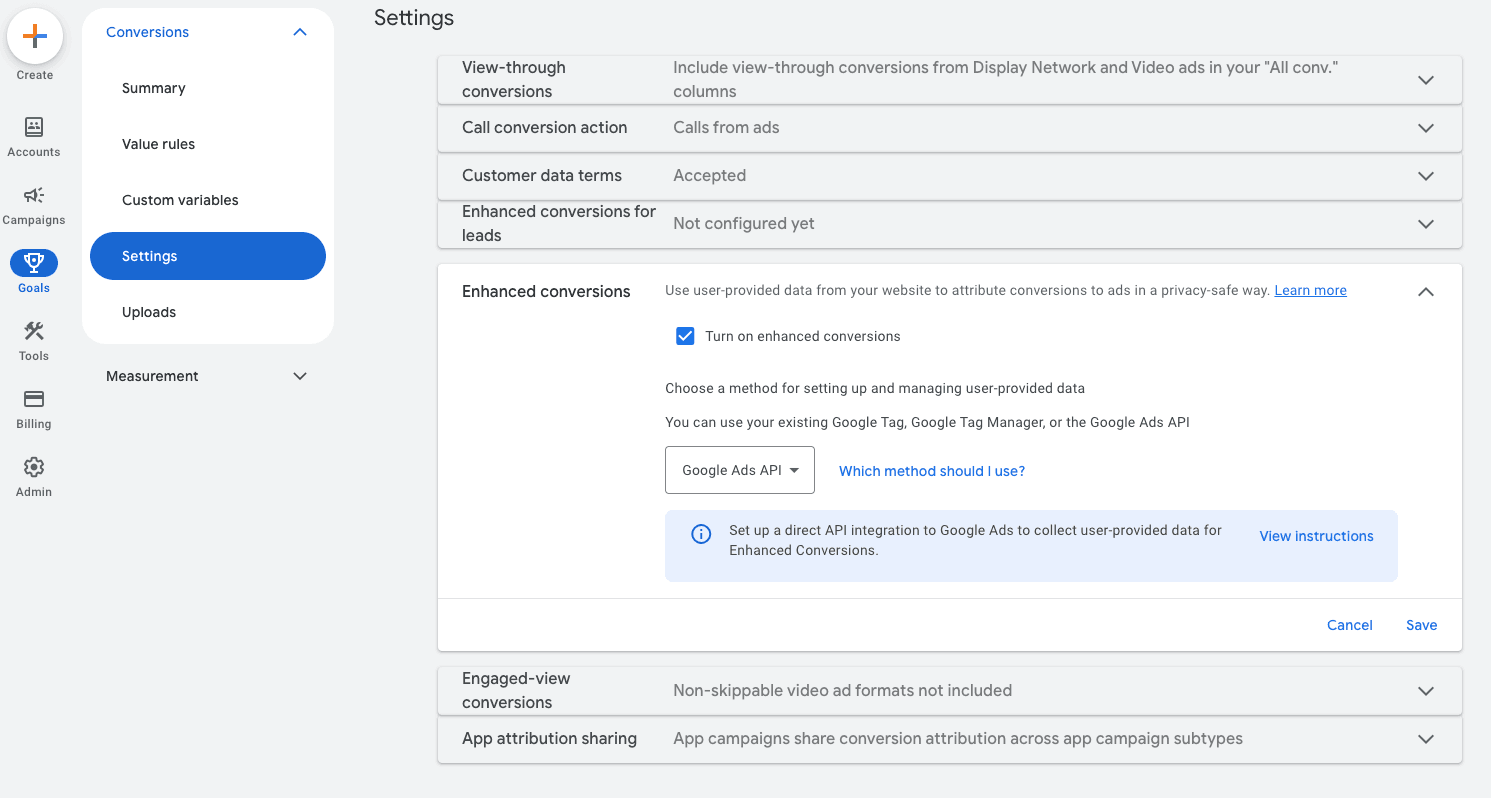
- Create a conversion action inside Google Ads
- Under Goals > Conversions > Summary, you'll need to create a conversion action
- Click New conversion action
- Enable Conversions offline and click Add data source
- Click Skip this step and set up a data source later
- Click Done
- Select the conversion type that you want to capture
- Click Add a conversion action and select Add data source later
- Click Settings, edit the Conversion name and click Done
- Click Save and continue and Finish
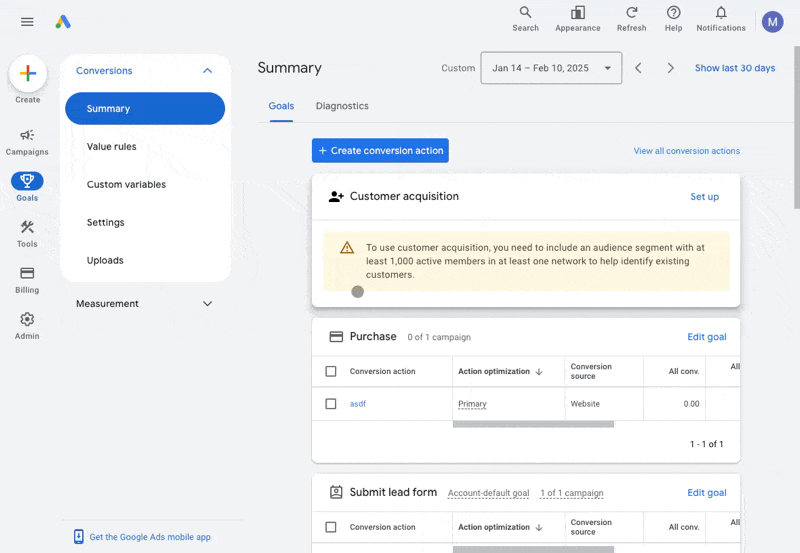
Back in PostHog, select the conversion action in the destination configuration.
Set up your event and property filters to remove unnecessary events. You only want to send events that are conversions. Filter out unrelated events or ones missing data like
gclid.Press Create & enable, test your destination, and then watch your conversions get sent to Google Ads.
Configuration
| Option | Description |
|---|---|
Google Ads accountType: integration Required: True | |
Customer IDType: integration_field Required: True | ID of your Google Ads Account. This should be 10-digits and in XXX-XXX-XXXX format. |
FAQ
Why aren't my conversions appearing inside of Google Ads?
Note that it might take around 6-48 hours for Google to process conversions and make them visible inside of Google Ads. Additionally you'll need to wait around 6 hours before new conversion goals will accept incoming data.
Is the source code for this destination available?
PostHog is open-source and so are all the destination on the platform. The source code is available on GitHub.
Who maintains this?
This is maintained by PostHog. If you have issues with it not functioning as intended, please let us know!
What if I have feedback on this destination?
We love feature requests and feedback. Please tell us what you think.
What if my question isn't answered above?
We love answering questions. Ask us anything via our community forum.








