How to set up A/B tests in Remix
Contents
A/B tests help you improve your Remix by enabling you to compare the impact of changes on key metrics. To show you how to set one up, we create a basic Remix app, add PostHog, create an A/B test, and implement the code for it.
1. Create a Remix app
First, ensure Node.js is installed (version 18.0 or newer). Then, create a new Remix app:
When prompted in the command line, name it what you like (we chose remix-ab-test) and choose all the default options.
Next, replace the code in app/routes/_index.tsx with a simple heading and button:
Run npm run dev and navigate to http://localhost:3000 to see your app in action.
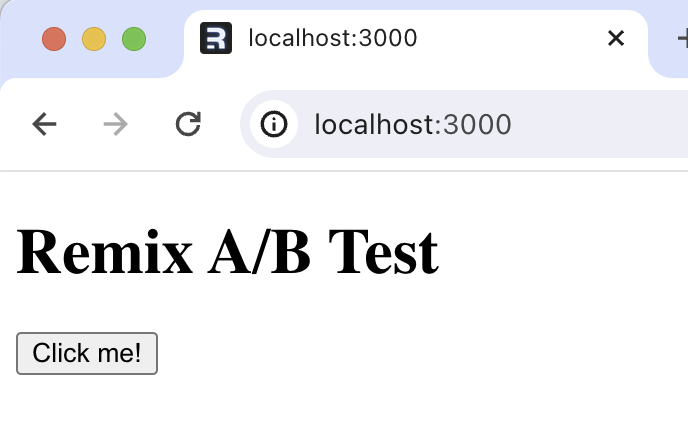
2. Add PostHog to your app
With our app set up, it’s time to install and set up PostHog. If you don't have a PostHog instance, you can sign up for free.
To start, install the JavaScript web SDK:
Then, go to app/entry.client.tsx and initialize PostHog as a component. You'll need both your API key and instance address (you can find these in your project settings).
Once you’ve done this, reload your app and click the button a few times. You should see events appearing in the PostHog events explorer.
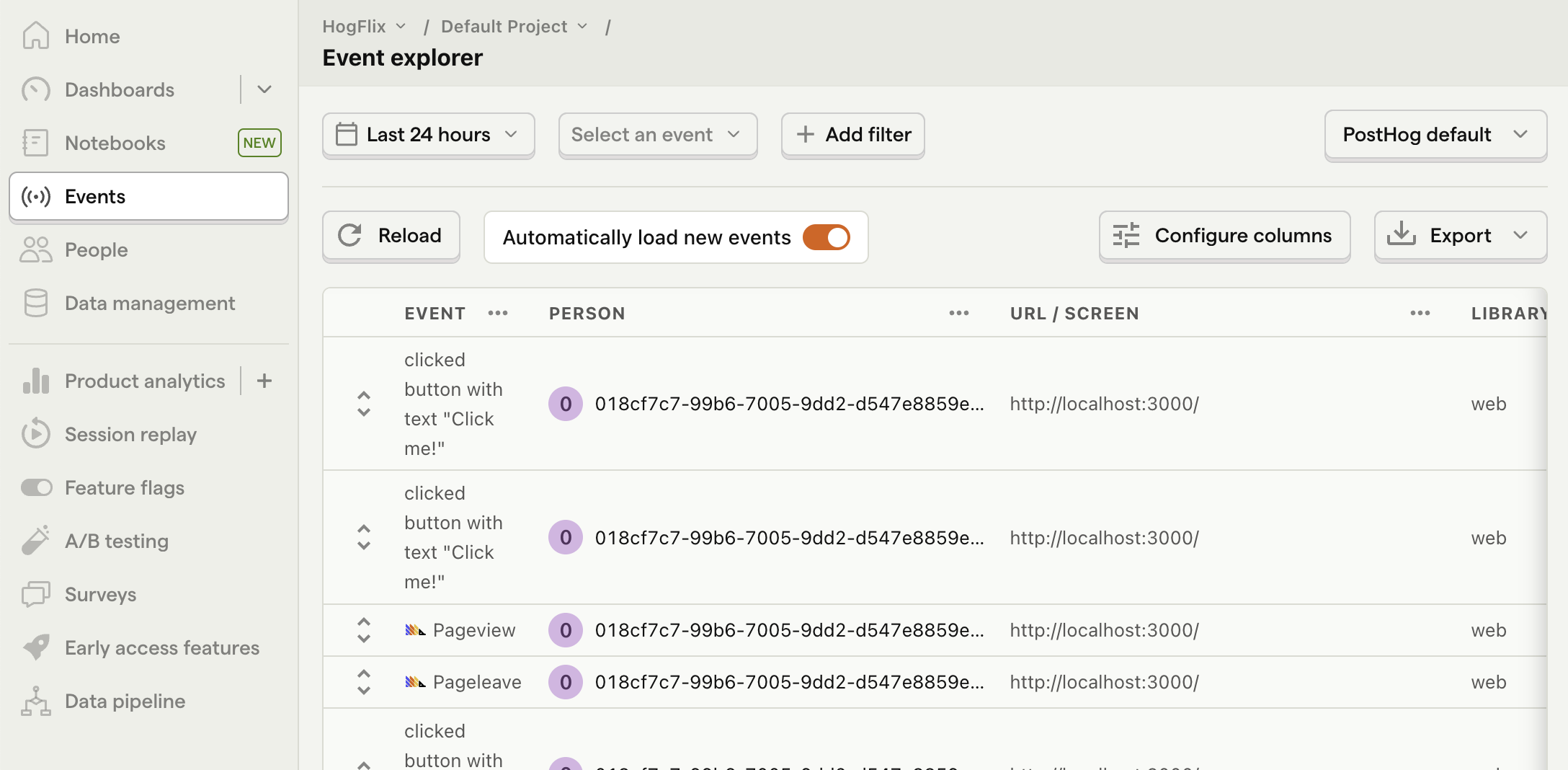
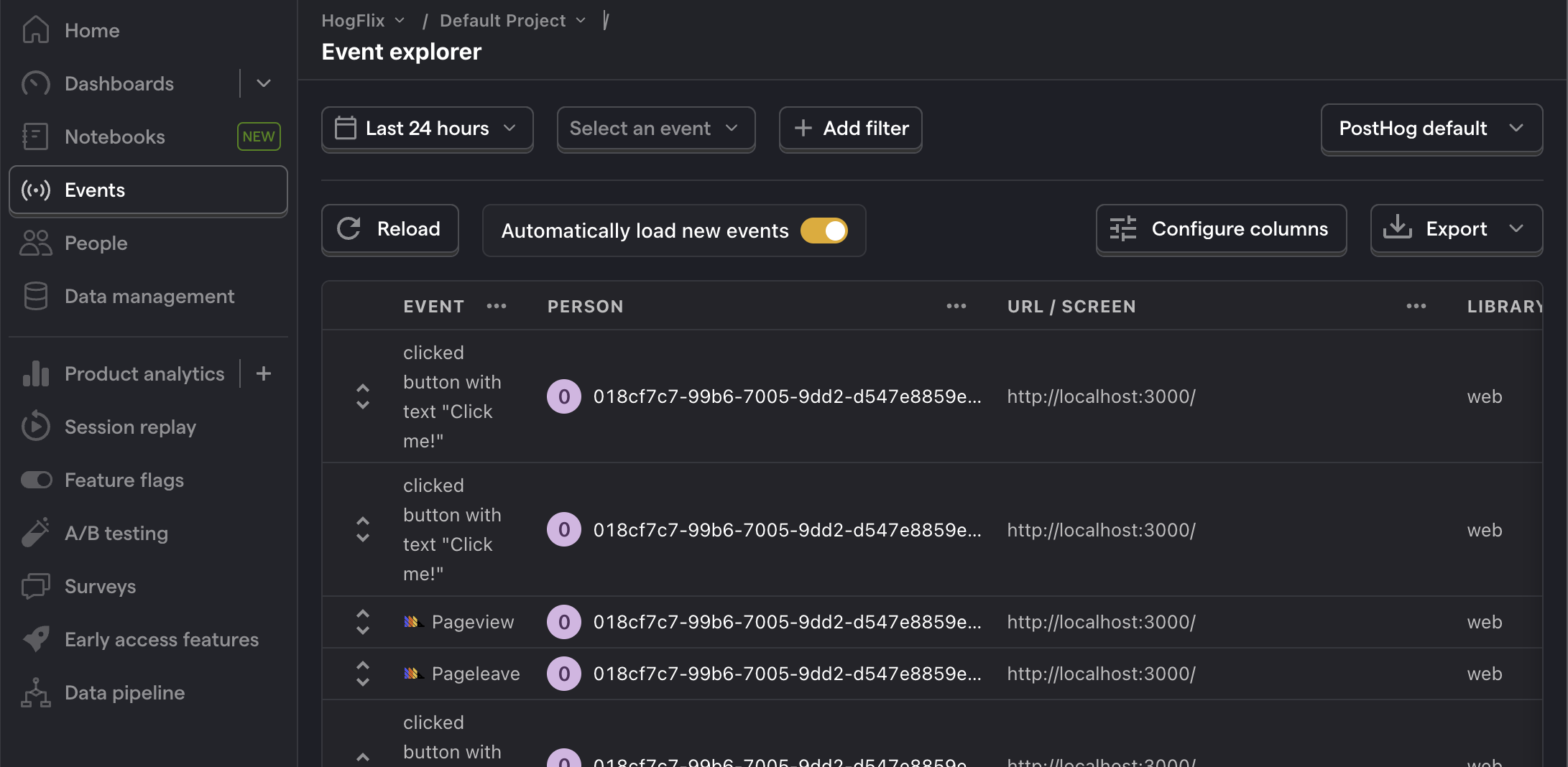
3. Capture a custom event
The first part of setting up our A/B test in PostHog is setting up the goal metric. We'll use the number of clicks on the button as our goal.
To measure this, we capture a custom event called home_button_clicked when the button is clicked. To do this, update the handleClick() function in _index.tsx to call posthog.capture():
With this set up, refresh your app and click the button a few times to see the event captured in PostHog.
4. Create an A/B test in PostHog
Next, go to the A/B testing tab and create an A/B test by clicking the New experiment button. Add the following details to your experiment:
- Name it "My cool experiment".
- Set "Feature flag key" to
my-cool-experiment. - Use the default values for all other fields.
- Click Save as draft.
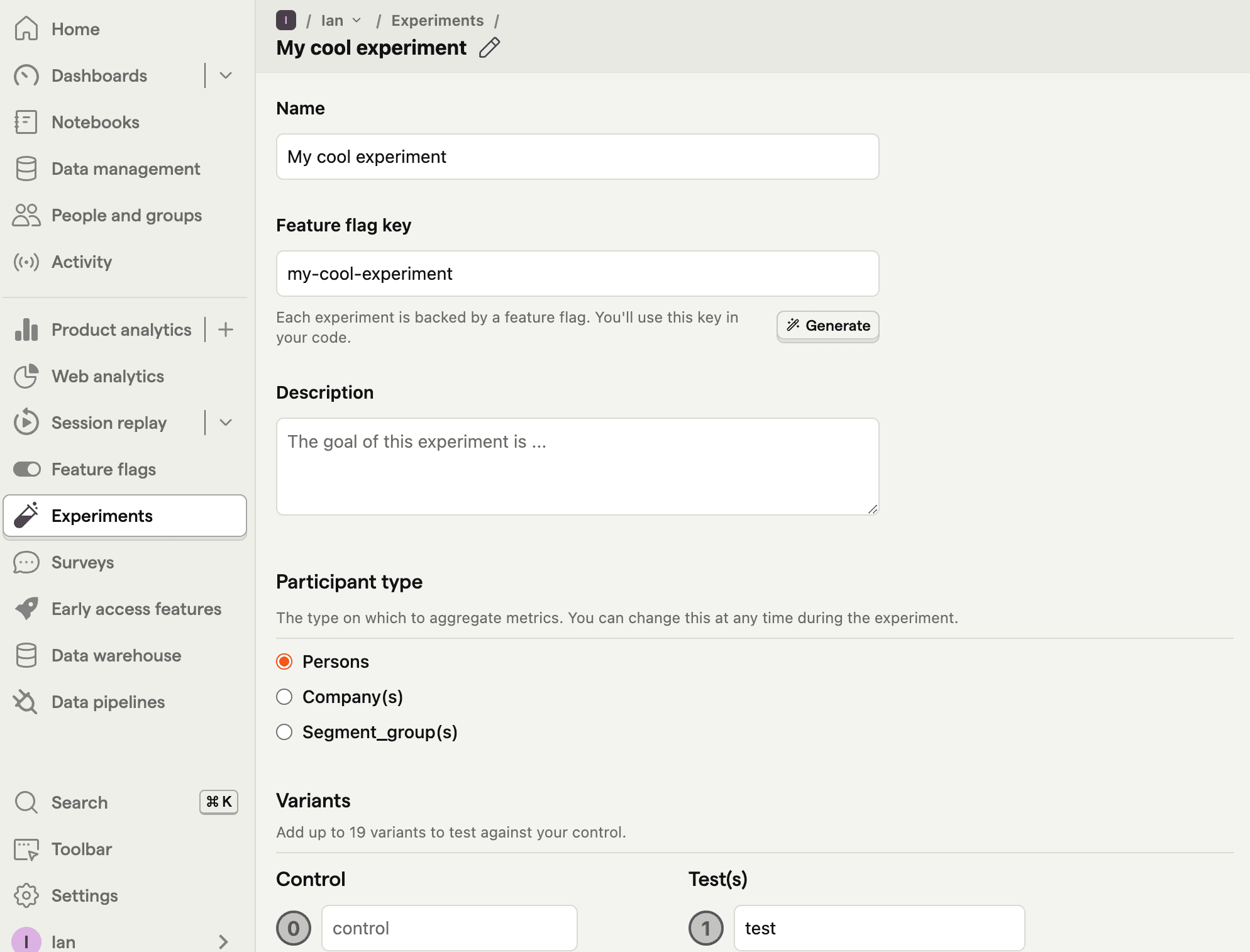
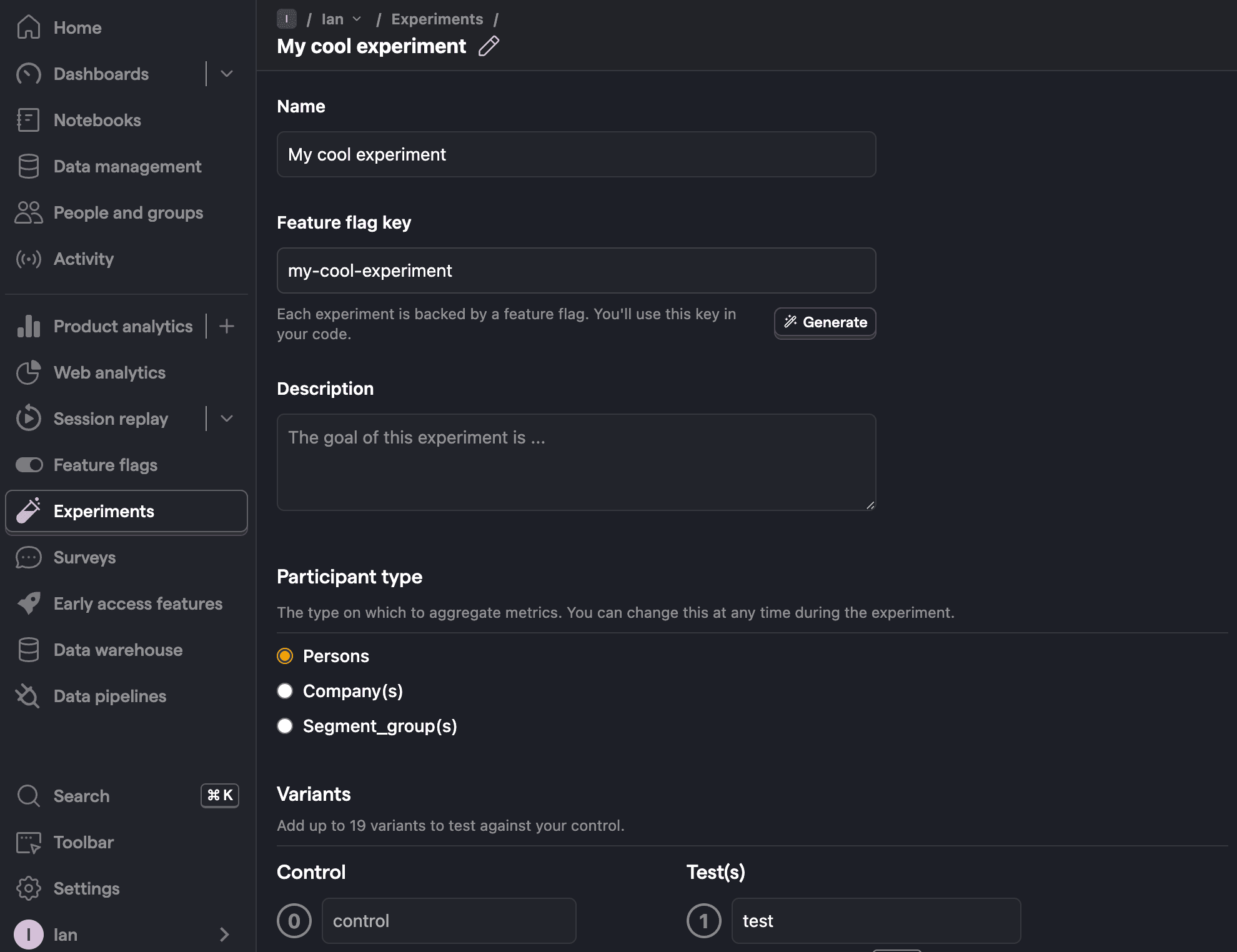
Once created, set the primary metric to a trend of home_button_clicked and then click Launch.
5. Implement the A/B test code
When it comes to implementing our experiment code, there are two options:
- Client-side rendering
- Server-side rendering
We'll show you how to implement both.
Client-side rendering
To implement the A/B test, we fetch the my-cool-experiment flag using posthog.onFeatureFlags inside a useEffect hook. Then, we update the button text based on whether the user is in the control or test variant of the experiment:
Now if you refresh your app, you should see the button text updated to either Control variant or Test variant.
Server-side rendering
Notice that when you refresh the page, the button text flickers between No variant and Control/Test variant. This is because it takes time for PostHog to load and make the feature flag request.
Server-side rendering is a way to avoid this. This fetches the feature flag before the page loads on the client.
To set this up, we must install and use PostHog’s Node library (because we are making server-side requests).
Next, we create a posthog.js file in the app folder. In it, we initialize the posthog-node client. We also set up logic to return the existing client if it is already initialized. Once again, you need your project API key and instance address from your project settings.
Next, we implement server-side rendering by adding the loader function to our _index.tsx component. We fetch the feature flag using our PostHog Node client in this function and return the text for our button.
Replace your code in _index.tsx with the following:
Now, when you refresh the page, the button text is already set when the page loads.
Setting the correct distinctId
You may notice that we set distinctId = 'placeholder-user-id' in our flag call above. In production apps, to ensure you fetch the correct flag value for your user, distinctId should be set to their unique ID.
For logged-in users, you typically use their email as their distinctId. However, for logged-out users, you can use the distinct_id property from their PostHog cookie:
In the scenario where your PostHog cookie is not available on the server side, you can fall back to the client side rendering approach of feature flags
Further reading
- How to set up Remix analytics, feature flags, and more
- How to set up surveys in Remix
- A software engineer's guide to A/B testing

Subscribe to our newsletter
Product for Engineers
Read by 100,000+ founders and builders
We'll share your email with Substack
PostHog is an all-in-one developer platform for building successful products. We provide product analytics, web analytics, session replay, error tracking, feature flags, experiments, surveys, LLM analytics, data warehouse, CDP, and an AI product assistant to help debug your code, ship features faster, and keep all your usage and customer data in one stack.









