How to set up Node.js (Express) analytics, feature flags, and more
Contents
Node.js is a JavaScript runtime and server environment. Express.js is a web application framework for Node.js. Express is the most popular backend JavaScript framework and one of the most popular web frameworks across all languages.
This tutorial covers installing Node and Express, building a basic app with them, adding PostHog, and setting up all the tools PostHog offers. This includes feature flags, session recordings, event capture, user identification, and more.
Already know how to set up an Express app? Skip the app setup and go straight to the PostHog setup.
1. Setting up a basic Express app
Installing Node.js is the first requirement if you haven’t done it. After installing Node, go into your command line, and create a folder for our app. In the folder, install Express, ejs (which serves HTML templates), and create a file (named server.js) for our app.
Create a folder for our ejs pages to live in. This requires creating a views folder and an index.ejs file.
In that index.ejs file, we create a basic HTML page with only a head and body for now.
Back in server.js, add the basic parts of an Express app needed to get a basic homepage up.
This is enough for a basic HTML page. After this, you can run node server.js in the terminal to start the server. Going to http://localhost:3000/ gives you a basic page like this:
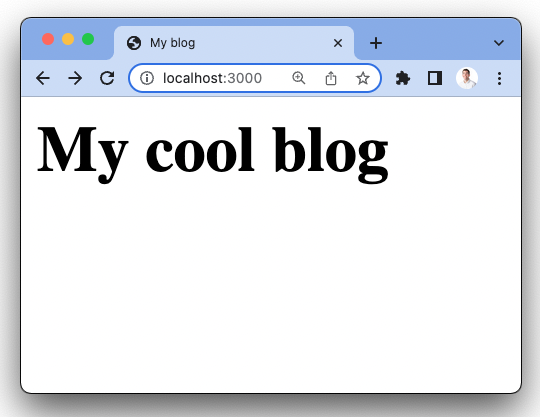
This is a great start, but we want something with pizazz.
2. Building out our Express app
We want this blog to show some posts. To mimic a database connection, add a couple of posts as a constant to our code. We then pass them as an argument while rendering our index.ejs file and handle them there.
In our index.ejs file, loop through the posts and display the title and content for each of them. ejs is nice because it can use normal JavaScript and HTML in the template.
This gives us a page like this:
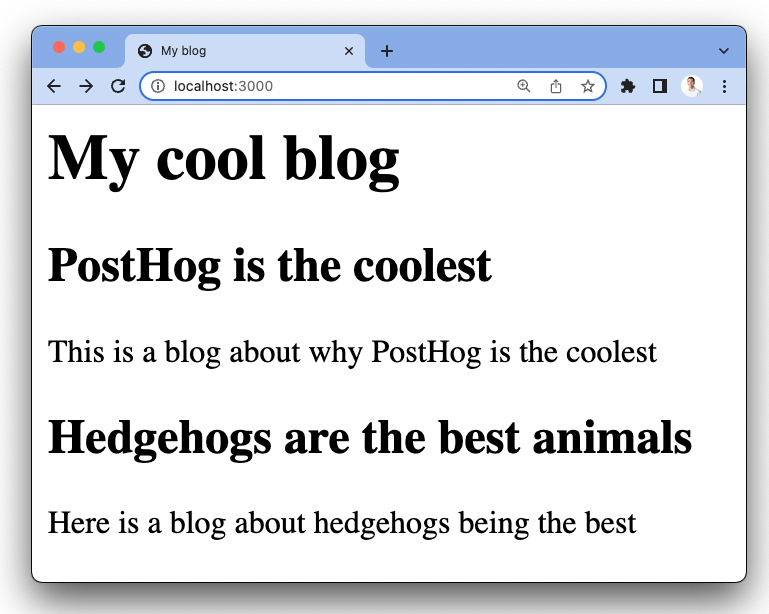
Adding a form
With the blog part finished, we want to add a form so people can submit their emails. This mimics a login for us and is useful for showcasing PostHog’s functionality. Of course, you could set up a full authentication flow or a library like Passport, but we focus on PostHog here.
In the index.ejs file, add a simple form that posts to /email/.
In server.js, we need to set up the /email route. This requires setting the urlencoded middleware to handle post requests and adding the route as an app.post. We just console.log the response for now. This looks like this:
Now, you have a basic blog that enables us to setup the features of PostHog in Node and Express.
3. Adding PostHog to our app
With our Express app all setup, we can add PostHog. There are two ways to do this, with the snippet and with the Node library.
Install the PostHog script snippet
The snippet is a quick way to set up PostHog and begin capturing data. It automatically captures events like pageviews, clicks, inputs, and more. It also records sessions (if you turn that on in your Project settings).
You can find your snippet when you start a new project or in your project settings. Copy it and add it to the header of your index.ejs file.
Reload the page, click around, and you should start to see some events in your PostHog instance.
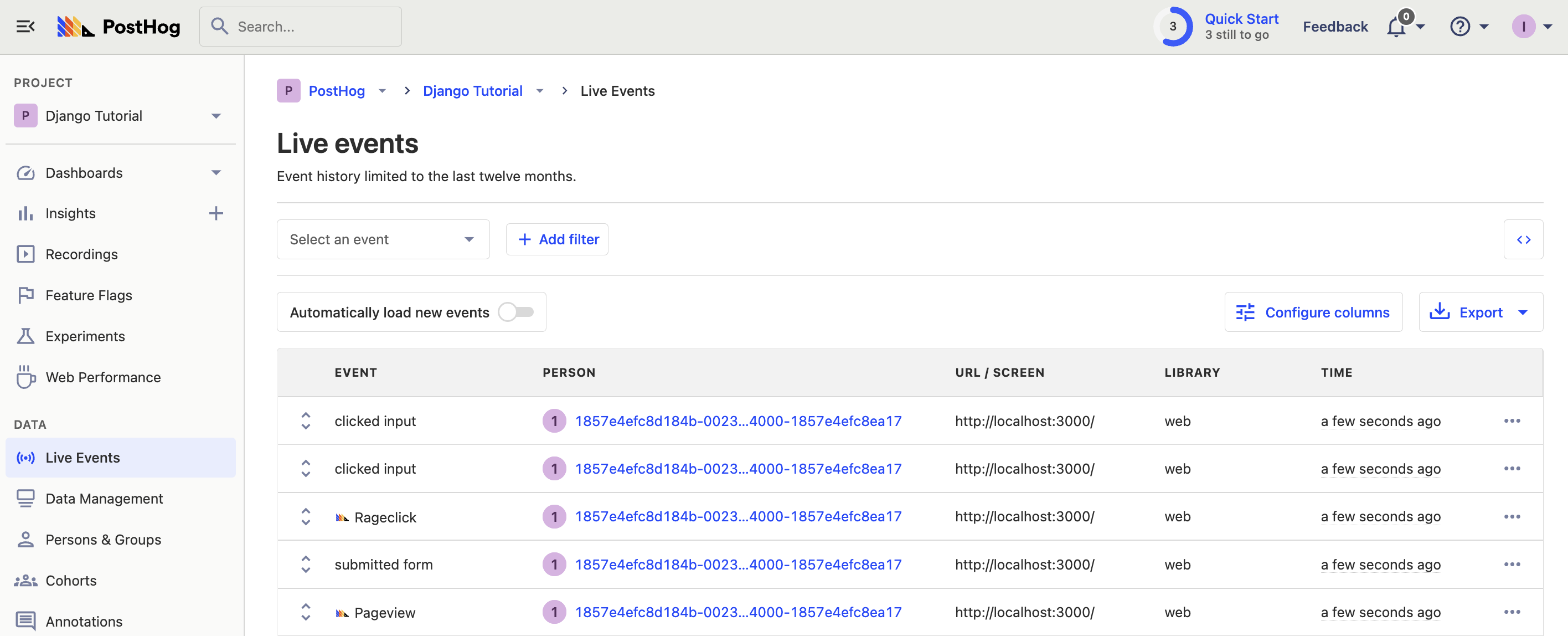
If you have multiple pages (others besides
index.ejs), use partials orinclude. This adds the header on every page so that the PostHog snippet loads everywhere.
Installing the PostHog Node.js library
The snippet is great for autocapture, session recordings, and the basics. If you want all the features PostHog provides and more customizability, install the PostHog Node library. To do this, run:
Next, add PostHog to the server.js file.
You can install the Node library alongside the snippet to capture the most amount of data and get access to all the tools. Once done, we can start to set up more of PostHog’s features.
4. Setting up event capture, identification, and feature flags
Now that we’ve installed the library, we have access to all the features of PostHog. This section shows you how to set up custom event capture, user identification, and feature flags. For more features, see our Node.js documentation.
Custom event capture
First, let’s set up custom event capture. We’ll capture an event when the user submits their email. To do this, replace the console.log with a client.capture call with the user and event details. If you set up PostHog in the previous section, all you need to do is change app.post.
Submit an email to the form in your app and it shows up as an event in PostHog (see that it comes from the posthog-node library).
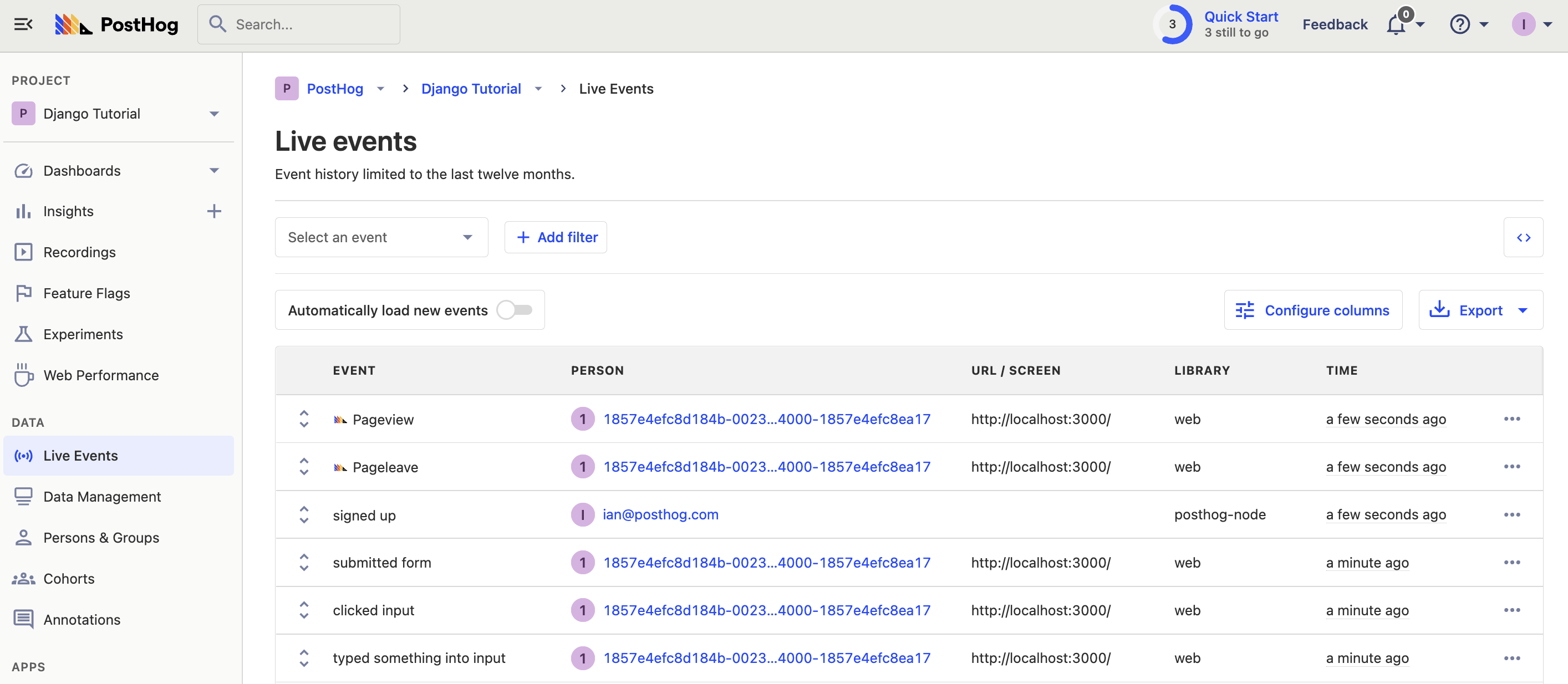
Add the
groupsparam to a capture call, likegroups: { company: 'posthog' }), to add a user to a group.
Combining (aliasing) frontend and backend identities
The problem with this is, right now, we have two different identities for the same person. There is an anonymous ID generated by the client and the email they submitted and used to capture events on the backend. We can combine events from these two using an alias call.
To do this, check the cookies for the user’s frontend distinct ID and call client.alias. First, install cookie-parser.
Next, add it to our code and activate it.
Finally, use the cookie parser, along with a JSON parse to get the cookie object and a distinct ID from that object. Alias that value with the email to combine the two. Our app.post route looks like this:
This shows up as an alias event in PostHog and you should see the two persons combined into one, under the same email.
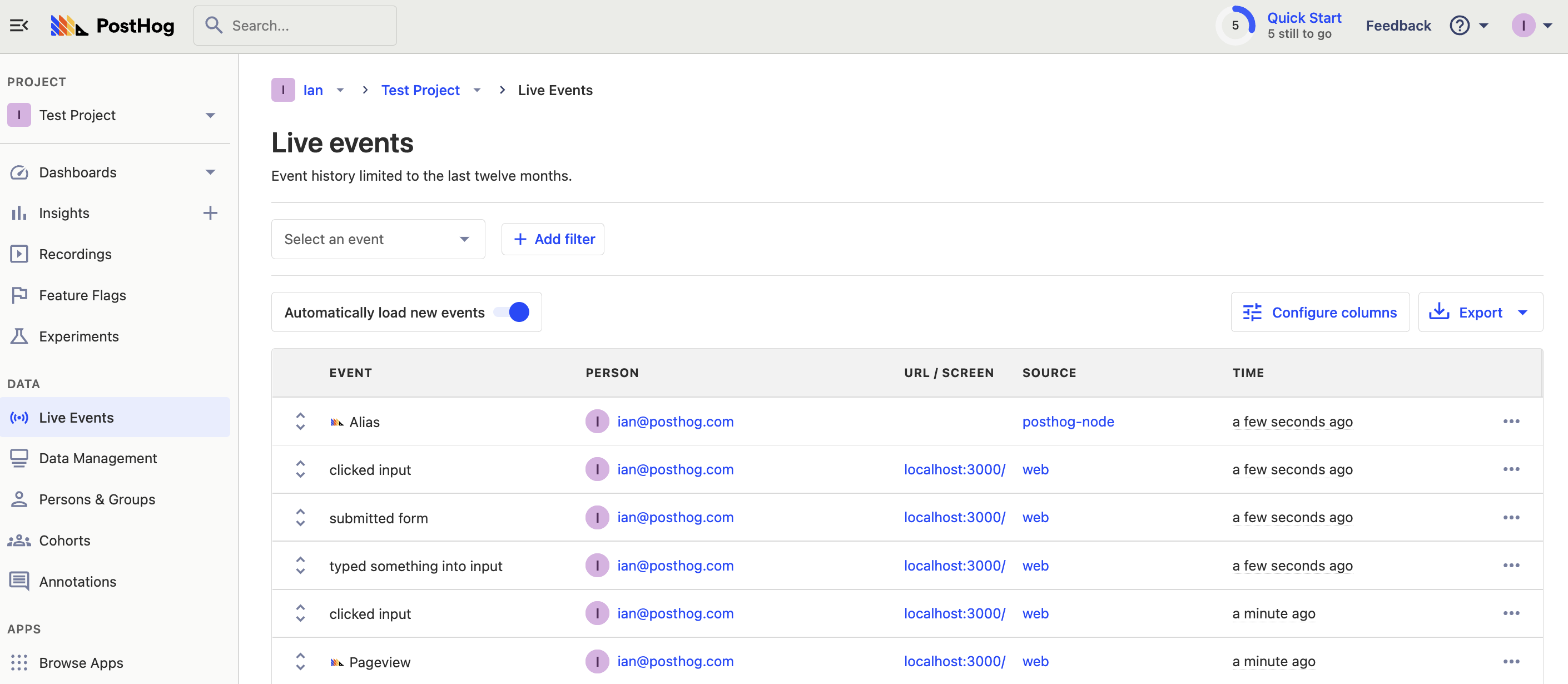
From here, you can use client.identify to add details about the person. You can do this whenever you want, but now that you combined the person, it is a good time.
Setting up feature flags
The final tool to implement is feature flags. This feature flag shows a call-to-action (CTA) to go to the PostHog site below each blog post. To do this, start by creating a feature flag in PostHog named “blog-cta” and set the release condition to 100% for testing.
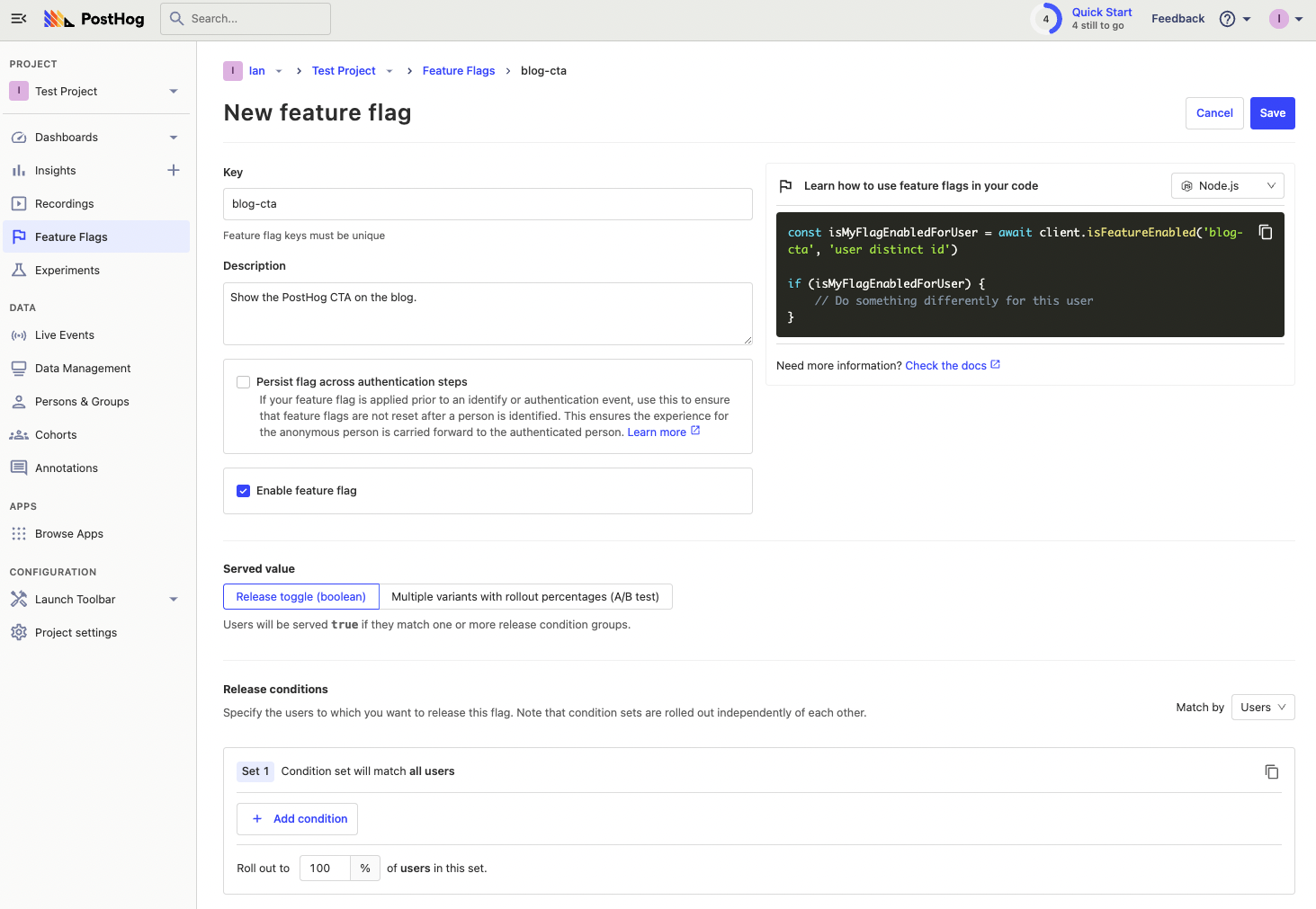
Once done, we can copy the Node code PostHog provides and add it to our app.get route. In server.js, get the distinct ID from cookies again to evaluate the flag. Make the route async so we can await the feature flag evaluation. Finally, enable the CTA if the feature flag evaluates to true. With these changes, the app.get route looks like this:
Finally, in index.ejs, add the code to show the CTA that activates when the feature flag is active.
Once saved, reload the server and webpage. You see an extra CTA pointing to the site.
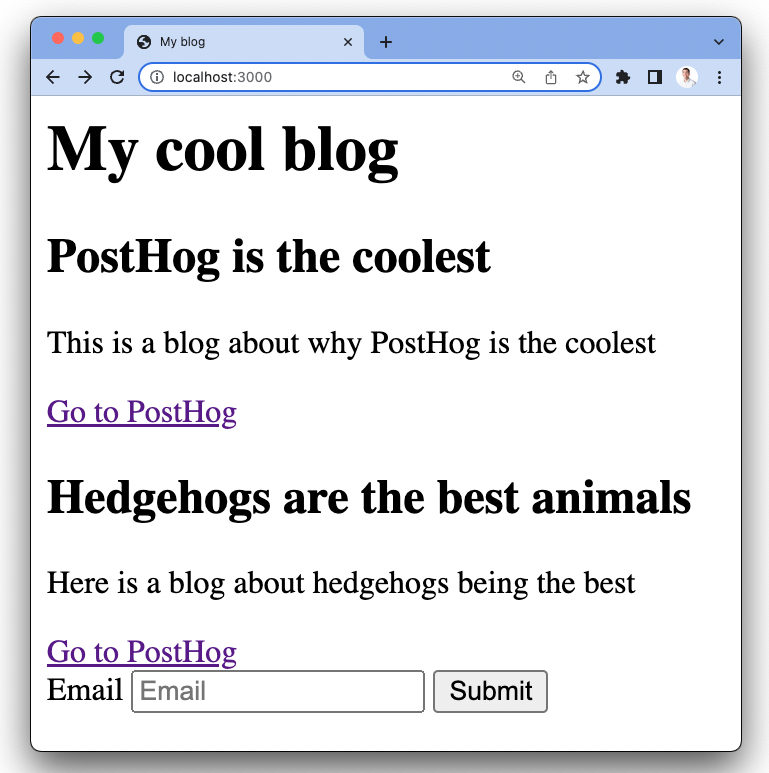
The CTA should disappear if you turn the feature flag off or clear your cookies (but the site will still work).
Once confirming this works, you’ve got a basic Express app working with the key tools of PostHog set up. You can add more functionality and dive deeper into PostHog.
Further reading

Subscribe to our newsletter
Product for Engineers
Read by 100,000+ founders and builders
We'll share your email with Substack
PostHog is an all-in-one developer platform for building successful products. We provide product analytics, web analytics, session replay, error tracking, feature flags, experiments, surveys, LLM analytics, data warehouse, CDP, and an AI product assistant to help debug your code, ship features faster, and keep all your usage and customer data in one stack.









