How to set up A/B tests in Laravel
Contents
A/B tests help you improve your Laravel app by enabling you to compare the impact of changes on key metrics. To show you how to set one up, we create a basic Laravel app, add PostHog, create an A/B test, and implement the code for it.
1. Create a basic Laravel app
First, ensure PHP and Composer are installed. Then, create a new Laravel project called laravel-ab-tests:
Next, replace the code in resources/views/welcome.blade.php with a simple heading and paragraph:
Replace the code in routes/web.php with a route to return our view:
Run php artisan serve and navigate to http://127.0.0.1:8000 to see our app in action.
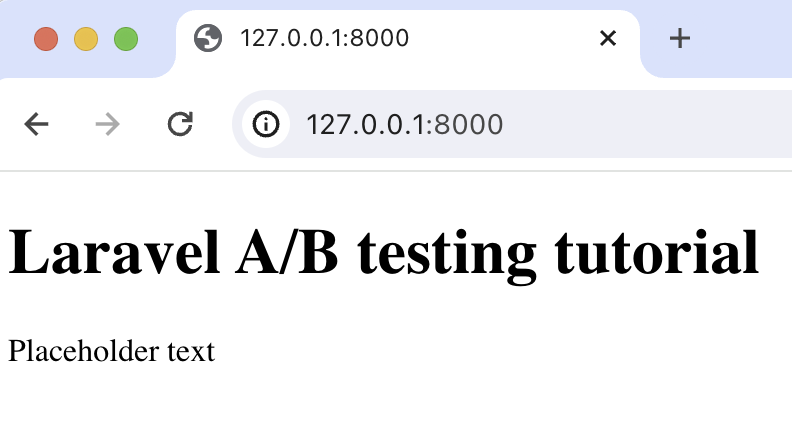
2. Add PostHog to your app
With our app set up, it’s time to install and set up PostHog. If you don't have a PostHog instance, you can sign up for free.
To start, run composer require posthog/posthog-php to install PostHog’s PHP SDK.
Next, we initialize PostHog in the boot method of app/Providers/AppServiceProvider.php. Replace the existing code in that file with the following:
You can find your project API key and instance address in your project settings.
Lastly, we capture a $pageview event with PostHog in our route:
With this set up, restart your app and then refresh your browser a few times. You should now see the captured event in your PostHog activity tab.
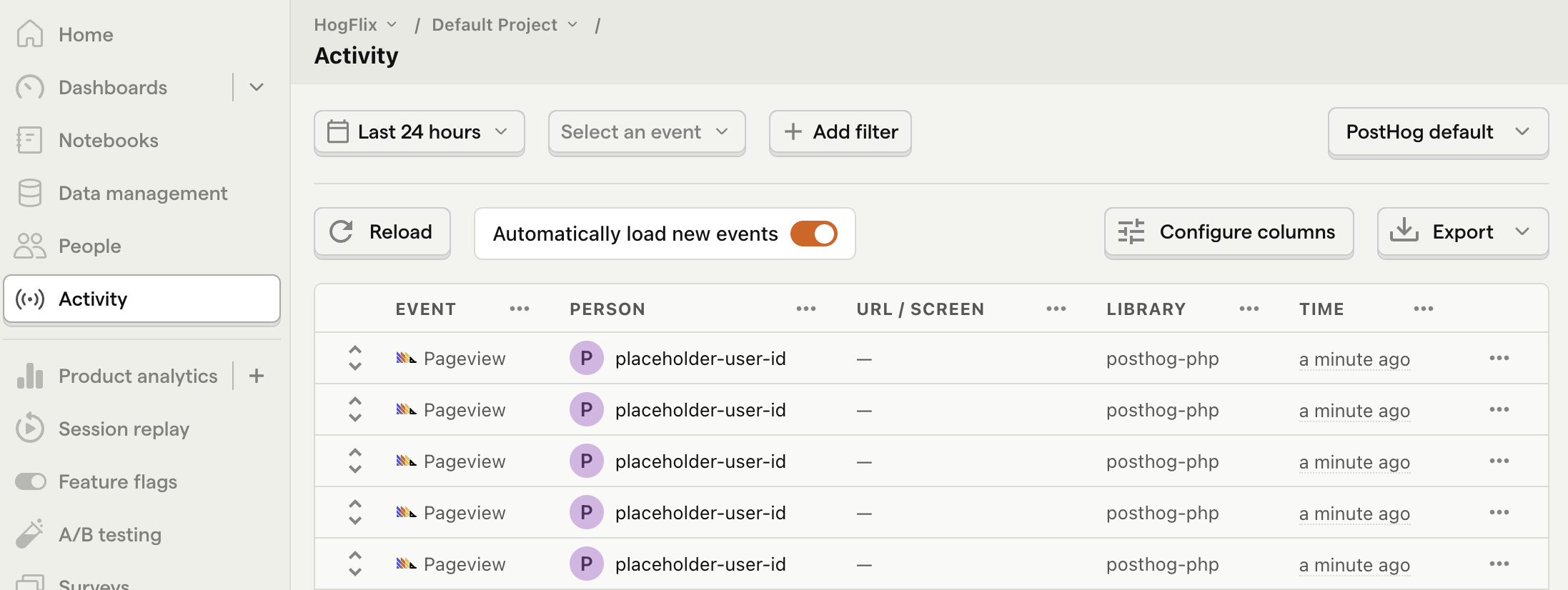
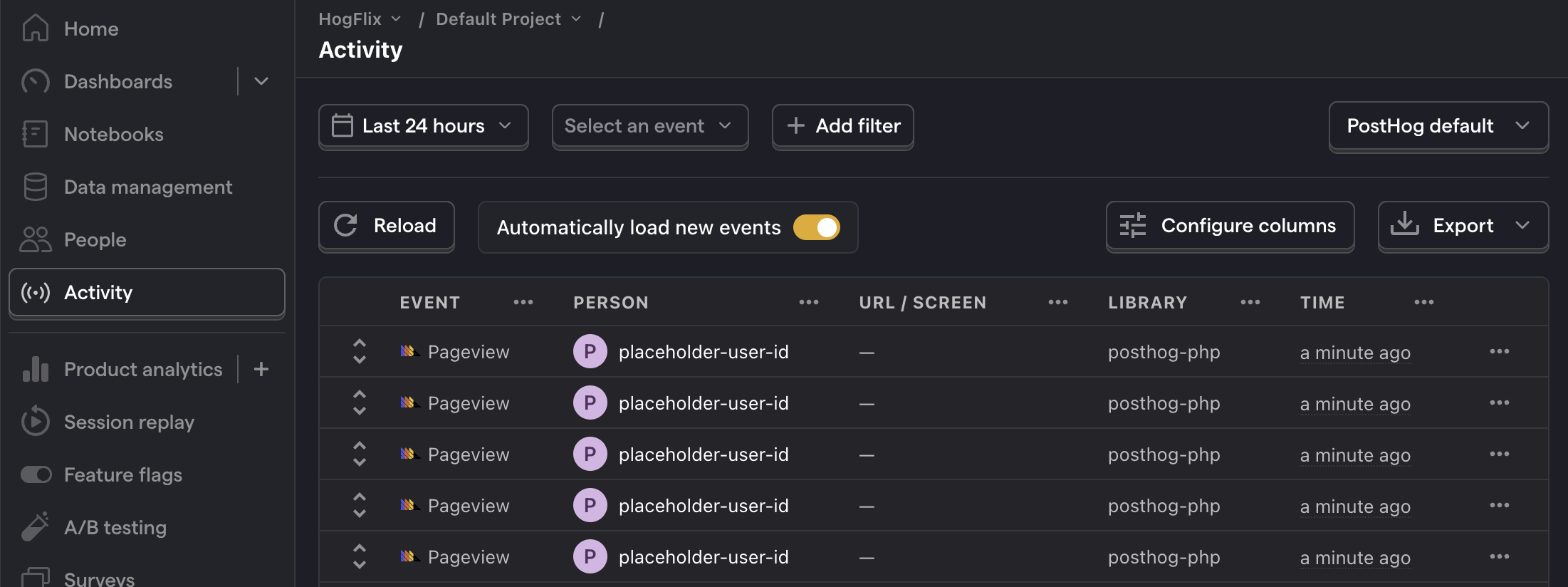
3. Create an A/B test in PostHog
Next, go to the A/B testing tab and create an A/B test by clicking the New experiment button. Add the following details to your experiment:
- Name it "My cool experiment".
- Set "Feature flag key" to
my-cool-experiment. - Use the default values for all other fields.
- Click Save as draft.
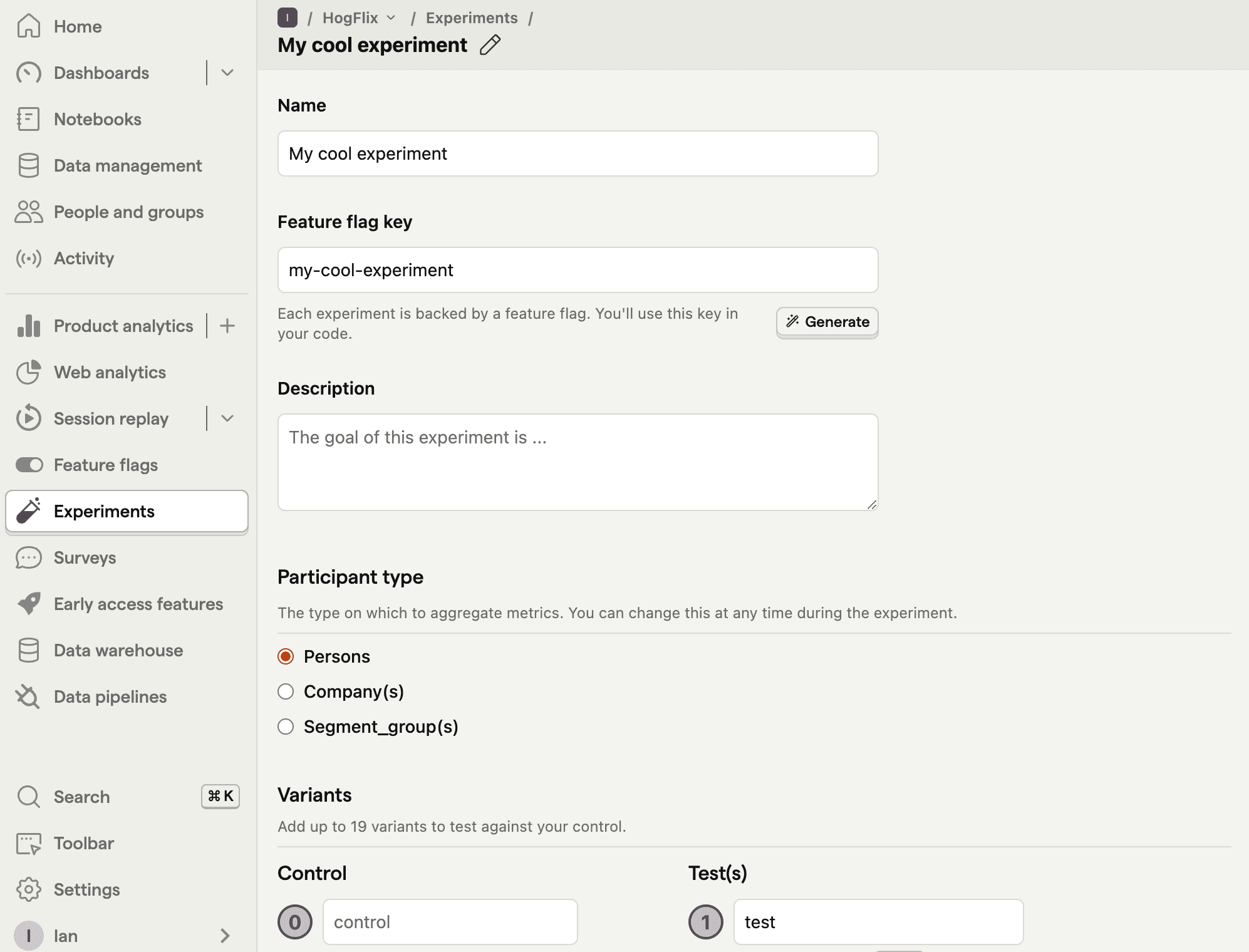
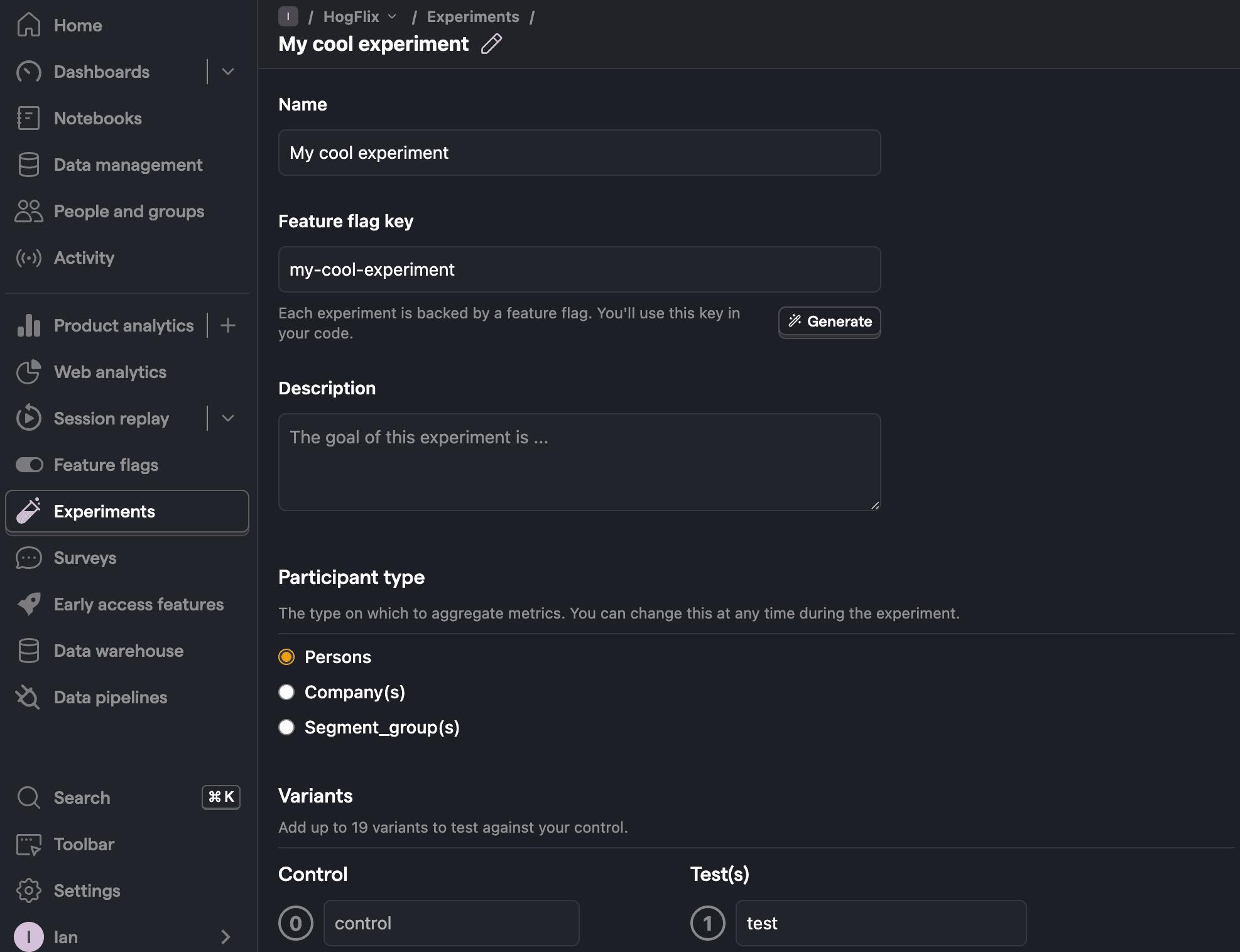
Once created, set the primary metric to a trend of pageview and then click Launch.
4. Implement the A/B test code
To implement the A/B test, we:
- Fetch the
my-cool-experimentflag usingPostHog::getFeatureFlag(). - Update the paragraph text based on whether the user is in the
controlortestvariant of the experiment.
When you restart your app and refresh the page, you should see the text updated to either Control variant! or Test variant!.
💡 Setting the correct
distinctId:You may notice that we set
distinctId = 'placeholder-user-id'in our flag call above. In production apps, to ensure you fetch the correct flag value for your user,distinctIdshould be set to their unique ID.For logged-in users, you typically use their email or user ID as their
distinctId. For logged-out users, assuming they made their request from a browser, you can use values from their request cookies. See an example of this in our Nuxt feature flags tutorial.
5. Include the feature flag when capturing your event
To ensure our goal metric is correctly calculated for each experiment variant, we need to include our feature flag information when capturing our $pageview event.
To do this, we add the $feature/my-cool-experiment key to our event properties:
Now PostHog is able to calculate our goal metric for our experiment results.
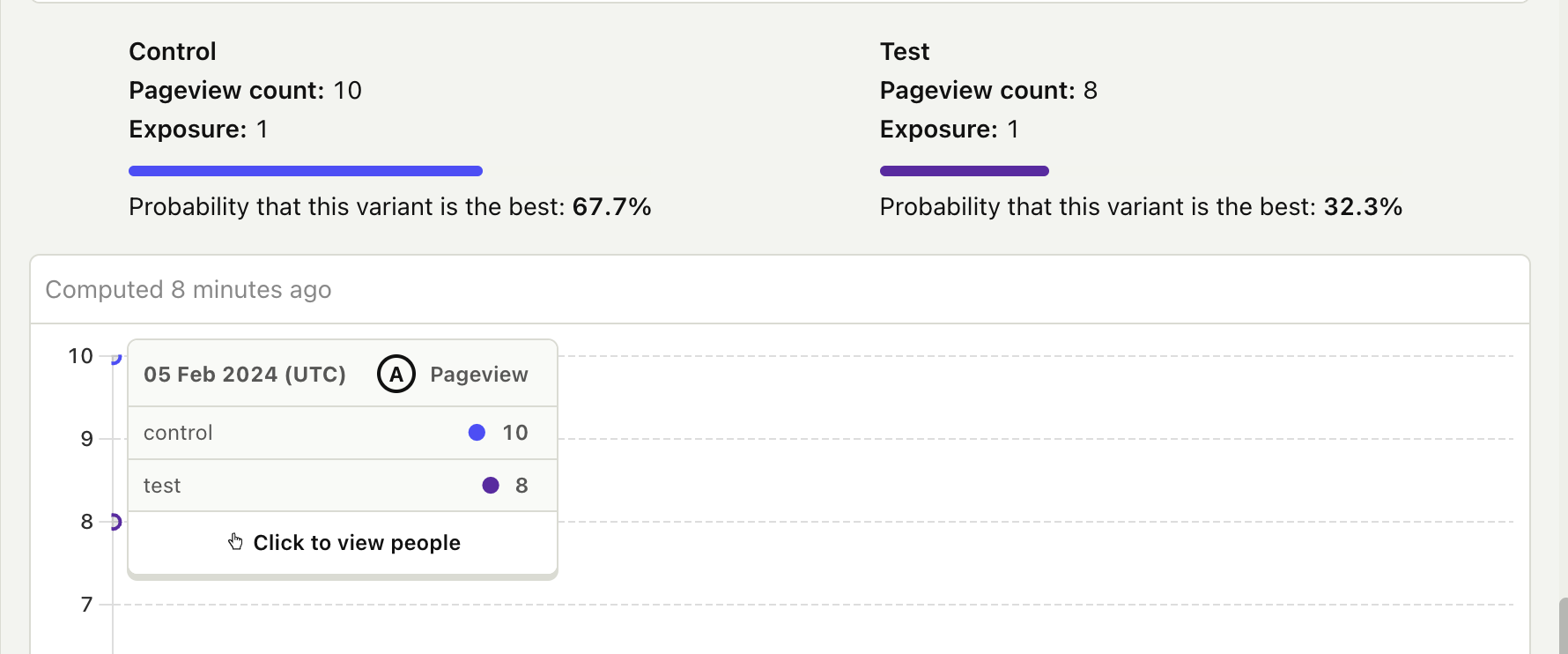
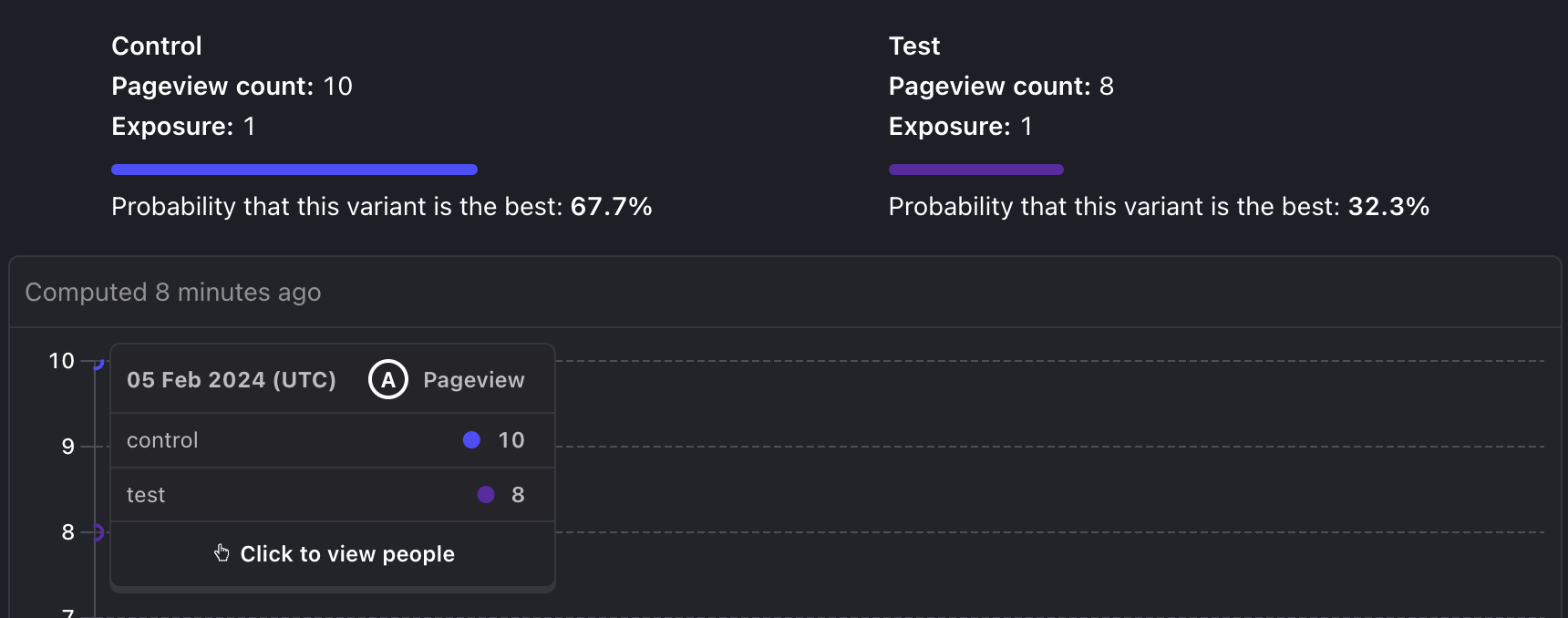
Further reading
- A software engineer's guide to A/B testing
- How to set up feature flags in Laravel
- How to set up analytics in Laravel

Subscribe to our newsletter
Product for Engineers
Read by 100,000+ founders and builders
We'll share your email with Substack









