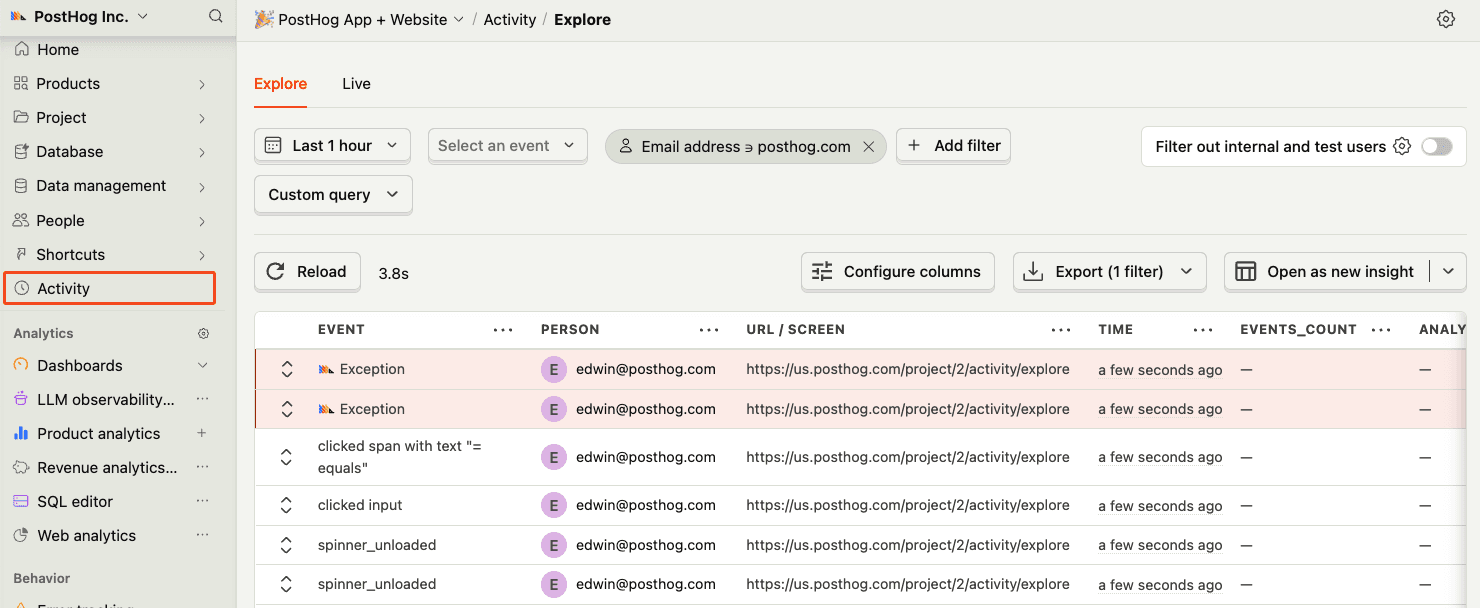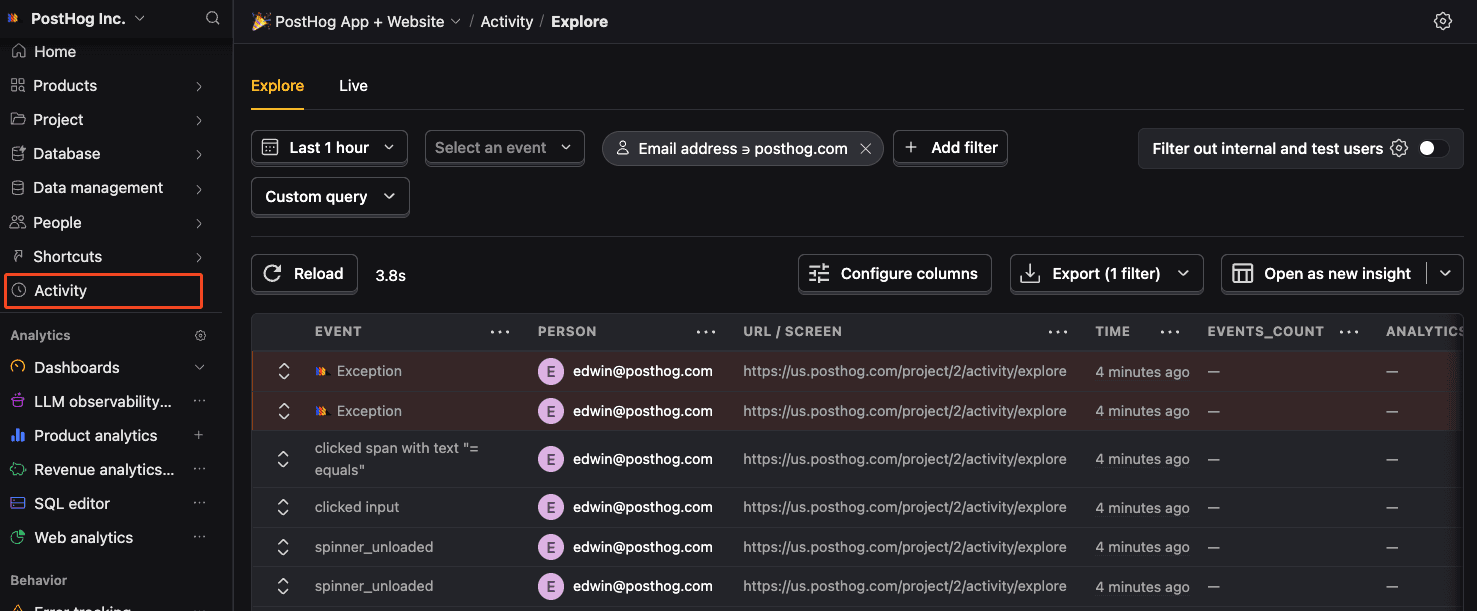Next.js error tracking installation
Contents
Next.js is a SSR framework with both client-side and server-side rendering. To track errors in your Next.js app, you need to install and configure the PostHog SDK for both client-side and server-side.
- 1
Install PostHog SDK client-side
RequiredInstall
posthog-jsusing your package manager:Add your environment variables to your
.env.localfile and to your hosting provider (e.g. Vercel, Netlify, AWS). You can find your project API key in your project settings..env.localThese values need to start with
NEXT_PUBLIC_to be accessible on the client-side.Integration
Next.js 15.3+ provides the
instrumentation-client.ts|jsfile for a quick, lightweight setup. Add it to the root of your Next.js app (for both app and pages router) and initialize PostHog in it like this:Using Next.js 15.2 or older?
Older versions of Next.js don't support the
instrumentation-client.ts|jsfile. You can use the following setup instead:If your Next.js app uses the app router, you can integrate PostHog by creating a
providersfile in your app folder. This is because theposthog-jslibrary needs to be initialized on the client-side using the Next.js'use client'directive.Then, import the
PostHogProvidercomponent into yourapp/layoutfile and wrap your app with it.PostHog is now set up and ready to go. It will begin to autocapture events and pageviews. Files and components accessing PostHog on the client-side need the
'use client'directive.If you use the pages router, you can integrate PostHog at the root of your app in
pages/_app.js.JavaScriptBootstrapping with
instrumentation-clientWhen using
instrumentation-client, the values you pass toposthog.initremain fixed for the entire session. This means bootstrapping only works if you evaluate flags before your app renders (for example, on the server).If you need flag values after the app has rendered, you’ll want to:
- Evaluate the flag on the server and pass the value into your app, or
- Evaluate the flag in an earlier page/state, then store and re-use it when needed.
Both approaches avoid flicker and give you the same outcome as bootstrapping, as long as you use the same
distinct_idacross client and server.See the bootstrapping guide for more information.
- 2
Capture client-side exceptions
RequiredYou can capture exceptions in client-side code in two ways:
- Manual capture: Use
posthog.captureException()in components that include'use client'. - Autocapture: PostHog will automatically capture
$exceptionevents when errors are thrown.
Setting up exception autocapture
Note: A minimum SDK version of v1.207.8 is required, but we recommend keeping up to date with the latest version to ensure you have all of error tracking's features.
You can enable exception autocapture for the JavaScript Web SDK in the Error tracking section of your project settings.
When enabled, this automatically captures
$exceptionevents when errors are thrown by wrapping thewindow.onerrorandwindow.onunhandledrejectionlisteners.Manual error capture
It is also possible to manually capture exceptions using the
captureExceptionmethod:JavaScriptNext.js uses error boundaries to handle uncaught exceptions by rendering a fallback UI instead of the crashing components.
To set one up, create a
error.tsxfile in any of your route directories. This triggers when there is an error rendering your component and should look like this:error.tsxYou can also create a Global Error component in your root layout to capture unhandled exceptions in your root layout.
app/global-error.tsxFor Pages Router, you can use React's Error Boundaries to catch JavaScript errors anywhere in the component tree.
Create a custom error boundary component and report errors to PostHog in the
componentDidCatchmethod:components/ErrorBoundary.tsxThen wrap your app or specific components with the error boundary:
pages/_app.tsx - Manual capture: Use
- 4
Installing PostHog SDK for server-side
RequiredYour goal in this step: Install the PostHog Node.js SDK for server-side error tracking.Next.js enables you to both server-side render pages and add server-side functionality. To integrate PostHog into your Next.js app on the server-side, you can use the Node SDK.
First, install the
posthog-nodelibrary:For the backend, we can create a
lib/posthog-server.jsfile. In it, initialize PostHog fromposthog-nodeas a singleton with your project API key and host from your project settings.This looks like this:
lib/posthog-server.jsYou can now use the
getPostHogServerfunction to capture exceptions in server-side code.JavaScript - 5
Capturing server-side exceptions
RequiredYour goal in this step: Capture your first server-side exception event.To capture errors that occur in your server-side code, you can set up a
instrumentation.tsfile at the root of your project. This provides aonRequestErrorhook that you can use to capture errors.Importantly, you need to:
- Set up a
posthog-nodeclient in your server-side code. See our doc on setting up Next.js server-side analytics for more. - Check the request is running in the
nodejsruntime to ensure PostHog works. You can callposthog.debug()to get verbose logging. - Get the
distinct_idfrom the cookie to connect the error to a specific user.
This looks like this:
JavaScriptYou can find a full example of both this and client-side error tracking in our Next.js error monitoring tutorial.
- Set up a
- 6