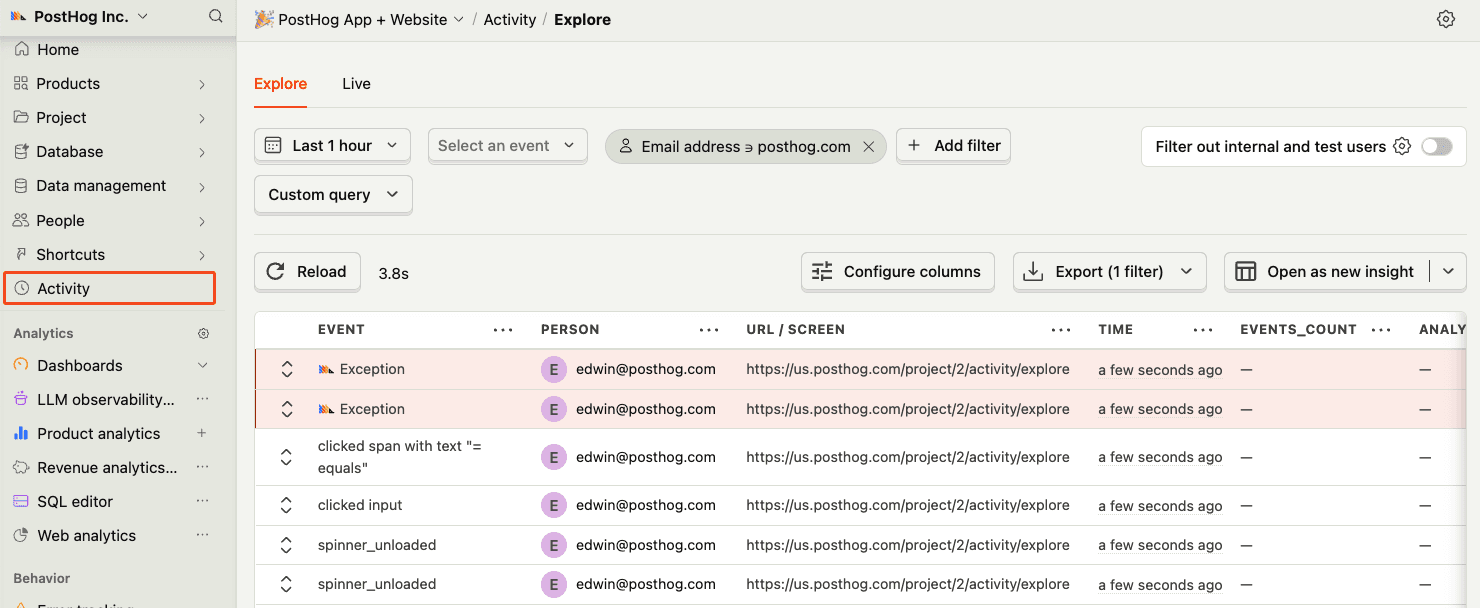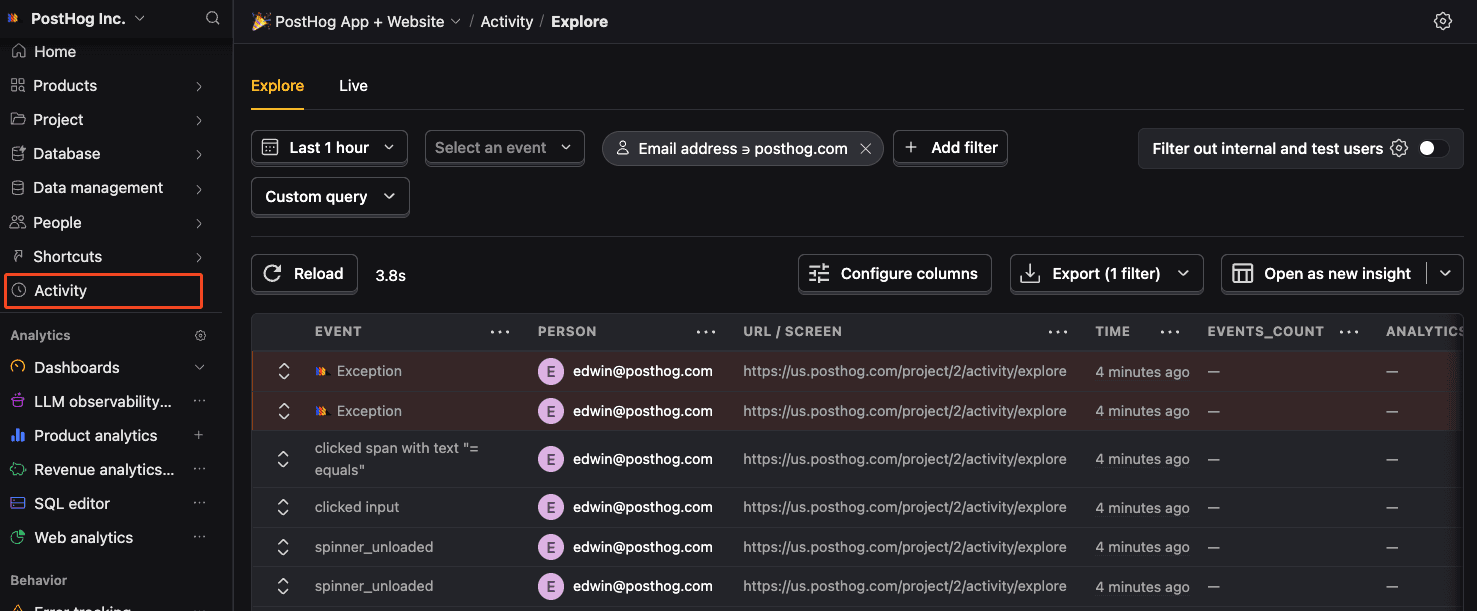Python error tracking installation
- 1
Install PostHog Python SDK
RequiredTerminalIn your app, import the
posthoglibrary and set your project API key and host before making any calls. You can find these in the project settings page in PostHog.PythonNote: As a rule of thumb, we do not recommend having API keys in plaintext. Setting it as an environment variable is best.
To debug, you can toggle debug mode:
PythonTo make sure no calls happen during tests, you can disable PostHog, like so:
Python Verify PostHog is initialized
CheckpointConfirm you can capture events with PostHogBefore proceeding, enable debug and call
posthog.capture('test_event')to make sure you can capture events.- 2
Setting up exception autocapture
RecommendedYour goal in this step: Enable automatic exception tracking for your Python application.Note: A minimum SDK version of v3.7.0 is required, but we recommend keeping up with the latest SDK version to ensure you have all of error tracking's features.
Exception autocapture can be enabled during initialization of the PostHog client to automatically capture any unhandled exceptions thrown by your Python application. It works by setting Python's built-in exception hooks, such as
sys.excepthookandthreading.excepthook.PythonWe recommend setting up and using contexts so that exceptions automatically include distinct IDs, session IDs, and other properties you can set up with tags.
You can also enable code variables capture to automatically capture the state of local variables when exceptions occur, giving you a debugger-like view of your application.
- 3
Manually capturing exceptions
OptionalYour goal in this step: Manually capture exceptions in your Python application.For exceptions handled by your application that you would still like sent to PostHog, you can manually call the capture method:
PythonYou can find a full example of all of this in our Python (and Flask) error tracking tutorial.
- 5
Framework-specific exception capture
OptionalYour goal in this step: Configure framework-specific exception capture.Python frameworks often have built-in error handlers. This means PostHog's default exception autocapture won't work and we need to manually capture errors instead. The exact process for doing this depends on the framework:
The Python SDK provides a Django middleware that automatically wraps all requests with a context. This middleware extracts session and user information from request headers and tags all events captured during the request with relevant metadata.
Basic setup
Add the middleware to your Django settings:
PythonThe middleware automatically extracts and uses:
- Session ID from the
X-POSTHOG-SESSION-IDheader, if present - Distinct ID from the
X-POSTHOG-DISTINCT-IDheader, if present - Current URL as
$current_url - Request method as
$request_method
All events captured during the request (including exceptions) will include these properties and be associated with the extracted session and distinct ID.
If you are using PostHog on your frontend, the JavaScript Web SDK will add the session and distinct ID headers automatically if you enable tracing headers.
JavaScriptException capture
By default, the middleware captures exceptions and sends them to PostHog's error tracking. Disable this by setting:
PythonAdding custom tags
Use
POSTHOG_MW_EXTRA_TAGSto add custom properties to all requests:PythonFiltering requests
Skip tracking for certain requests using
POSTHOG_MW_REQUEST_FILTER:PythonModifying default tags
Use
POSTHOG_MW_TAG_MAPto modify or remove default tags:PythonComplete configuration example
PythonAll events captured within the request context automatically include the configured tags and are associated with the session and user identified from the request headers.
PythonPython - 6