Linking LinkedIn Ads as a source
You can sync data from LinkedIn Ads reports by configuring it as a source in PostHog. The supported reports that can be synced include Account, Campaigns, Campaign Stats, Campaign Groups and Campaign Groups Stats, as described here:
- Accounts
- Campaigns
- Campaign Groups
- Campaign Stats: Ad analytics by CAMPAIGN
- Campaign Group Stats: Ad analytics by CAMPAIGN_GROUP
Additional reports will be added based on user feedback we receive via our in-app support form.
Requirements
- A LinkedIn Ads account with permission to access data from accounts you want to sync.
- Your account ID from the campaign manager (see how in the image below, it can also be taken from the URL like
https://www.linkedin.com/campaignmanager/accounts/(ID here)/overview?businessId=personal)
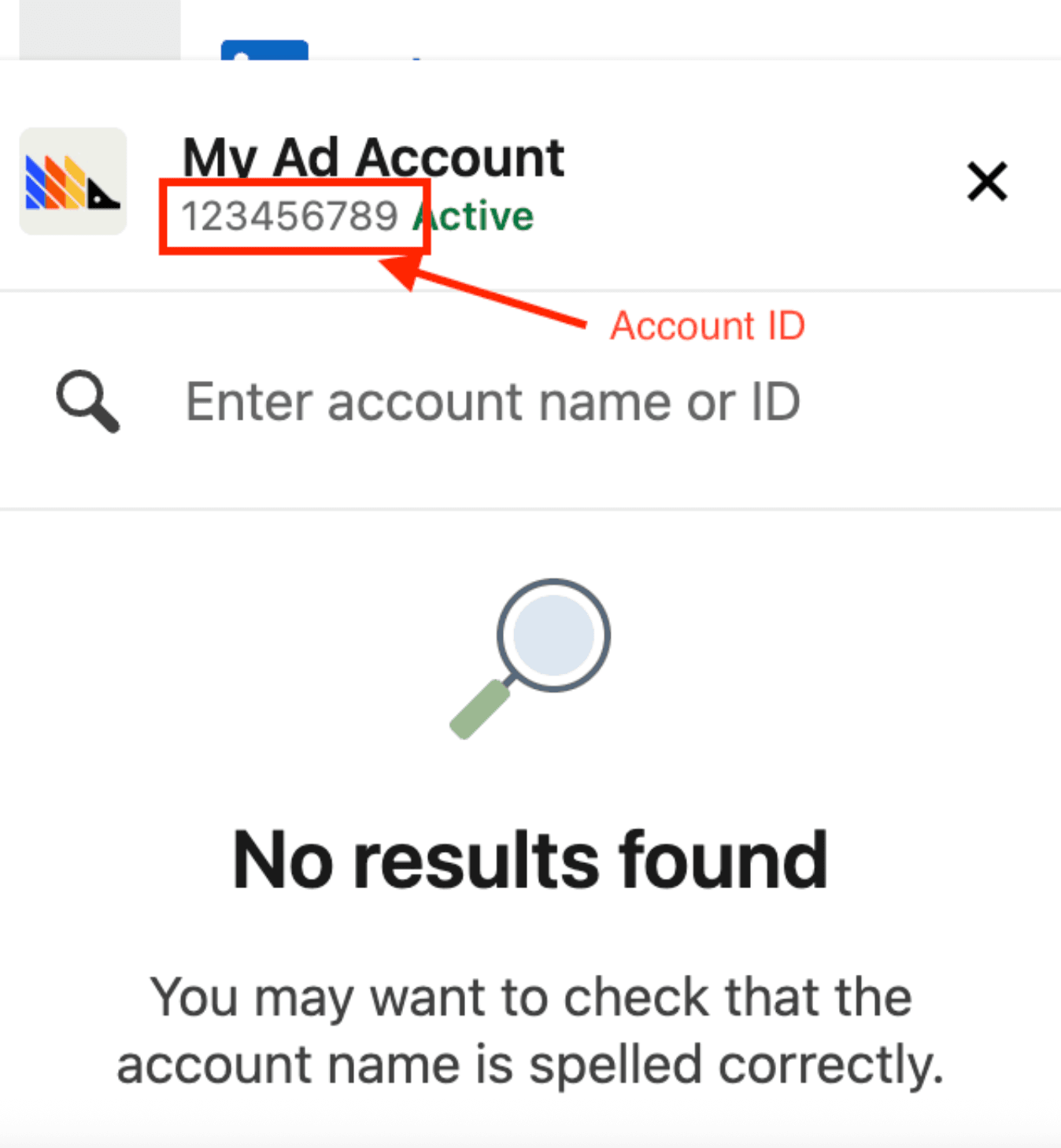
Configuring PostHog
Connect PostHog to your LinkedIn Ads account using a LinkedIn account. The LinkedIn account must have permission to access data.
- In PostHog, go to the Data pipelines tab.
- Open the + New drop-down menu in the top-right and select Source.
- Find LinkedIn Ads in the sources list and click Link.
- Enter the Account ID of the LinkedIn Ads account you want to sync.
- Select an existing LinkedIn Ads account, or create a new integration
- (Optional) Add a prefix for the table name.








