Linking Bing Ads as a source
You can sync data from Bing Ads reports by configuring it as a source in PostHog. These are the supported entity and reports:
| Report Type | Description |
|---|---|
| Campaigns | |
| Campaign Performance Report | Performance metrics at the campaign level |
| Ad Group Performance Report | Performance metrics at the ad group level |
| Ad Performance Report | Performance metrics at the ad level |
Additional reports will be added based on user feedback we receive via our in-app support form.
Requirements
- A Bing Ads account with permission to access data from accounts you want to sync.
- Your account ID from the Bing Ads interface > Settings > Account Settings > The account ID will be visible below the Account ID header.
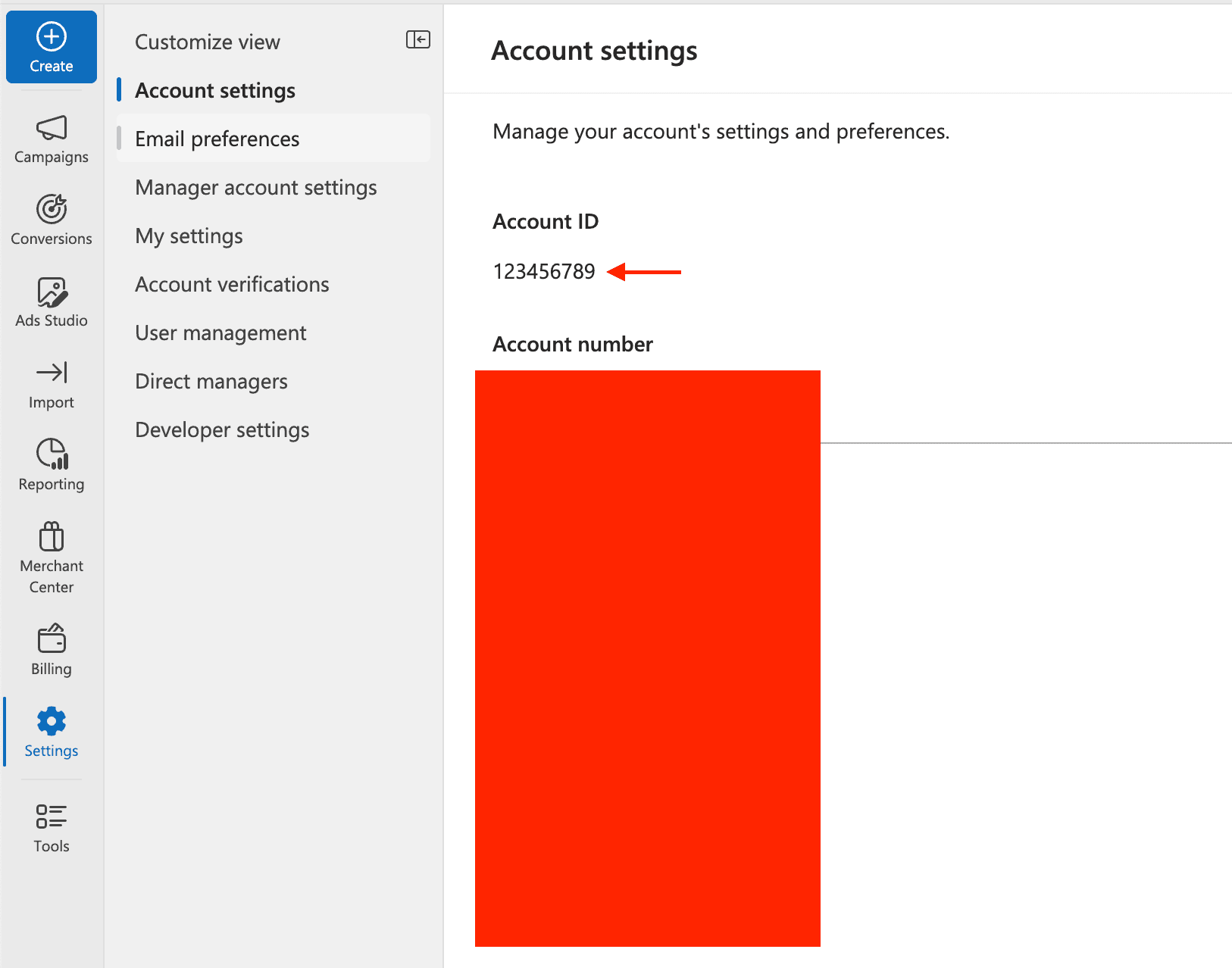
Configuring PostHog
Connect PostHog to your Bing Ads account using a Microsoft account. The Microsoft account must have administrator or standard access to your Bing Ads account to view campaign data and reports.
- In PostHog, go to the Data pipelines tab.
- Open the + New drop-down menu in the top-right and select Source.
- Find Bing Ads in the sources list and click Link.
- Enter the Account ID of the Bing Ads account you want to sync.
- Select an existing Bing Ads account, or create a new integration.
- (Optional) Add a prefix for the table name.








